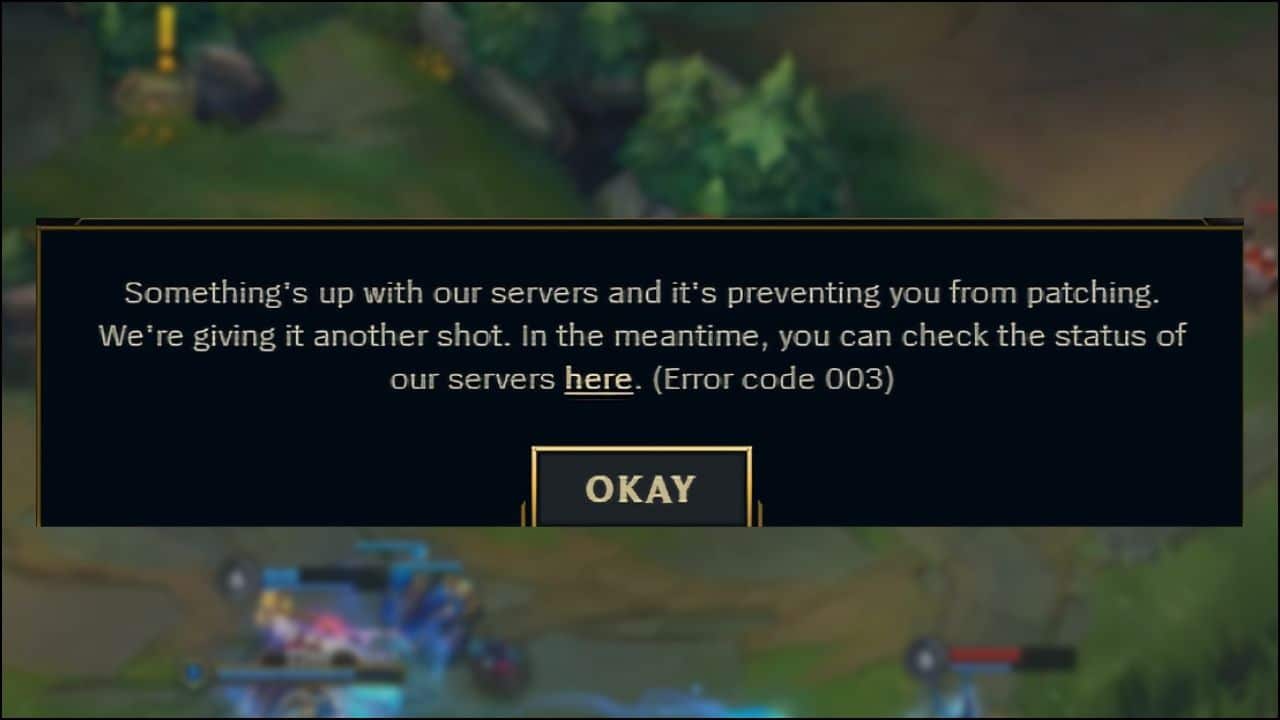
The error 003 on League of Legends may appear when players try to launch the game client and simultaneously tries to install the latest updates.
If you encounter the same issue, then here are some easy solutions to fix the problem.
Also read: FIX: League Of Legends Unexpected Error With The Login Session
How To Fix League Of Legends Error Code 003?
Contents
Follow the solutions given here to easily solve the LoL 003 error.
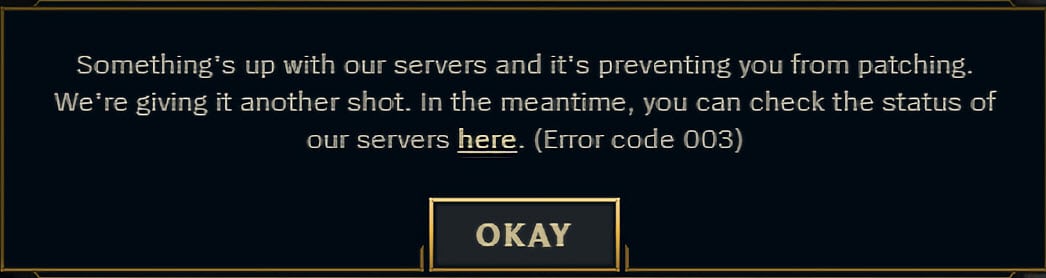
1. Restart Your Device
The first thing you have to do is to restart the system to bypass the issue.
Sometimes refreshing the system can also solve these kinds of errors.
To restart your PC, follow the steps given below:
- Click on the Start button and choose the Power button.
- Finally, select the Shutdown option to turn off your PC.
After the PC is switched-off, disconnect all the power connections and wait for 3-4 minutes.
Reconnect all the power sources and switch on the PC and check if the problem is resolved; otherwise, go to the next solution.
2. Run The Game As An Administrator
Some elements of LoL may require administrative privileges to run. Because of this, it may show LoL error 3I. So, run League of Legends as an administrator and see if this can fix the issue.
To do so, follow these steps:
- Type League of Legends in the Windows search bar and right-click on the first option.
- Select the Open file location option.
- After the root folder opens, right-click on the executable file and select the Properties option.
- Go to the Compatibility tab.
- Check the box for Run this program as an administrator.
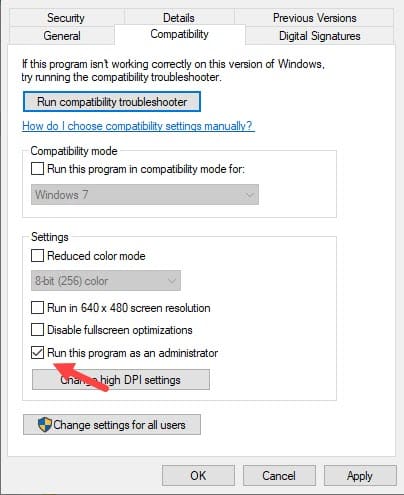
3. Delete Content From The Release Folder
If the game is corrupted then you may encounter this error.
So, delete the content from the Release folder and get rid of this error.
To do so, follow the steps below:
- Search League of Legends in the Windows Search bar and select the Open Folder Location from the right panel.
- Now navigate to the following path:
Riot Games\League of Legends\RADS\projects\league_client\releases\0.0.0.151 (or the highest number in the folder).
After the root folder opens, find the Releases folder and delete all the contents inside it.
Restart your PC, and after the system starts, check that the problem is addressed.
4. Temporarily Disable Firewall
The Firewall can block the League of Legends and cause this error.
So, disable Firewall and see if that fixes this issue.
To do so, follow the steps below:
- Search Control Panel in the Windows search bar and select the first option.
- Change the View By to Large icons and select Windows Defender Firewall from the options.
- Select the Turn Windows Defender Firewall on or off option from the left panel.
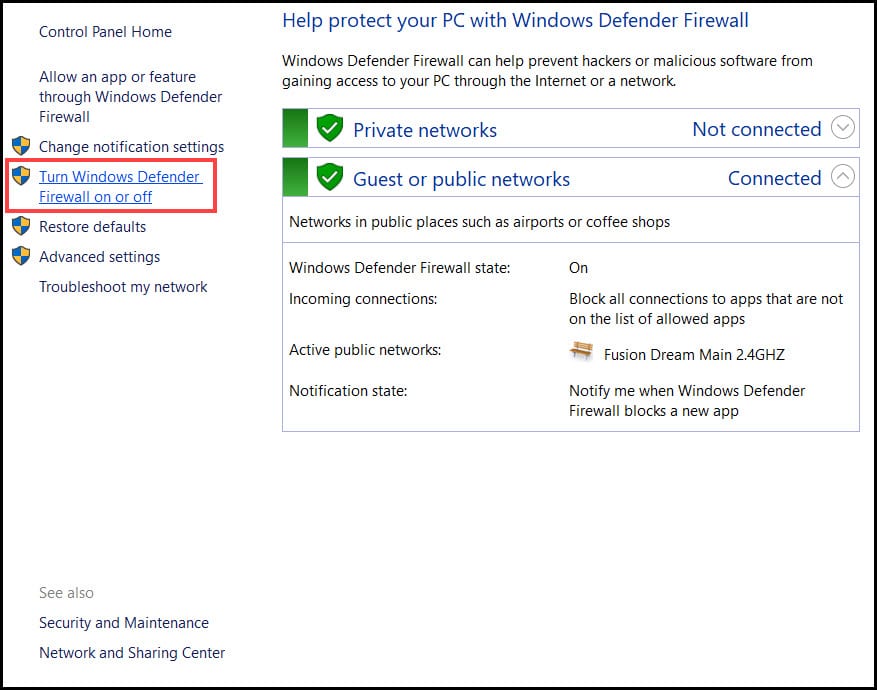
- From the next window, Turn off Windows Defender Firewall for both private and public network settings.
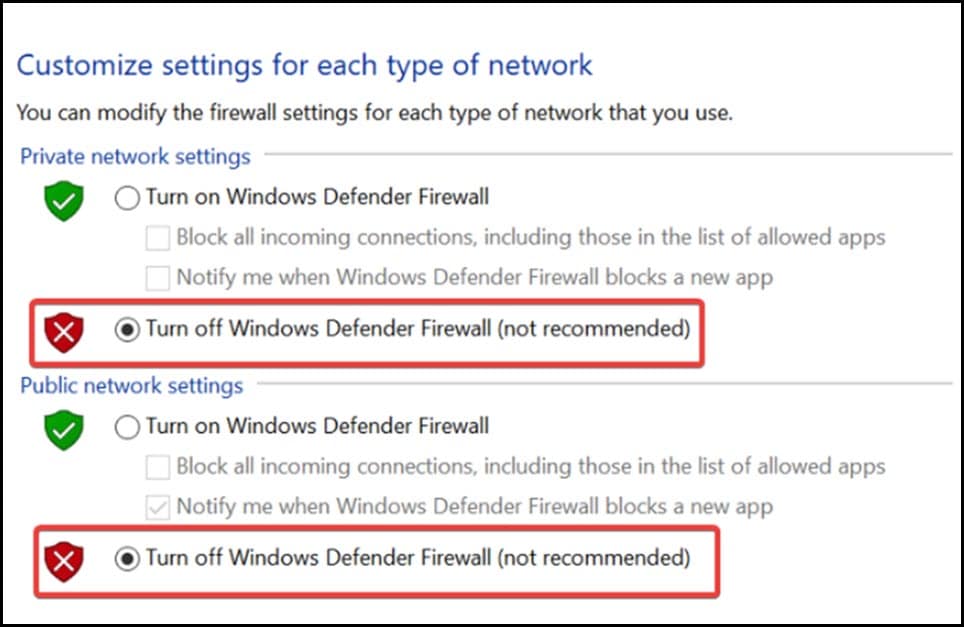
Restart the system and launch LoL. If this did not fix the issue then renable the Firewall and move to the next solution.
5. Use VPN
Using a VPN can help you to fix the issue and can easily connect to the server.
VPN can help you to connect to various gaming servers from around the world.
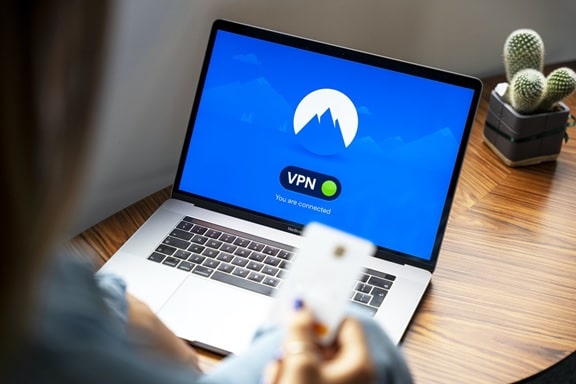
There are several VPNs available in the market. So, you can pick one as per your choice.
Install the VPN application in your system and connect with a new server.
Check, if the issue is fixed otherwise go to the next solution.
6. Reset DNS
You may get the Lol error due to an unstable internet connection. So, if you are having a slow connection or unstable internet connection, then change the DNS and fix the issue.
To do so follow the steps below:
- Press Windows + R to open the Run utility.
- Type ncpa.cpl on the dialog box and hit the Enter key.
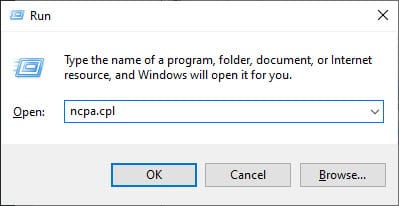
- Right-click on the connection (Ethernet /Wi-Fi) you are connected to and select the Properties option.
- Double-click on the Internet Protocol Version 4 (TCP/IPv4) option.
- After the Internet Protocol Version 4 (TCP/IPv4) properties window opens, Select the Use the following DNS server address option. Change the values to the following:
Preferred DNS server: 8.8.8.8
Alternate DNS server: 8.8.4.4
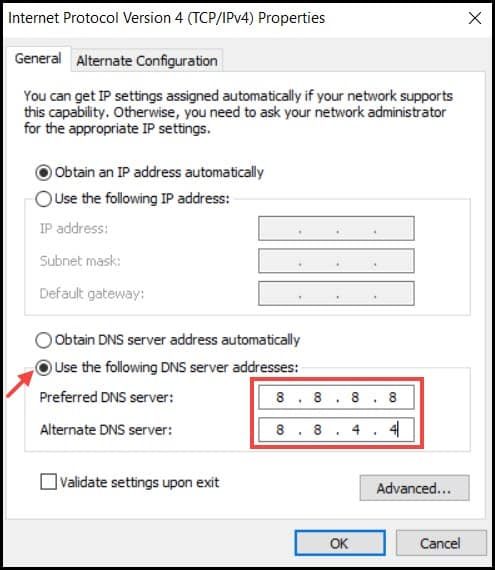
- Now, go back and this time double-click on Internet Protocol Version 6 (TCP/IPv6).
- Select Use the following DNS server address option and change the values to the following:
Preferred DNS server: 2001.4860.4860.8888
Alternate DNS server: 2001.4860.4860.8844
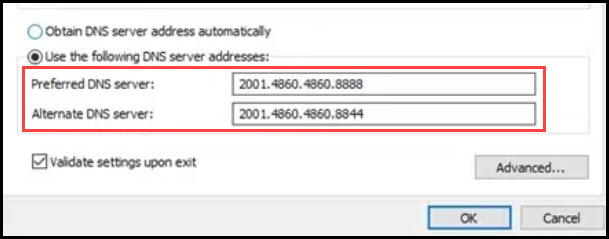
Frequently Asked Questions [FAQs]
1. Does League Of Legends Support Windows 11?
Yes, definitely after various optimization and update, the League of Legends is now running on Windows 11.
2. Why Is My LoL Not Working?
League of Legends may not work if your graphics drivers are outdated, your internet connection is not stable, or your Firewall is blocking it.
Final Words
So, there you have it. Now you know how to fix League of Legends error code 003. For further queries, ask us in the comment section provided below and we will try to answer soon.
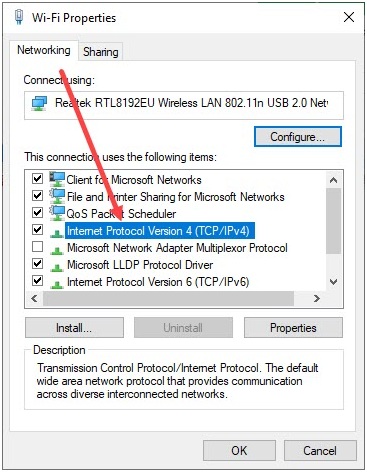
Leave a Reply