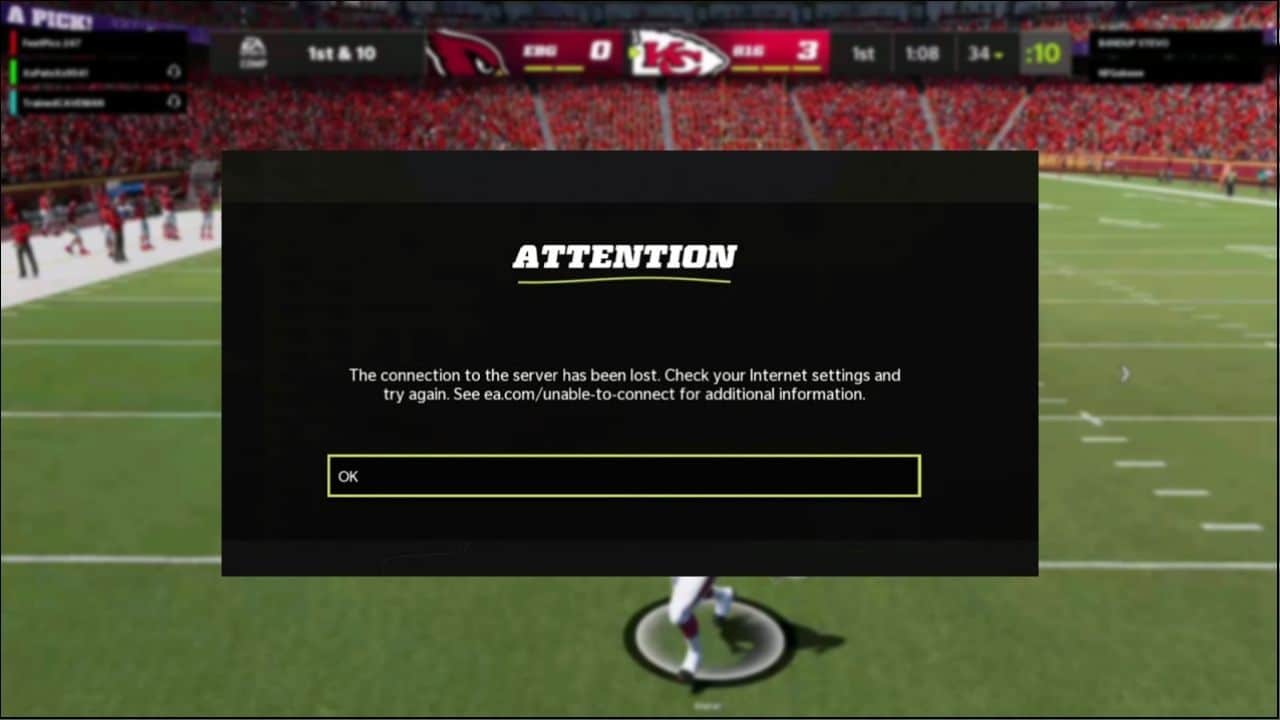
If you are getting the Madden 22 community files not working error, then you are not the only one.
Here I have shown how you can easily fix it. So, keep reading!
Also read: Computer Black Screen Crash While Playing Games – How To Fix It?
How To Fix Madden 22 Community Files Not Working Error?
Contents
Follow the instructions given below when the Madden 22 community files are not able to connect.
1. Check Internet Speed
When Madden 22 community files are not working, check your internet speed.
From your Notification tray, click on the internet icon and check if you are connected to the internet.
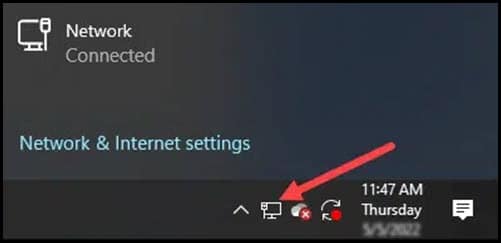
You can check the internet speed by clicking here. There are other similar websites for checking internet speed that you can use instead.
If you are connected to Wi-Fi, then shift to ethernet. Ethernet connection provides a more stable and fast connection compared to the Wi-Fi connection.
2. Restart Your Router
To fix minor connectivity issues, restart your router or modem.
Turn off the router and disconnect the power cables. Wait a few minutes and let the router cool down. Reconnect the power cables and turn the router on.

Now run Madden 22 and see if the issue gets fixed.
3. Update Your Game
If the community file connectivity problem still bothers you, then update the game to the latest version.
Follow the steps below to do so,
Steps for PS4 :
- Select the Options button while selecting the game from the controller and choose Check for Update from the side menu.
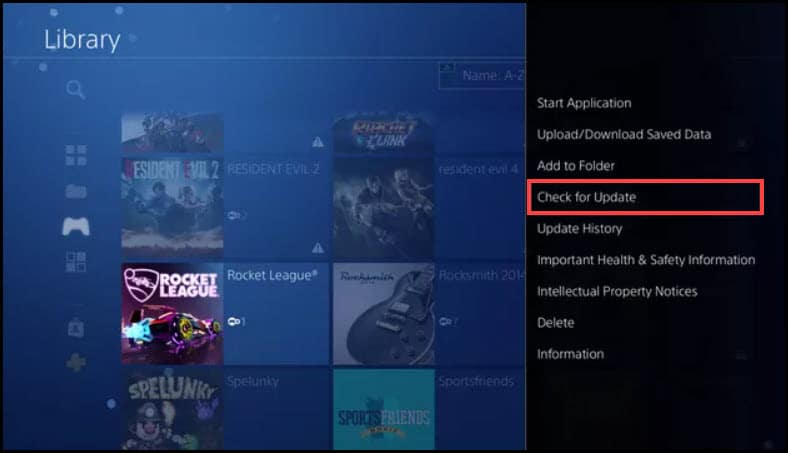
- If the game is already updated to the latest version, then you will be notified with The Installed application is the newest version message.
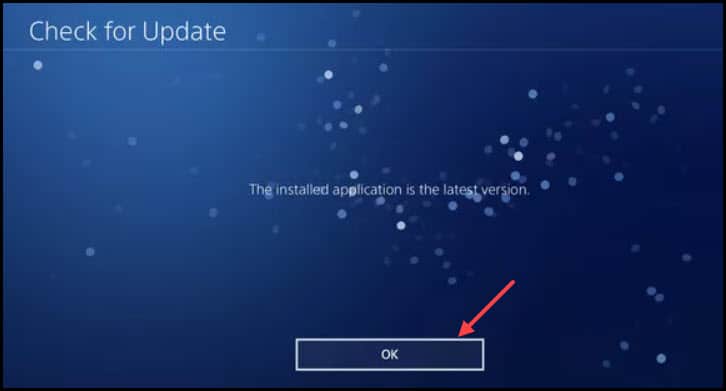
- If an update is available, then click on the Go to [Downloads] button to update the game.
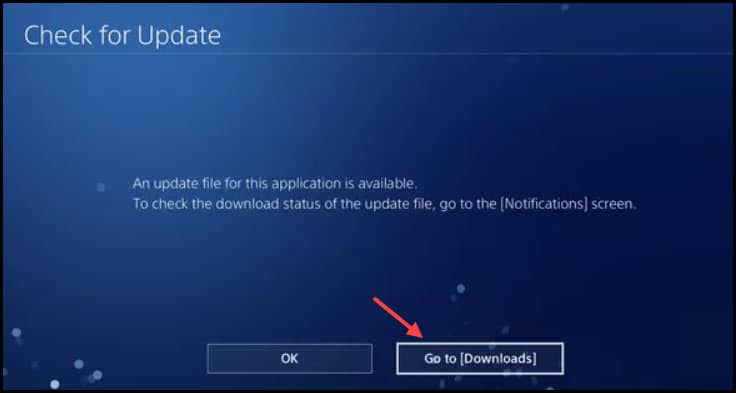
You can also check the progress from the Downloads page.
Steps for Xbox Series:
- Press the Xbox button from the console to open the Home Menu.
- Find Settings from the list and select it.
- Select the System option and choose the Updates option as shown below.
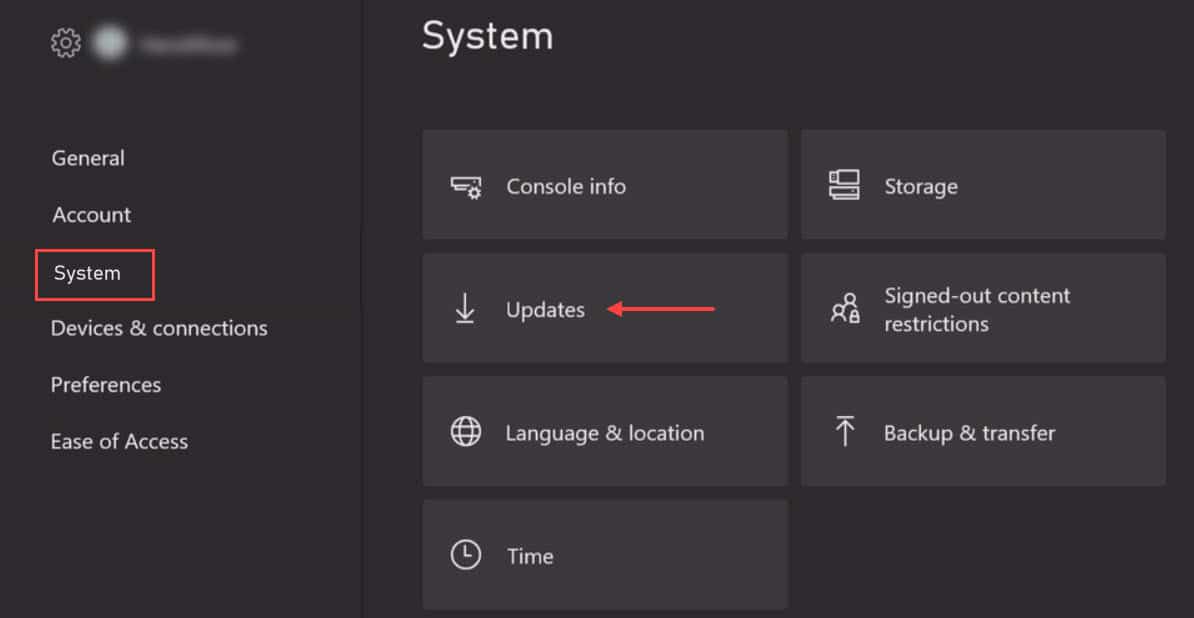
- Make sure to select the Keep my Games and Apps up-to-date option to automatically update the games in the future.
Steps for PC:
If you are playing the game from the PC, then just open Origin or Steam depending on where you purchased the game.
Head to the Library section and click on the game. Select the Update option.
4. Flush DNS (Windows)
If you are still unable to load Madden 22 community files, then try flush the DNS. Flushing the DNS will clear any incorrect or corrupted cache DNS data stored on your PC.
To do so, follow the steps given below:
- Type cmd in the Windows search bar and right-click on the first displayed option. Select Run as administrator.
- After the elevated window opens, type or copy-paste the following commands one by one and hit the Enter key every time to execute the commands.
ipconfig /flushdns
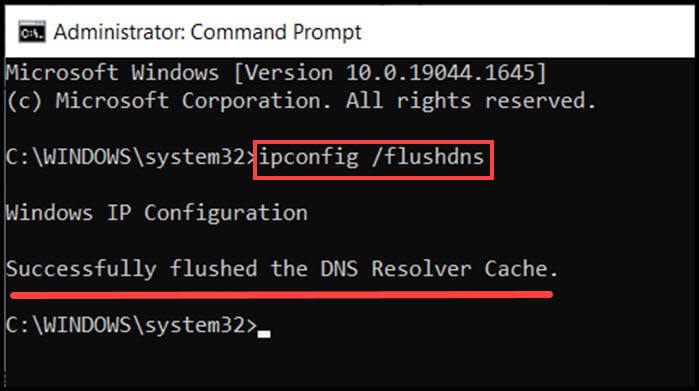
ipconfig /renew
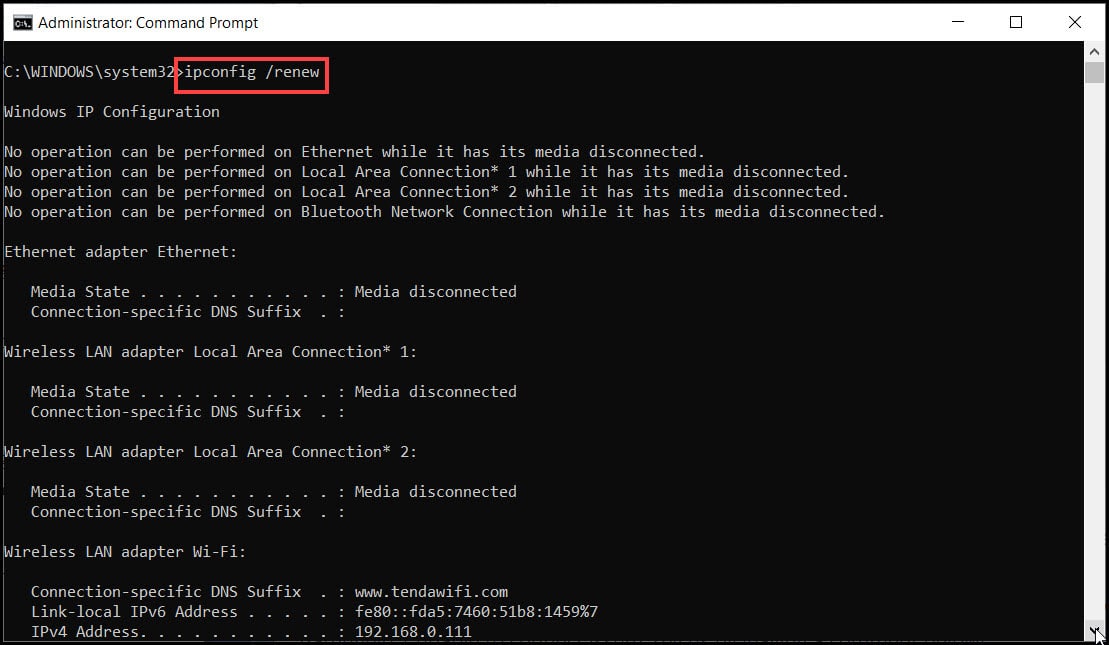
ipconfig /registerdns

- After the process completes, exit the window and Reboot your PC.
5. Update Your System
After all the above solutions, if you still do not find any proper way to fix the problem, then update your system.
An outdated version of the OS can initiate various kinds of issues. To update Windows to the latest version, follow the steps given below:
- Press Windows Key + I to open Settings.
- Select Update & Security.

- Now, click on the Check for updates button from the right panel.
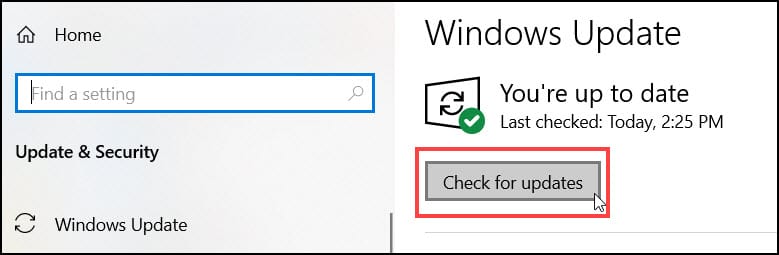
After downloading and installing the updates, restart the PC.
Frequently Asked Questions [FAQs]
1. Why Can I Not Download Community Files On Madden 22?
Community files on Madden 22 are not downloaded mainly because of internet connectivity issues, outdated game files, or outdated OS.
2. How Do Fix Community Files On Madden?
To fix the community files downloaded issue on Madden 22, check the internet connection, update the game and system, and clear the DNS cache.
3. Is The EA Server Down For Madden 22?
If the community files are not downloaded from Madden 22, then there might be a chance that the EA server is down.
Final Words
So, now you know what to do when the Madden 22 community files are not working.
If you still have queries regarding this issue, ask us in the comments section provided below.
Great job on fixing the community files not working issue!