Some of the common errors that Windows users face are DLL missing errors. This type of error appears when an important DLL file is either missing or corrupted. One of these DLL errors is the Mfc100u.dll is missing error. You may have come across this while trying to open certain applications.
Basically, this error is saying that the Mfc100c.dll, which is a Visual C++ DLL file, is missing in your computer, due to which this application cannot open. In this article, I have discussed what you need to do to fix this error.
Mfc100u.dll Errors
Contents
The Mfc100u.dll is a part of the Microsoft Visual Studio® 10 program. This DLL file is required to play various applications and games on your computer. If this DLL file becomes corrupted or gets deleted, then you won’t be able to start any application or games on your PC that requires this DLL file to function.
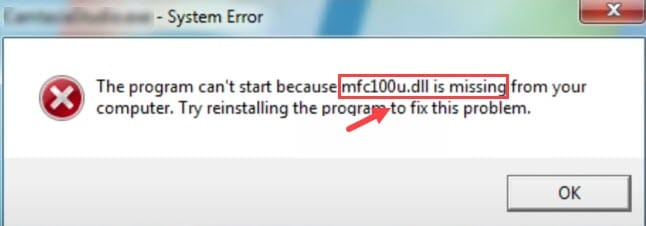
Generally, you will get Mfc100u.dll is missing error when something occurs with this DLL file. However, you may also see the following errors:
- mfc100u.dll not found
- Cannot find [path]\mfc100u.dll
- Cannot start this application. A required component is missing: mfc100u.dll.
It doesn’t matter which mfc100u.dll error appears on your PC as the solution is the same for them. Below I have discussed the troubleshooting methods you need to use to fix this issue.
How To Fix Mfc100u.dll Is Missing In Windows 10 Error?
Here are the troubleshooting methods you need to go through to fix this error.
Solution 1: Install Microsoft Visual Redistributables
Most users report that they get this error while opening a game they have installed. This is likely because the Microsoft Visual Runtime tools are not installed on your PC.
It is important to keep your PC updated with the latest Microsoft Visual C++ redistributables. As Mfc100u.dll is a part of the Microsoft Visual C++ Redistributables, installing it will also install or restore Mfc100u.dll.
To install the Microsoft Visual C++ redistributables in your Windows 10, follow the steps given below:
- Visit this webpage.
- Download the Microsoft Visual C++ 2010 Service Pack 1 Redistributable Package by clicking on the Download option.
- You will be given 3 options to download from. Download the one that is suitable for your Windows version.
x86 – 32-bit Windows
x64 – 64-bit Windows
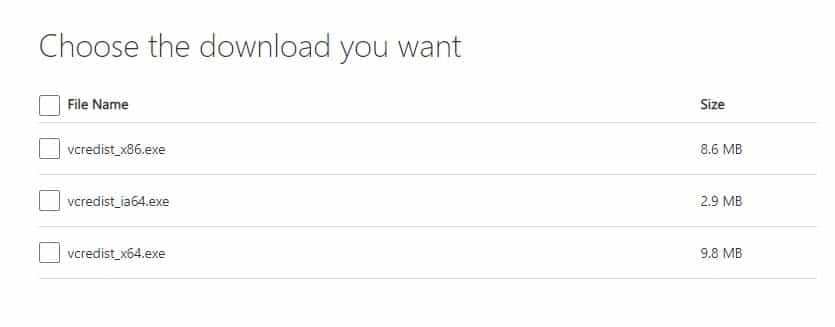
- After you have downloaded the redistributables, run it. Follow the on-screen installation instructions to complete the process.
After the Microsoft Visual C++ 2010 Service Pack 1 Redistributable Package is installed successfully, the Mfc100u.dll will also get installed. Now you should be able to open the application or play the game that was triggering this error.
Solution 2: Update Windows
When Windows updates, it installs many service packs and patches that replaces the Microsoft distributed DLL files on your PC. So, after you update your Windows, the corrupted Mfc100u.dll can also get replaced, fixing this error on your PC. To update Windows, follow the steps given below:
- Type Check for updates in the search bar and select the top result.
- Click on the Check for updates option and wait for Windows to finish checking.
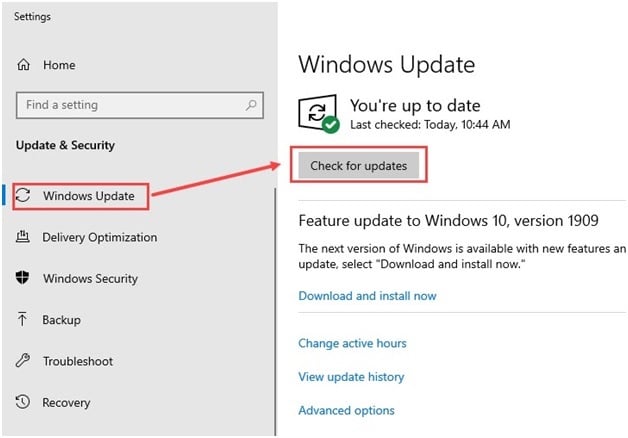
- If an update is available, then Windows will automatically start updating.
- Wait for Windows to finish updating.
After Windows finishes updating, check if the application still triggers the Mfc100u.dll is missing error.
If Windows Update gets stuck, check out this article to learn how to fix it.
Solution 3: Restore Mfc100u.dll From The Recycle Bin
This error is triggered when the DLL file goes missing. The DLL file can go missing if it was deleted. If you have deleted the DLL file mistakenly, there is always a chance that the file is still in the Recycle bin.
The chances may be slim, but it is better to check this possibility anyway. If the DLL file is in the Recycle bin, you can simply restore it.
To restore the DLL file from the Recycle bin, follow the steps given below:
- Open the Recycle bin and check if the Mfc100u.dll file is there or not.
- If the DLL file is present in the Recycle bin, right-click on it.
- Select the restore option to restore the DLL file.
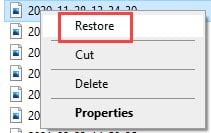
After you have restored the DLL file, check whether you can start the application or not.
Also, learn how to empty recycle bin automatically.
Solution 4: Run An Antivirus Scan
Viruses and malware are known to delete DLL files. If your PC is infected by virus or malware, it won’t matter if you install the DLL file again.
First, you need to clear the virus or malware from your PC and then install the DLL file. To clear malware, you can use the powerful Malwarebytes.
But if you don’t want to use any 3rd party software, you can run the Windows Defender Offline Scan. To run the offline scan, follow the steps given below:
- Type Windows Security in the search bar and select the top result.
- Click on the Virus and threat protection option.
- Select the Scan options in the Current threats section.
- Check the Microsoft Defender Offline scan circle and click on the Scan now option.
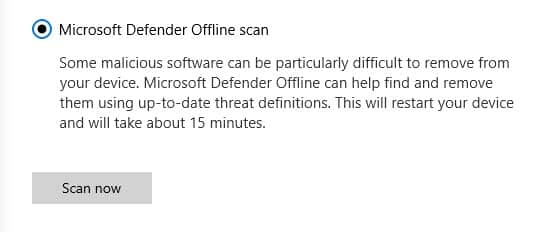
It will take around 15 minutes for the scan to finish. Don’t turn off the computer while the scan is happening. After the scan finishes, your computer will restart automatically.
Solution 5: Reinstall The Application Or Game
If your computer isn’t infected with malware or viruses and if installing the redistributable didn’t work, it means that the application or the game is also corrupted. In this scenario, you need to reinstall the application that is triggering this error. Before you reinstall the application, it needs to be uninstalled. To uninstall the application, follow the steps given below:
- Press the Windows + R keys to open the Run utility.
- Type appwiz.cpl and press Enter to open the Program and Features panel.
- Locate the application among the other listed apps and right-click on it.
- Select the Uninstall option and follow the on-screen instructions to finish the process.
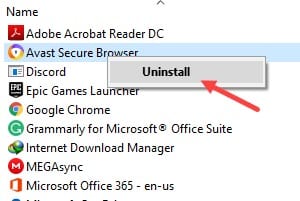
After the application is uninstalled, reinstall it.
Wrapping Up
So, there you have it. Now you how to fix the error Mfc100u.dll is missing in Windows 10. One or a combination of a few of the above solutions should help you fix this issue. If you have any questions regarding this article, ask them in the comment section below.
very good, thaks