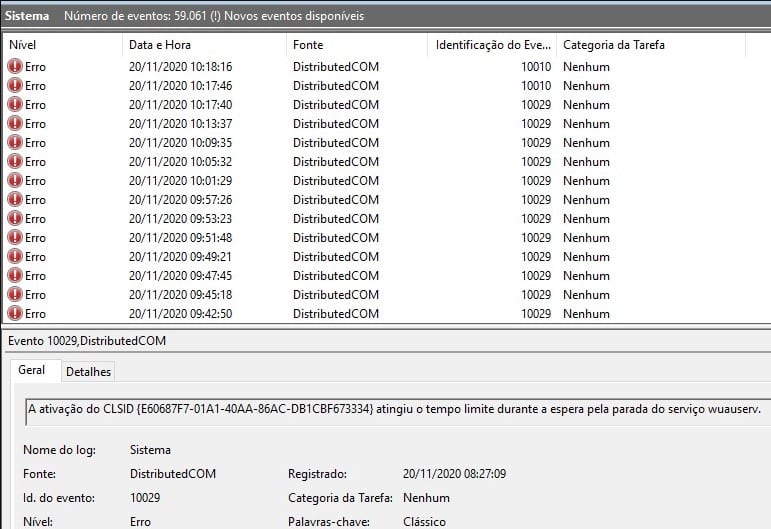
Event ID 10010 error code can occur in the Windows event logs. This error means the server could not register with the DCOM or Distributed Component Object model.
This DCOM helps to establish communication between the Windows software components.
How To Get Rid Of Event ID 10010?
Contents
To fix Windowsevent id 10010 error code, follow the methods as described below:
1) Give Registry Permissions
When getting a MicrosoftWindows distributedcom 10010 error, allow administrative access in the Windows registry.
But as tweaking the registry can be risky so, follow exactly what is directed:
- Type Run in the Windows search box & click on the top option.
- Enter regedit in the Run command box & press Enter.
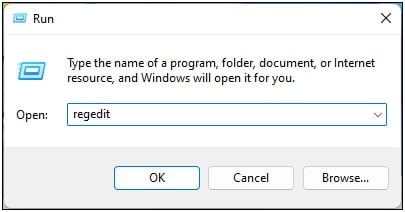
- Click Yes to open the registry editor.
- Navigate to the following path:
- Computer\HKEY_LOCAL_MACHINE\SOFTWARE\Microsoft\Ole
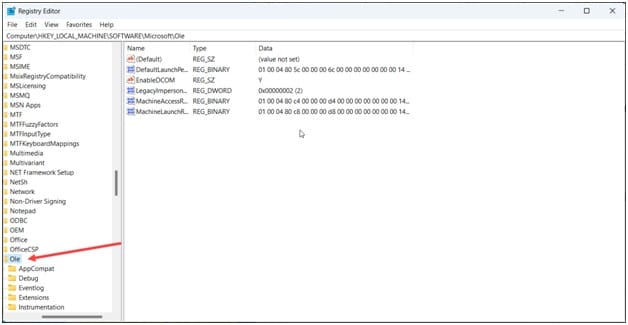
- Right-click on Ole and choose Permissions.
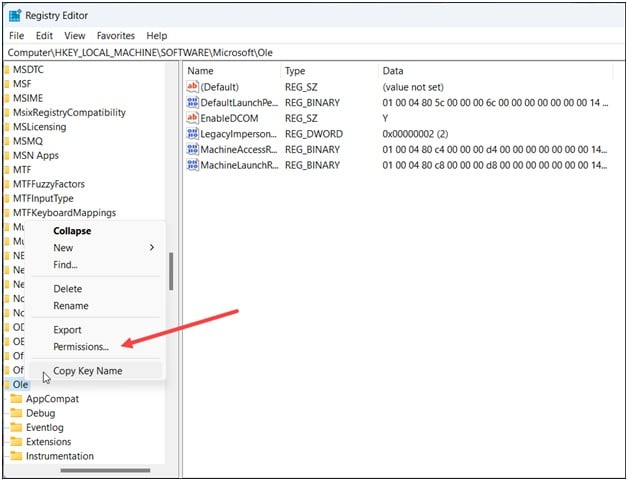
- From the Permissions window, check that the administrators section has Full Control permissions. If not, allow it.
- If the administrators group is not enlisted there, click the Add button.
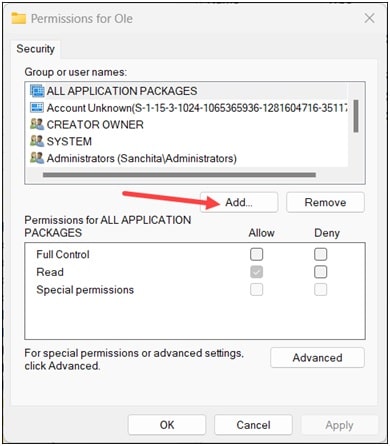
- Then type Administrators in the Enter the object names to select the section. Click on OK.
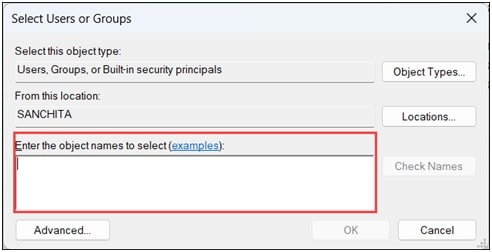
- Next, check the box for full control and click Apply to save the changes.
Exit the Registry window and restart your pc. Now check if the error is fixed. If not, use the Component services.
2) Use The Components Services
The Component services help you to configure COM or the Component Object Model components and the COM + applications. The COM system creates software components and links them together.
If proper permission is not allowed in the Component services, you can also get distributedcom error 10010.
To fix it,make some changes in theComponent Services:
- Open Run utility and type dcomcnfg. Click on OK.
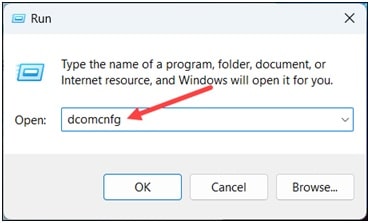
- When the Component Services window opens, double-click on the Computers folder. Right-click on My Computer and expand its properties.
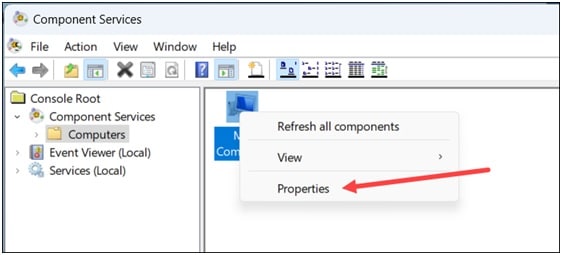
- Click on the COM Security tab and click on the access permissions section.
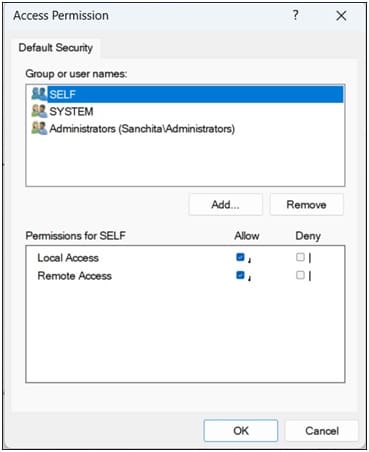
- Click on the Edit Default option.
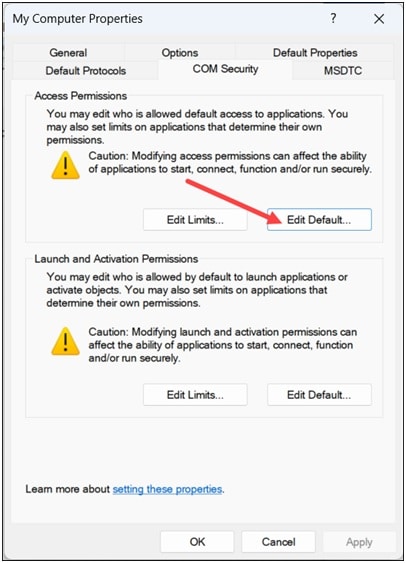
- In the next window, apply proper permission to objects under the Group or usernames section.
- Once done, click on OK. Close the window and check if this could fix the error.
If not, check that the Function Discovery Resource Publication Properties Services is running.
3) Check If Function Discovery Resource Publication Properties Services Is Running
The Function Discovery Resource Publication Properties Services publishes the computer and its associated resources.
If this service stops, you can get an event ID 10010error.
To fix that, ensure the Function Discovery Resource Publication service is running. Follow these steps to do that:
- Open the Run utility and type services.msc in the Run command box. Hit Enter.
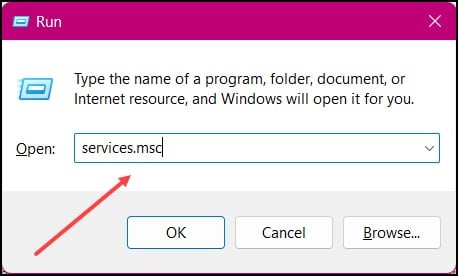
- From the list of services, scroll down to find the Function Discovery Resource Publication service.
- Double-click on the service. Check the Startup type to Manual. Click on Apply to save the changes.
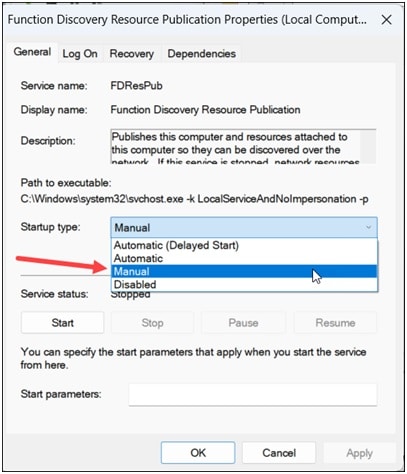
3) Disable Some Unnecessary Services
Some Windows Services can conflict with the DCOM. To prevent this, you can disable some unnecessary Windows services.
- Open the Services window from the previous method.
- Scroll down the services and find Shell Hardware Detention service.
- Right-click on it and open its properties. Click on the Startup type and select the Disabled option.
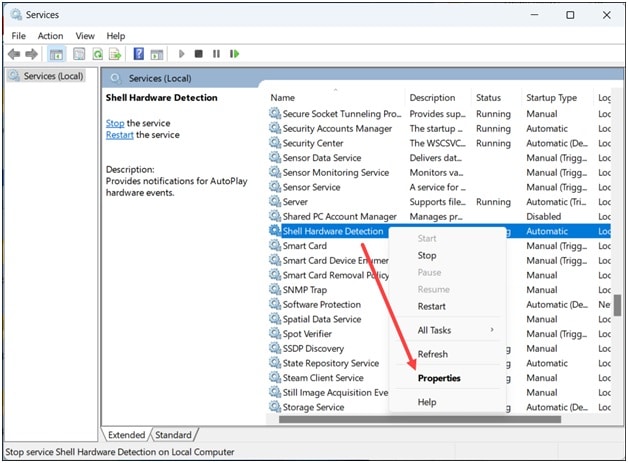
- Save the changes by clicking on the Apply button.
FrequentlyAsked Questions [FAQs]
1. What is a DCOM error?
You mostly get a DCOM error when a service or application tries to use the DCOM but doe not have the proper permission.
2. What is the event ID 10010 in Restart Manager?
Event ID 10010 in Restart Manager means that the event is logged when the application cannot be restarted.
So, you can manually restart the application that was identified in the event message details.
3. What is event ID 10317?
The event ID 10317 is logged when a request is sent to the broadband mobile device, and the response is not received in 400 milliseconds.
Wrap Up
Send us feedback if the above methods could fix the event ID 10010 error.
If you still have doubts, then ask us in the reply section & we shall revert soon.
Leave a Reply