It is a common problem when you try to connect with the Minecraft server, and the “An existing connection was forcibly closed by the remote host Minecraft” message pops out.
Mainly the issue occurs due to a bad network connection, but there can be other causes. Here we have shown how you can easily fix this issue so read till the end and perform as shown.
Also read: How To Fix Minecraft Failed Authentication Error?
What to do when Minecraft An Existing Connection Was Forcibly Closed?
Contents
Follow the solutions shown below to easily solve the existing connection was forcibly closed error.
1. Check The Internet Connection
If you are forcibly disconnected from the Minecraft server, check your internet connection first.
Poor internet connection is the main reason behind these kinds of errors.
Click here to check the speed of your internet connection.
Also, restart your modem or router following the steps given below:
- Turn off your modem or router, then unplug all the power cables.
- Wait for 5-10 minutes and then reconnect everything.
- Restart your PC, turn on the router or modem, and connect to the internet. Now try to connect to the Minecraft server.
If the problem persists, go to the next solution.
2. Turn Off Windows Firewall
Sometimes firewall interferes with Minecraft and creates issues. So block the Firewall temporarily and check if this can fix the problem.
To do that, follow the steps given below:
- Search Windows Defender Firewall in the Windows search bar and select the first option.
- Select the Turn Windows Defender Firewall on or off option from the left panel.
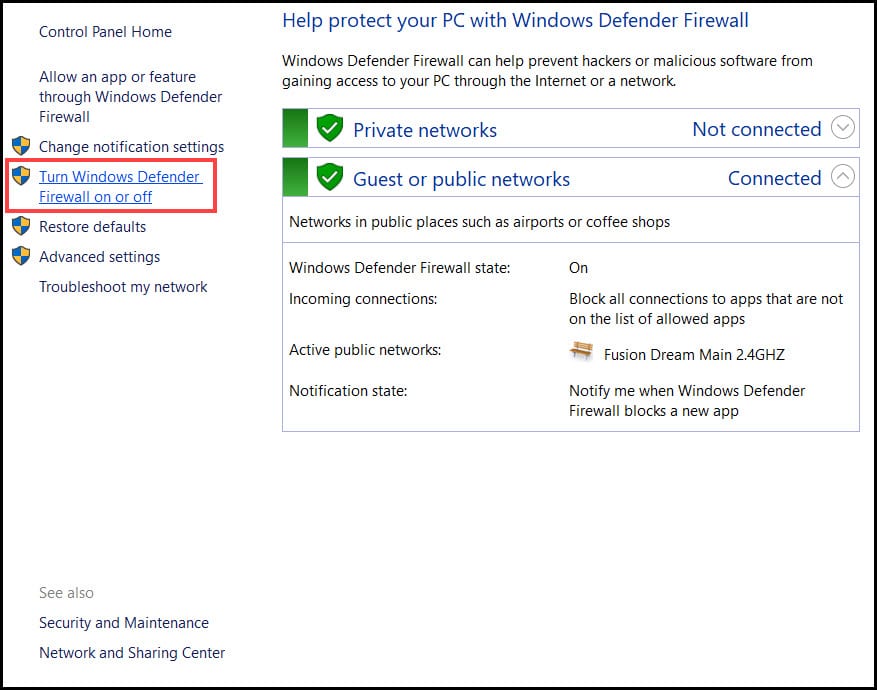
- From the next window, check the box for Turn off Windows Defender Firewall (not recommended) for private and public network settings.
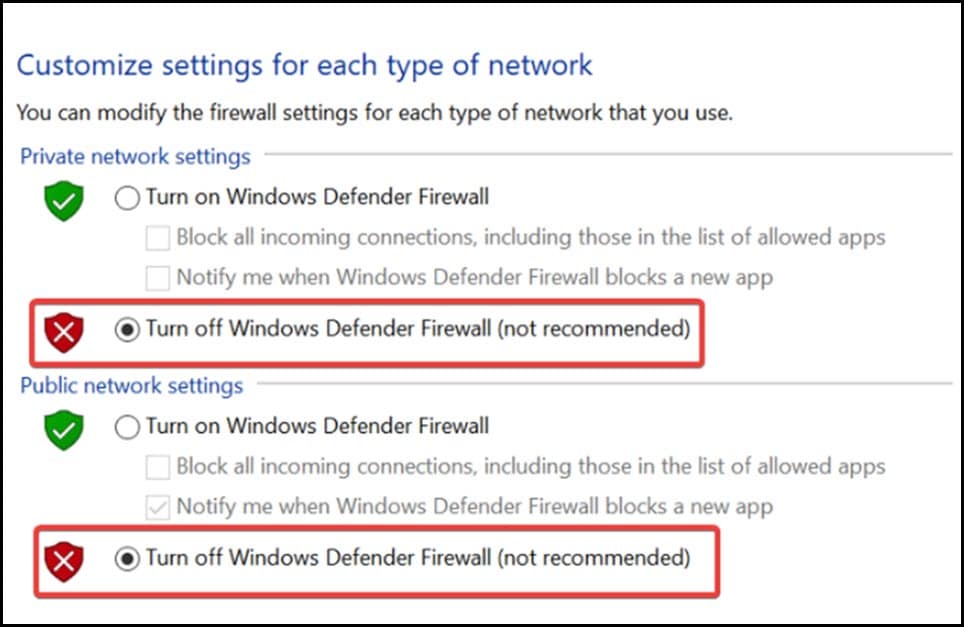
Then allow the Java Platform SE Binary through the Firewall following these steps:
- Again open the Windows Firewall and click on the Allow an app or feature through Windows Defender Firewall from the left panel.
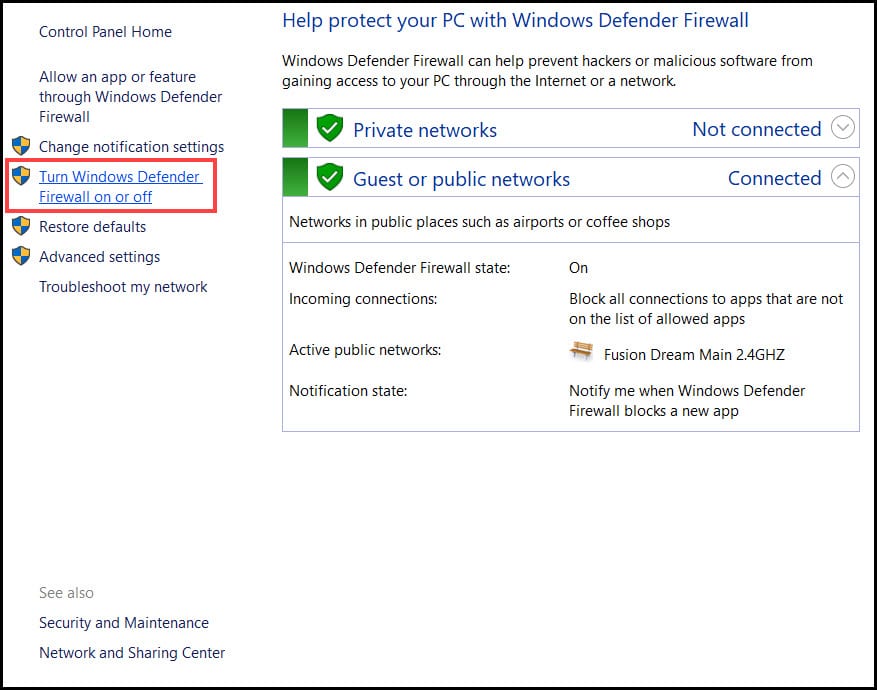
- Select the Change Settings option from the next window.
- Find Java™ Platform SE Binary and check the private and public boxes.
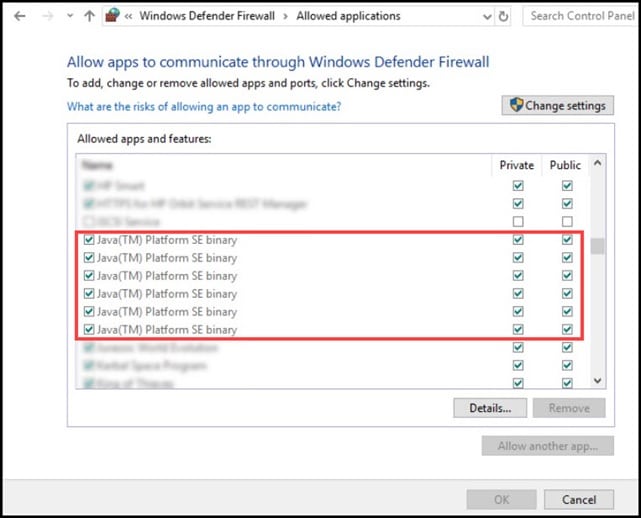
- Click on the OK button to complete the process. If you are using any other Firewall, disable that too.
3. Change The DNS Server
The next thing you can try is changing the DNS server. Sometimes ISP’s DNS can block Minecraft servers unknowingly, which can lead to this error.
So, change the DNS server following the steps given below:
- Press Windows + I to open the Settings menu and select Network & Internet option.
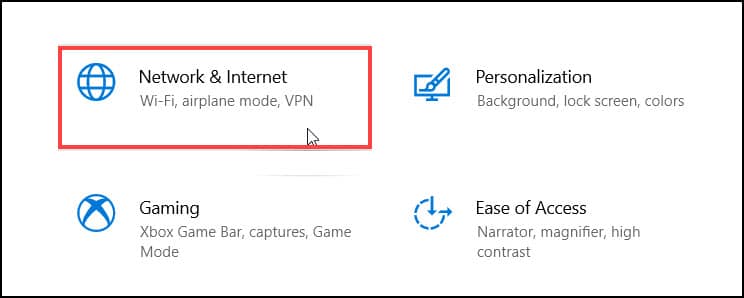
- In the Advanced network settings section, click on the Change Adapter options.
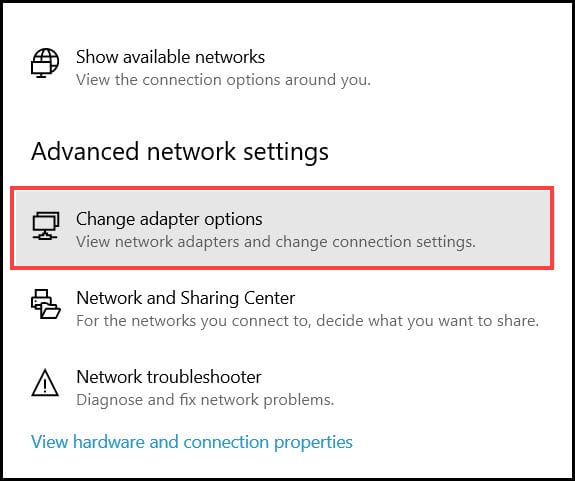
- Right-click on the Network Connection and open Properties.
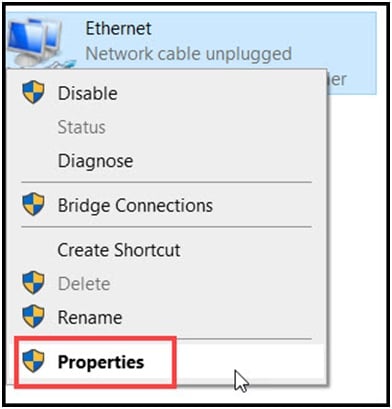
- Double-click on the Internet Protocol Version 4 (TCP/IPv4).
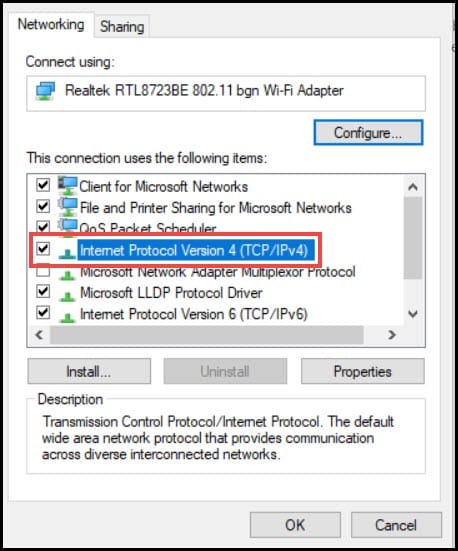
- Set the Preferred DNS Server Address as 8.8.8.8 and the Alternate DNS Server address as 8.8.4.4.
- Click on the OK button to save the changes.
Restart the PC and go to the next solution if the problem persists.
4. Reinstall Java
If you still cannot connect to the Minecraft servers, reinstall Java.
To reinstall the system-compatible version of Java, follow the steps given below:
- Press Windows + R to open the Run utility.
- In the commad box, type control and hit the Enter key to open the Control Panel.
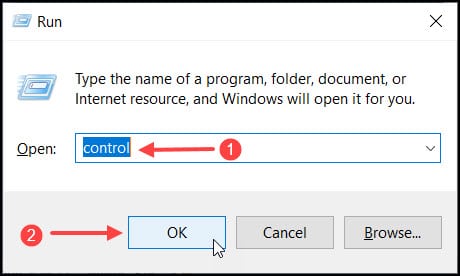
- After the Control Panel opens, click on the Programs and Features option from the list.
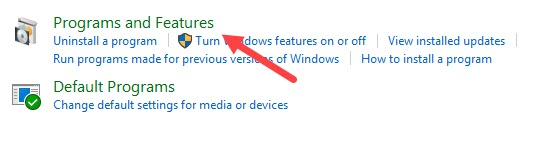
- Select the Uninstall a program option and find Java from the list.
- Right-click on it and then select the Uninstall option.
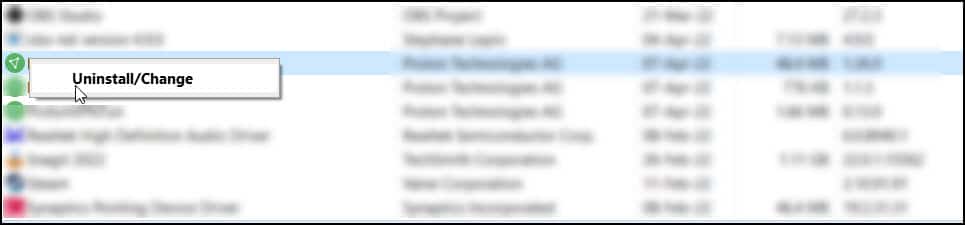
Follow the onscreen instructions to complete the process. Once the process completes, you’ll be notified.
Now, install the latest version of Java by going here.
5. Reinstall Minecraft
After performing all the above steps, reinstall Minecraft if you still cannot connect to the Minecraft servers. A fresh reinstall can fix the problems related to the previous installation.
To do so, follow the steps given below:
- Open the Run Utility.
- Type appwiz.cpl in the command box and hit the Enter key to open the list of all the installed applications.
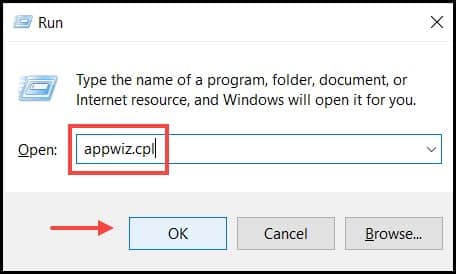
- Locate Minecraft from the list and right-click on it.
- Select the Uninstall option from the list. Follow the onscreen instructions to complete the process.
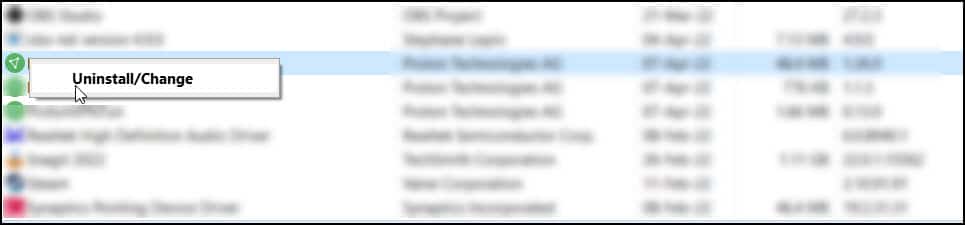
Give the PC a fresh restart, and then visit here and download Minecraft. Install Minecraft and this should fix the problem.
Frequently Asked Questions [FAQs]
1. How do you fix Minecraft if an existing connection was forcibly closed by the remote host?
To fix Minecraft an existing connection was forcibly closed by a remote host issue, disable Windows Firewall, add Java™ Platform SE Binary to the white list, reinstall Java, and reinstall Minecraft.
2. How do I fix Java IO IOException?
To fix the Java IO IOException, you need to check your network connection, turn off Windows Firewall temporarily, change DNS settings, and reinstall Java.
3. What does an existing connection was forcibly closed mean?
This error happens when the client and the server cannot establish a connection. Minecraft devleopers claim that the error usually occurs because of user’s network or computer realted issues and not the Minecraft servers.
Final Words
So, that’s it. Now you know what to do when Minecraft forcibly closes an existing connection.
If you still have any queries regarding this issue, ask us in the comments section below.
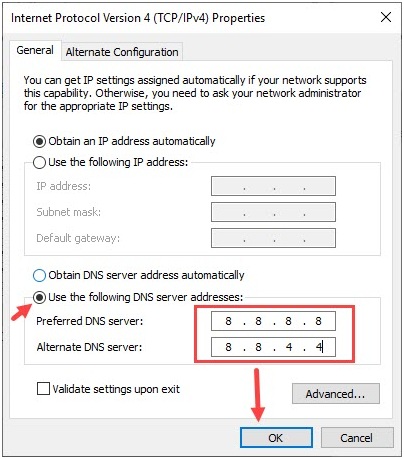
Leave a Reply