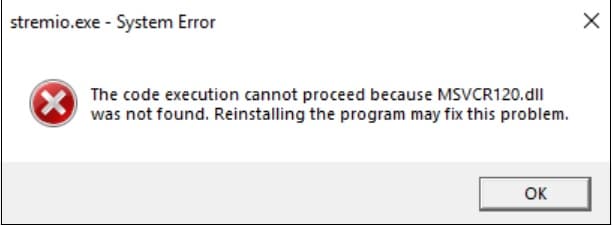
While launching a program, you may find the program can’t start because MSVCR120.DLL is missing from your computer.
This error can occur if the MSVCR120.DLL file is deleted, misplaced, or got corrupted.
These types of DLL errors are common and can be fixed easily.
What To Do When Msvcr120.Dll Was Not Found On Your System?
Contents
Follow the methods given below when Msvcr120.Dll Was Not Found On Your System.
1) Run SFC Scan
Sometimes due to missing or corrupted system files, you can get MSVCR120.DLL missing error.
So, run an SFC scan first and see if this can fix the problem.
This will check & fix the corrupted system files. To run an SFC scan, follow the steps given below:
- Type cmd in the Windows search tool and right-click on Command Prompt.
- Choose to run it as an administrator.
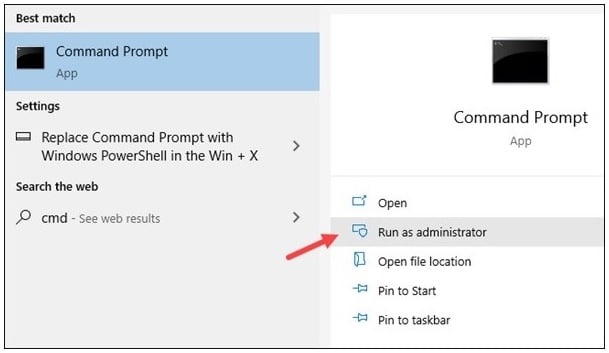
- Copy & paste the following command in the elevated Command Prompt window. Then press Enter.
sfc /scannow
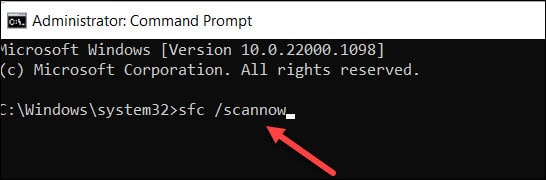
After the SFC scan, try to run the program that gave you an error. If you find the same error again, reinstall the Visual C++ redistributable following the next solution.
2) Reinstall Visual C++ Redistributable Package
Different programs need Microsoft Visual C++ Redistributable to run on Windows Operating System.
MSVCR120.DLL is one of the Visual C++ Redistributable for Visual Studio 2013.
This Redistributable is a set of DLL files. This package gets automatically installed with your Windows version.
But sometimes, something may go wrong during the installation procedure, or the file may get corrupted by a virus attack.
Due to this, you may get the error.
So, to fix the issue, re-download the Microsoft Visual C++ package following the steps as given:
- Press Win + R keys to launch the Windows Run utility.
- Type appwiz.cpl in the Run Command box and hit Enter.

- From the list of installed programs, find Microsoft Visual C++ Redistributable. Right-click on the package.
- Select Uninstall option. After the package is uninstalled from your system, and restart your PC.
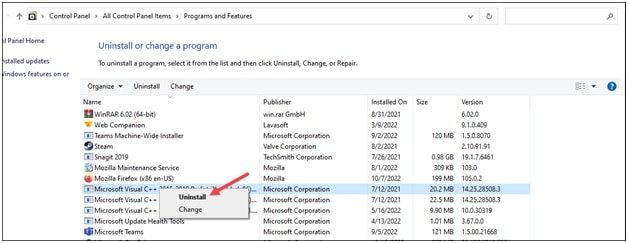
- Click here to visit the official Microsoft Download website.
- Select the appropriate version of your Windows and download it.
- After downloading the file, double-click on it and follow the on-screen instructions to install it.
- Restart your PC after you finish installing the redistributable package.
Now open the program for which you were getting the missing DLL error. If the error persists, you can copy the file from another PC.
3) Copy The MSVCR120.DLL From Another Computer
You can also copy the MSVCR120.DLL file from another trusted computer, But make sure the Version of Windows (11/10/8/7) and Architecture (64-bit/32-bit) of both the computers are the same.
Follow the steps given below to copy the MSVCR120.DLL file from another PC:
- Click on This PC on both computers and navigate to C:WindowsSystem32.
- Copy the MSVCR120.DLL file from there and paste it to your PC in the same location.
- After doing so, try to open the program for which you are getting the missing DLL error. If the problem persists reinstall the program.
4) Reinstall The Problematic Program
If nothing could fix he missing DLL file error, reinstall the problematic program.
- Type Control Panel in the Windows search box & select the first option.
- Open Programs and Features.
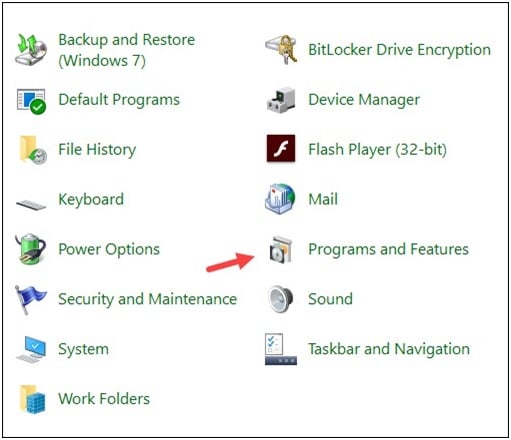
- Right-click on the problematic app from the list of all the installed programs.
- Click on the Uninstall button & follow the on-screen instructions to uninstall the program from your system.
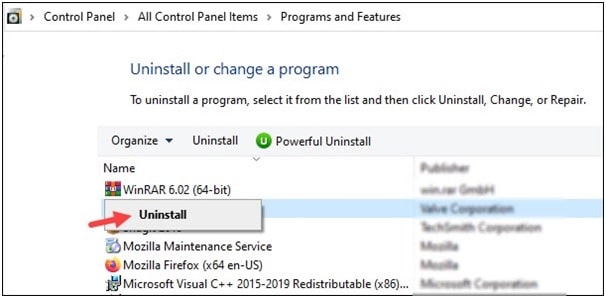
- Now, download & install the app again, and this should fix the error.
Final Words
After performing all the methods given in this article, the MSVCR120 DLL missing error should be fixed.
For any further queries, ask us in the comments section provided below.
Leave a Reply