HP printer users can come across the missing or failed printhead error. This error appears on the control panel display and as a result, users become unable to print anything. The proper error message that gets displayed is the following: “The printhead appears to be missing, not detected, or incorrectly installed”.
When you face this error, don’t worry as in this article I have discussed how to fix it. Follow the troubleshooting methods mentioned here and it should fix this error.
For other printer issues, check out these articles:
How To Fix Missing Or Failed Printhead Error?
Contents
There isn’t much you can do to fix this error. I have provided some solutions but if these don’t work, then you will have to take the printer to an HP service center.

Solution 1: Reset The HP Printer
The first thing you can do is try resetting the HP printer. Resetting fixes most minor bugs and errors and hopefully, it will also fix this. To reset your HP printer, follow the steps given below:
- Turn off the printer and unplug the power cable, both from the back of the printer and the wall.
- Wait a few minutes and then plug in the power cable.
- Now, switch on the Printer.
After the printer restarts, try printing and check if it fixes the printhead problem.
Solution 2: Reseat The Printer’s Printhead
Printhead appears to be missing error that can appear if the printhead is not seated correctly. If this is the case, you will have to reseat the printhead. To do it, follow the steps given below:
- Turn off the printer and unplug the power cable from the back of the printer.
- Lift the latch of the printer, on the right side of the carriage.
- Slowly pull out the printhead from the carriage, be careful while doing it. DON’T remove it completely from the carriage.
- Now, gently place the printhead back into the carriage to properly seat it.
- Close the carriage latch and then close the carriage access door.
- Plug back the power cable and turn on the printer.
Check if reseating the printer’s printhead fixed the printhead problem. If the problem with printhead remains, then try the next solution.
Solution 3: Clean The Ink Cartridge
Some users have reported that cleaning the ink cartridge fixed the missing or failed printhead error for them. You can also try that and hopefully it will fix this issue for you.

To clean the ink cartridge, follow the steps given below very carefully:
- Turn off the printer.
- Remove the ink cartridges from the printhead.
- Use a lint-free cloth and distilled water to wipe the copper contacts of the cartridges.
- After that, use a dry cloth to dry the cartridges.
- Insert the cartridges back into the printhead.
- Turn on the printer and check whether the error persists.
Solution 4: Update Printer Firmware
If you are using an old printer, it likely has a new firmware version available. Try updating the printer firmware and see whether it fixes this issue or not. To update the printer firmware, follow the steps given below:
- Visit this website on your browser.
- Click on the Printer option.
- Enter the product name and model number of the printer in the search box and click on Submit.
- Expand the Firmware category on the printer’s software page and click on the Download option to save the firmware version listed there.
- Open the downloaded folder and install the firmware.
Does the printhead problem continue? If yes, try the last solution.
Solution 5: Change Non-HP Cartridges
If any of the cartridges you are using is not from HP then you should try replacing them. Maybe this error is triggering because of incompatibility with the cartridges. Use a genuine HP cartridge pack and see whether this error persists or not.
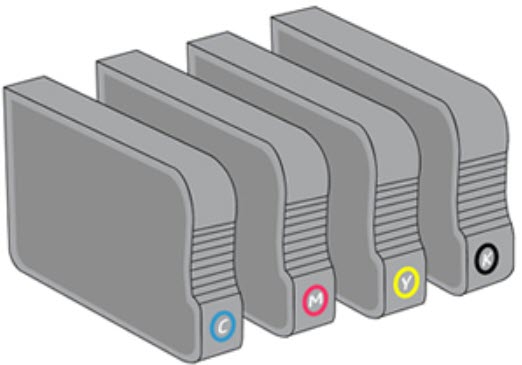
Wrapping Up
So, there you have it. Now you know how to fix the missing or failed printhead error in your HP printers. If you have any other questions regarding this article, ask them in the comment section below.
Suggestion number 1 worked for me. Thank you!