Certain games won’t launch from the Home menu on the Nintendo switch.
While trying to launch these games you can receive “The user cannot play this software. If you have not purchased the software, you can do so from Nintendo eShop” error message on the screen.
To solve the problem, follow this article and know exactly what to do.
Also, read this article if you are getting the Nintendo Switch error 2123-1502.
Things To Keep In Mind?
Contents
Before you jumps into the solutions, there are some things you need to keep in mind.
Make sure you have fulfilled the following criteria:
- You are allowed to register one primary Nintendo console for each Nintendo Account.
- Purchases on Nintendo Switch eShop is connected to the Nintendo Account from which the purchase was made.
- Once registered to the primary console, the digital purchase can be made by anyone using the same console.
- Being a non-primary console user, you are the only player to access the digital games that you have purchased.
Here is how you can transfer data from one Switch to another.
How To Get Rid Of ‘Nintendo Switch Cannot Play This Software’ Error Message?
Now follow the methods described below when you get the ‘Nintendo Switch Cannot Play This Software’ error message.
1. Restart Your Console
If you are trying to launch some games and suddenly the error message pops up, then it might be due to some technical glitches.
In this case, a fresh restart can help to get rid of the temporary glitches.
If the problem persists after a restart, then follow the next steps.
2. Check If The Game’s Trial Period Is Over
This error mostly occurs when you try to launch certain games in the trial version and the trial version is over.
To check the games trial period, follow the steps below:
- Visit the official website and check the game’s description, or visit the Nintendo e-shop to view or access the current status of the game.
- Also, if you are trying to launch a trial version game, check the date if the game is available in trial version again.
3. Check The Game’s Purchasing Account
If you log-in from one account while the game was purchased on another account then it may trigger this problem.
Check the purchase history to make sure that you have purchased the game on the same Nintendo account. Here is how you can check it:
- Go to the official Nintendo Account Log-in page.
- Enter the credentials of your Nintendo account and select the Sign-in option.
- Select the Shop menu from the left panel.
- Choose Purchase History under the shop menu and all the details are shown on that page.
- Check The Primary Account. You may also get the error if you try to launch a game meant for a primary console from a non-primary console.
- Purchase the game using a Nintendo Official account, and check your purchase list.
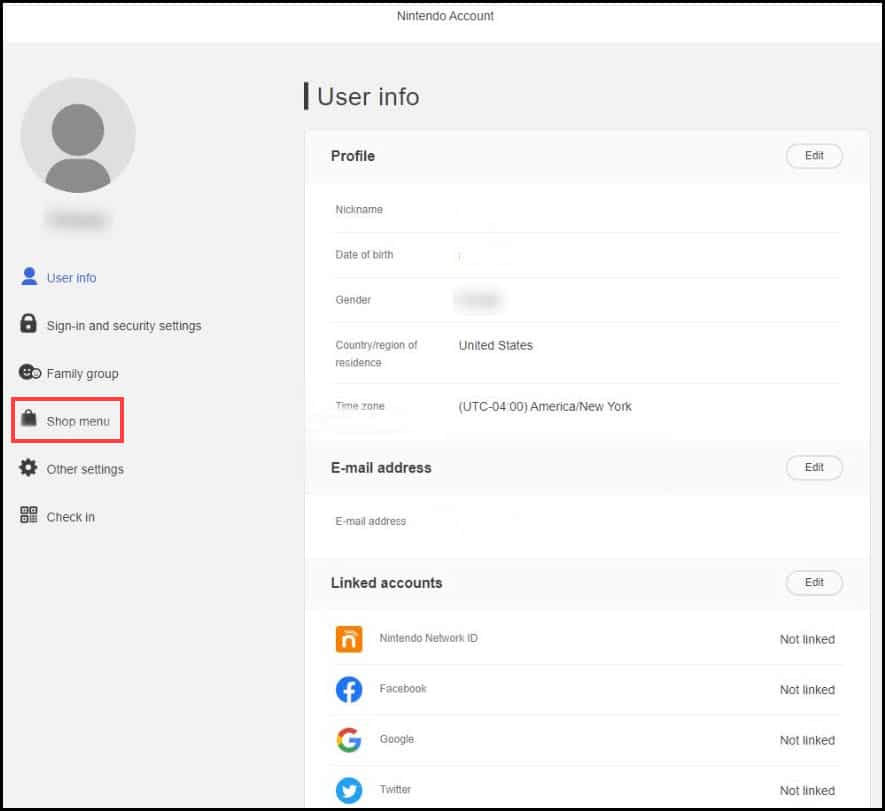
You should not try to launch the game which is still not activated in your account.
4. Re-register Your Primary Console
If the above steps did not help to get rid of the error message, then there might be a chance that your primary console has blocked smooth operation.
De-register your primary console and then re-register the console with your Nintendo account.
Follow the steps to de-register your primary console using Nintendo eShop:
- Go to Home Menu and choose the eShop icon.
- Select the User connected with the particular Nintendo account you want to access.
- Choose your profile from the top-right corner.
- Scroll down the page and from the Primary Console section, select the De-register option.
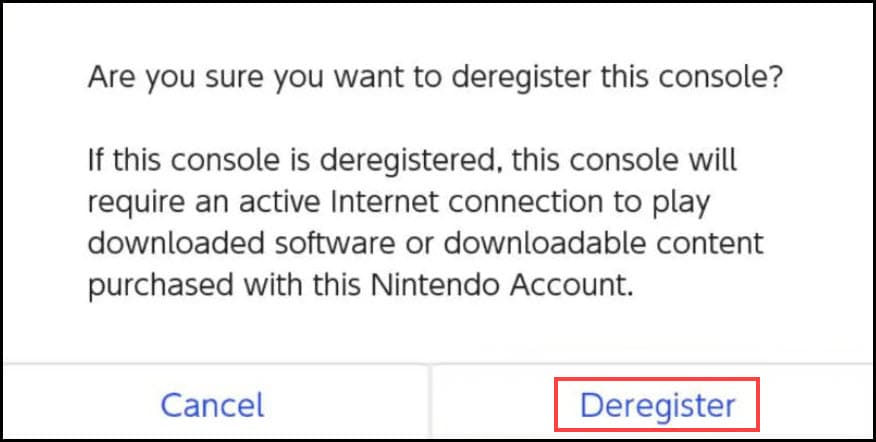
Follow the steps to de-register your primary console using Nintendo’s Official website:
- Open the official website and log in to your Nintendo accounts with your credentials.
- Select the Shop menu and then scroll down the page to select the De-register your console option.
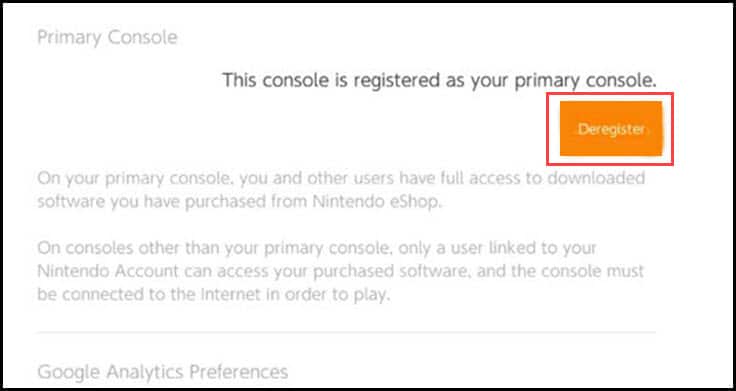
After deregistering, follow the same procedure to re-register your console and now check if this solution has solved the problem.
5. Update The Game
Outdated versions of games can also cause these kinds of errors.
Some temporary glitches and bugs can block your game.
So, update to the latest version, which can solve the issue by patching the bug.
Now follow the steps to manually update the game:
- Go to the Home Menu option and from there, select the game you want to update.
- Press ‘+’ or ‘-‘ keys from the console to access the game information.
- Choose the Software Update option and then select the Via the Internet option.
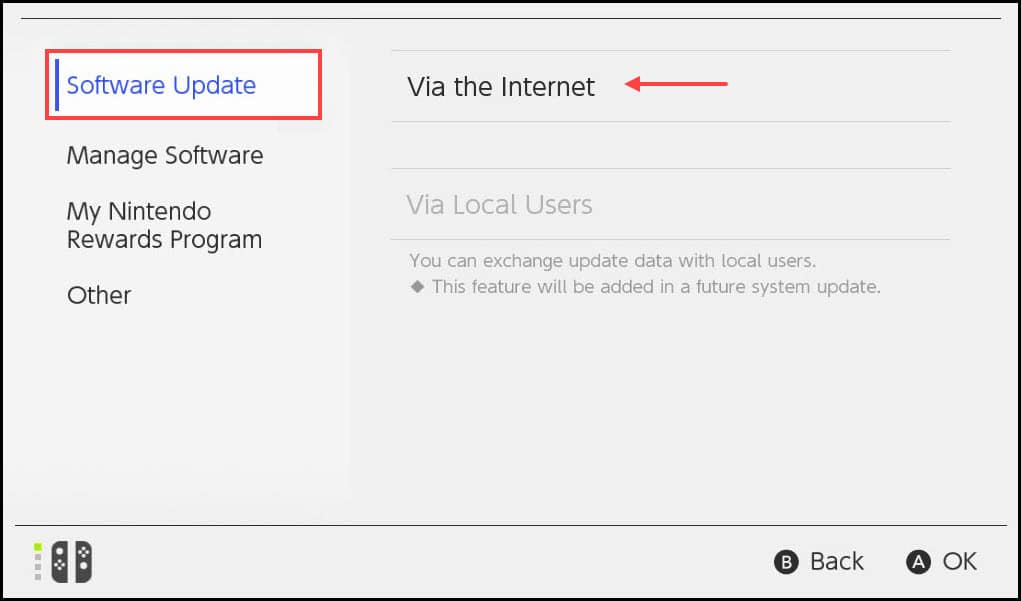
A message will pop up and the update process will begin.
6. Update the Nintendo Switch
You can also update your Nintendo Switch device if the previous methods did not work for you.
Follow the steps to do so:
- Open the Home Menu and select the System Settings option.
- From the drop-down menu, choose the System option.
- Next, choose the System Update option from the left panel. The system will initiate an update if there is any latest version available.
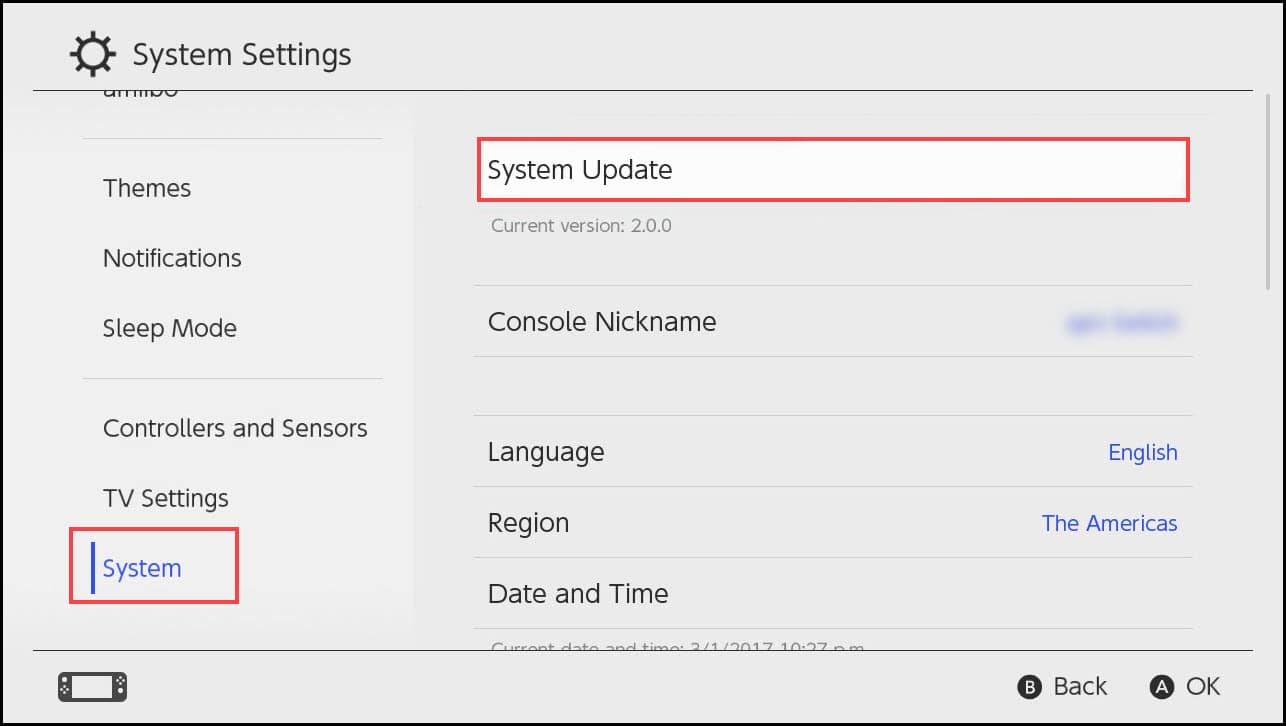
- Wait for the update to complete and then launch the game.
Frequently Asked Questions [FAQs]
Here I have answered some of the commonly asked questions regarding this topic.
- Why does it say this user Cannot play this software on Nintendo Switch?
It says this user cannot play this software on Nintendo Switch because the user is trying to access a software or game that was purchased on another console. You will have to use the primary console where the software was purchased to play it.
- Why can’t I play my downloaded Switch games offline?
If you cannot play the Switch games offline, then it is likely that the game was purchased on another console. You can play the game offline on the primary console.
- How many times can you change primary Switch?
Only one console can be registered per Nintendo Account, which becomes the primary console for the games or software purchased on it. Any that uses the primary console can use all the digital purchases made on it.
If you want to connect your Switch Lite to TV, then read this in-depth article on it.
Final Thoughts
So, that is all. If you have any queries regarding the Nintendo Switch Cannot play this software error, ask us in the comments section provided below.
Leave a Reply