When the Nintendo Switch cannot maintain a constant connection to the Nintendo servers, then you may get 2123 – 1502 error code.
There are also other reasons to trigger the error that I am going to discuss below.
Besides, I have provided some feasible solutions to fix this issue so have a look!
Also read this article if you want to connect Switch lite to TV.
Possible Reasons Behind The Error
Contents
The Nintendo Switch 2123 – 1502 error code can be caused by the following reasons:
- Corruption in the cache of the Nintendo console due to interrupted download.
- When the DNS of the network fails to properly translate the web address of the server.
- An outdated OS version of Nintendo Switch can also trigger the 2123-1502 error.
How To Fix The Nintendo Switch Error Code 2123 – 1502?
Here are the solutions for error 2123 – 1502 for Switch lite. Perform all the provided solutions to fix the issue.
1. Retry The Downloading Process
If the console is switched off accidentally while downloading or updating the game, then it can cause this error.
To retry the download, follow the steps given below:
- Click on the Cancel to stop the download and then click on retry to re-initiate the download.
If the download begins, wait to finish the process. If the error persists, then try the next solution.
2. Restart The Router
Router operates both public and private IP address but sometimes it may clutter the settings and cause the Switch error code 2123-1502.
So, restarting your Wi-Fi or router gives a fresh start and can solve the issue by reset all the inputs.
Follow the steps to do so:
- Press the power button until it is switched off.
- Unplug all the connections and wait for 4-5 minutes.
- Reconnect everything and then power on the router.

Once the internet connection is restored, connect the console with your router and see if the error reappears.
3. Disable Sleep Mode
If your Switch goes to sleep during the downloading process or loses connection to the servers, then the download can fail and you will get the Switch error code 2123-1502.
So, disable sleep mode and fix the problem by following the steps below:
- Open System Settings and select the Sleep Mode option.
- Click on the Auto Sleep option and select the Never option.
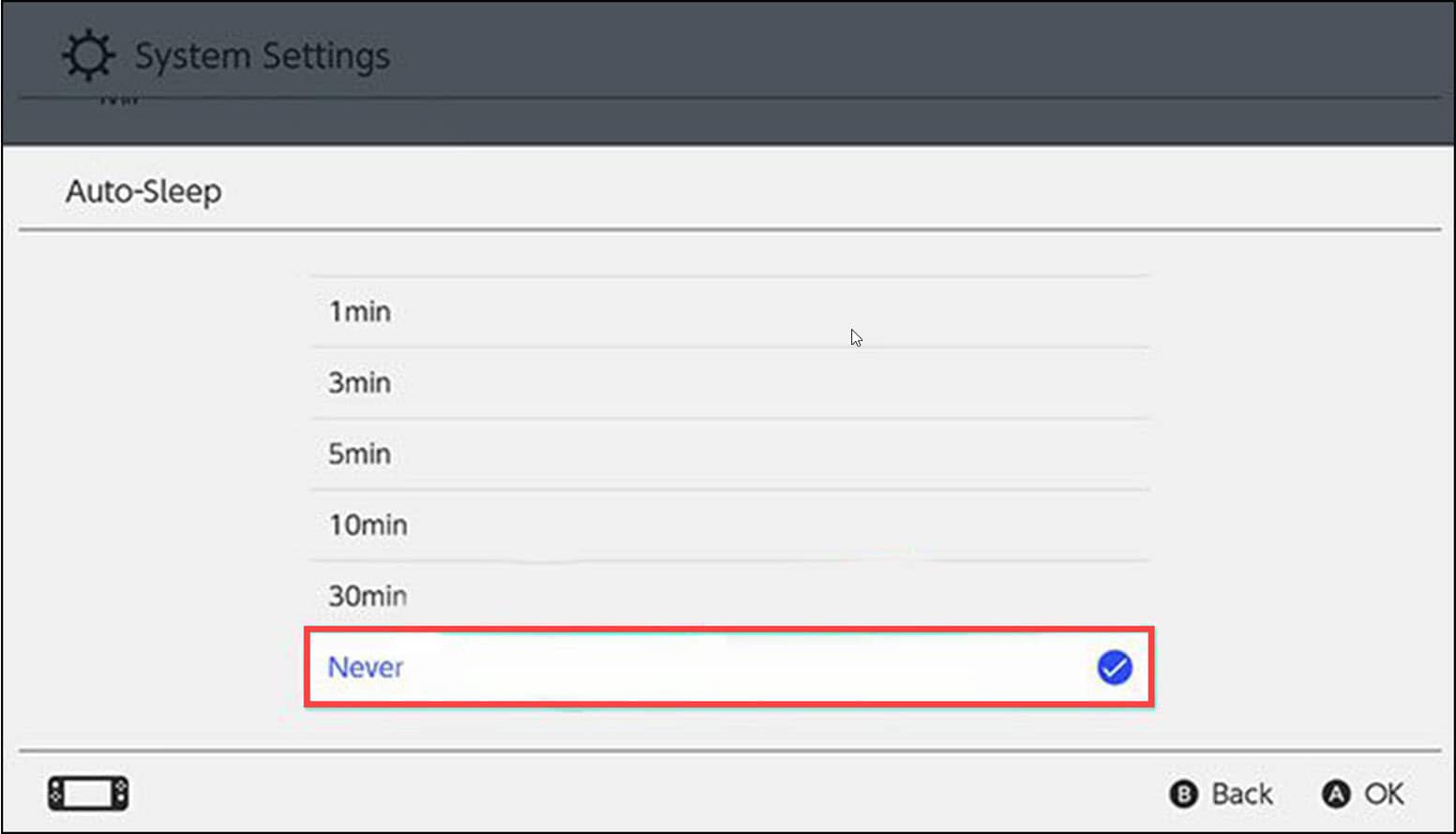
- Finally, save your changes and retry the downloading process.
If you again get the same error code, then go to the next solution.
4. Flight Mode
Toggling the airplane mode or flight mode can sometimes clear the issue by re-establishing the communication modules.
To turn on and turn off the flight mode in Nintendo switch, follow the steps given below:
- Open the System Settings and locate the Airplane (Flight) Mode option from the left panel.
- From the right side, Turn on the Airplane (Flight) Mode option and wait for some time.
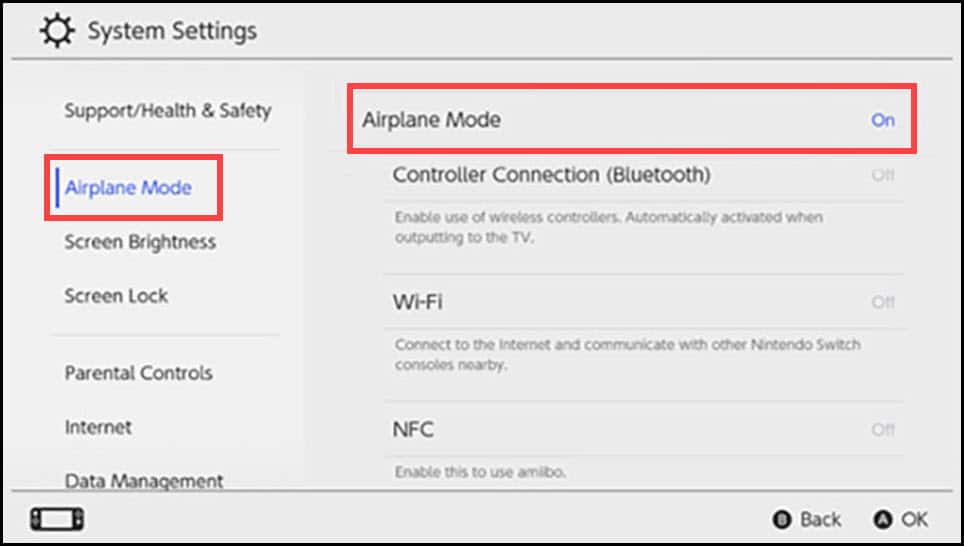
- Now, Turn Off the Airplane (Flight) Mode option.
5. Clear Cache
If the cache gets corrupted during the downloading process, then this can trigger the Nintendo Switch error.
To prevent this error, follow the methods given below:
- Launch System Settings and navigate to the System Tab.
- Click on the Formatting Options.
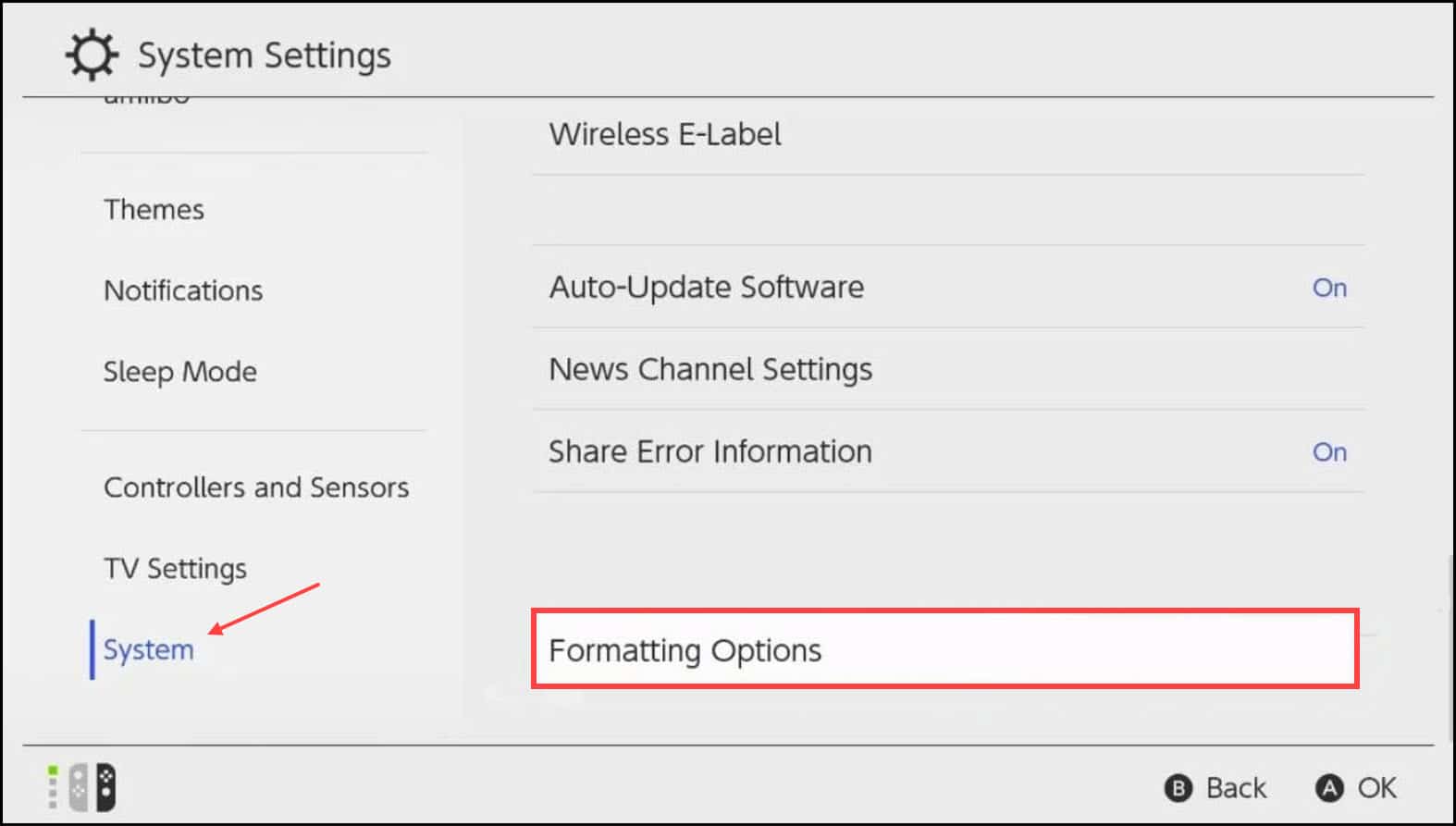
- Select the Clear Cache option.
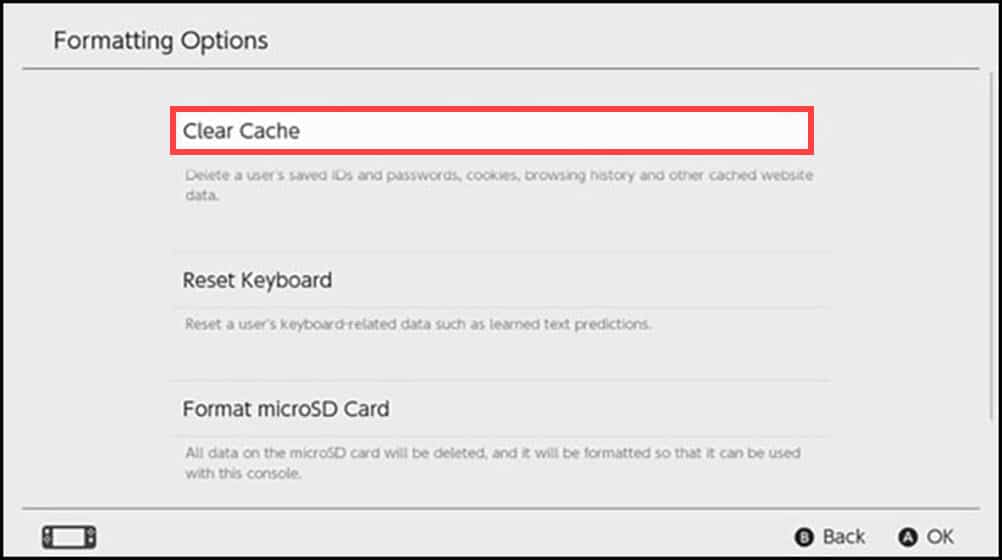
- Select the User and follow the on-screen instructions to clear the cache.
Once the process completes, restart the console and try to download again.
6. Wi-Fi Settings Re-Connection
If there is a temporary glitch on the Nintendo’s communication modules, then this can also trigger the Switch error 2123-1502.
In this case, remove and re-add the Wi-Fi connection of the Switch by following the steps given below:
- Launch the System Settings and select the Internet option from the left panel.
- Now the Internet Settings option will open on the right panel. Choose the Network you’re connected to.
- Click on the Delete Settings for the connections with WPA security.
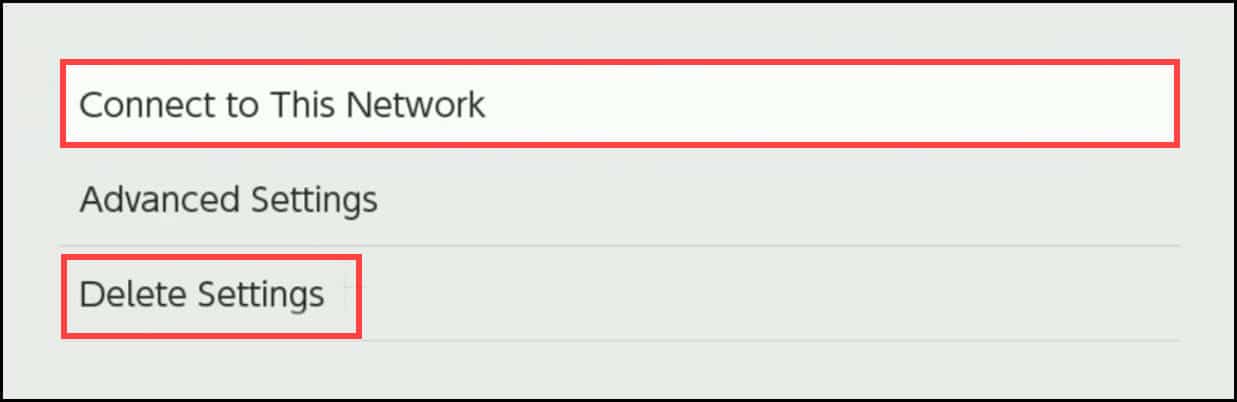
You can also remove the related files by opening the Advanced Setup option.
Now, add the network back by following the steps given below:
- Search your console for the network and then select it.
- Enter the password and select Ok to confirm.
Now after the internet connection is restored, let’s restart the download and check if the problem persists.
7. Update The Problematic Game
If the above solutions did not work for you, then remove the problematic game or application.
- Open your Home screen and select the problematic software (don’t launch it) and press the + button of the controller.
- It will open the Software tab on the screen. Select the Software Update option, and then Via the internet option.
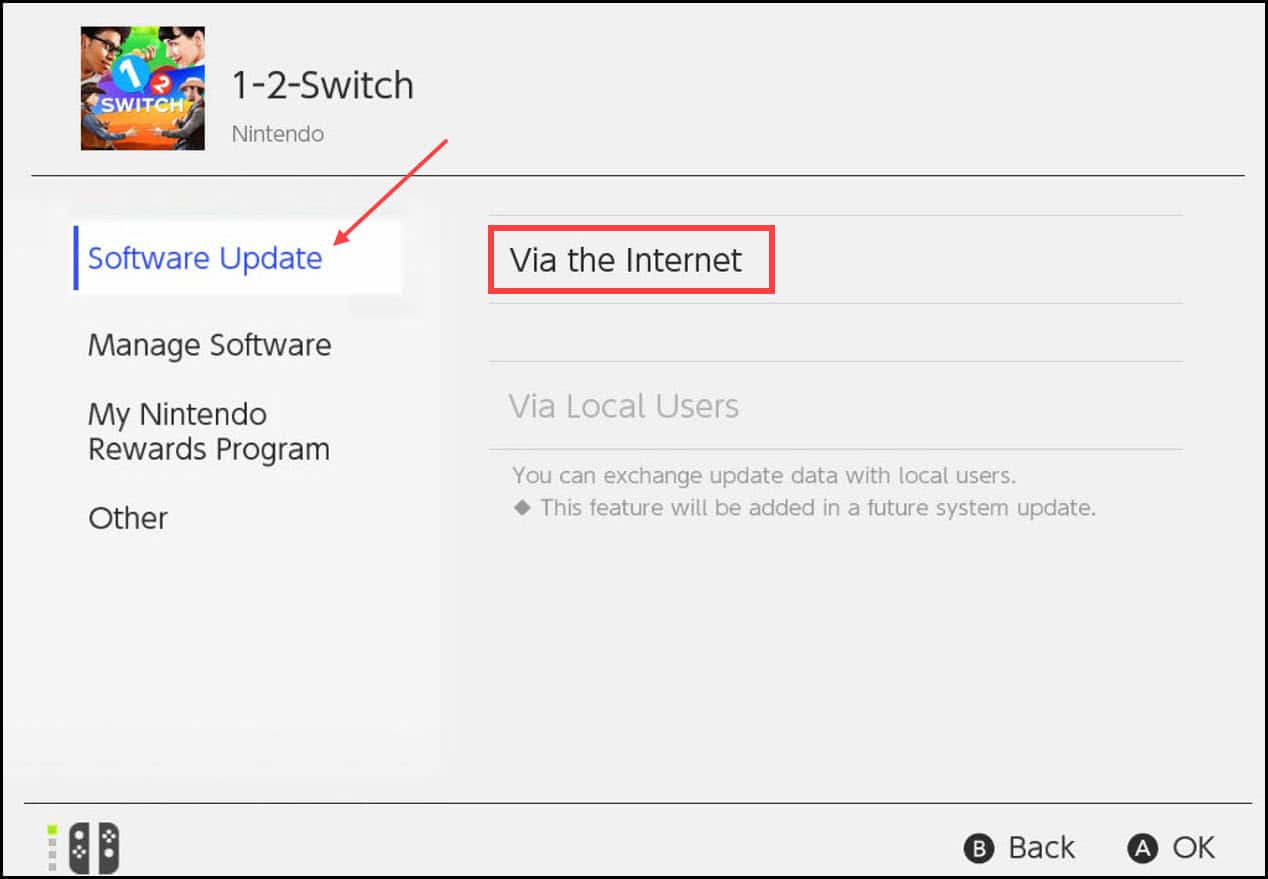
- Wait until the process gets completed. If the console finds any other problematic software or game, it will automatically repeat this process.
After the process is finally complete, restart the console and check the problem is solved.
8. Change The DNS Settings
If the DNS of the network settings could not resolve the problem, then change the DNS settings.
To do that follow the given steps:
- Launch the System Settings and select the Internet tab.
- Select the Internet Settings and choose the Network option.
- Click on Change Settings and select the Manual option.
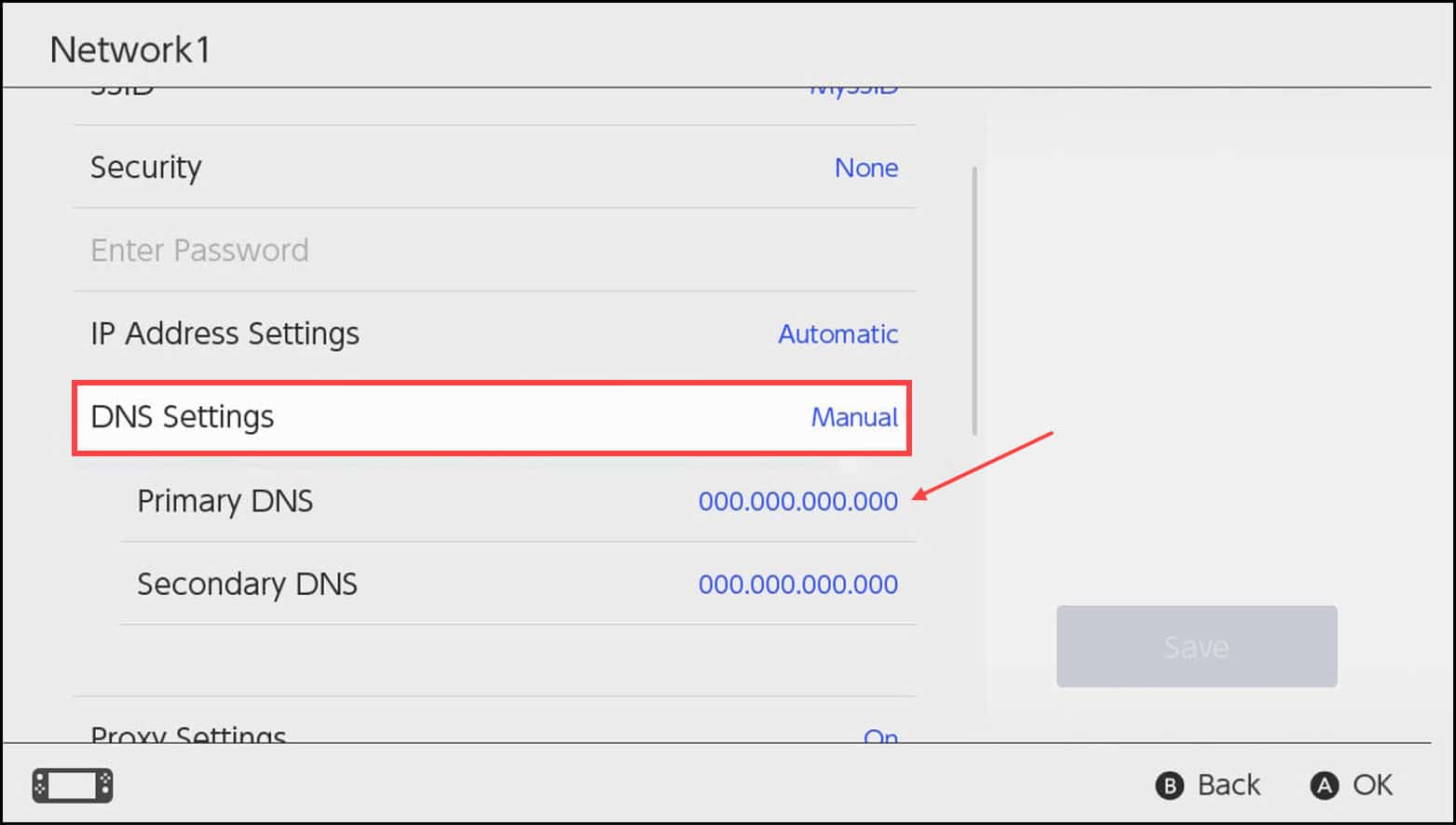
- Then copy-paste the following Google DNS values.
Primary DNS: 8.8.8.8
Secondary DNS: 8.8.4.4
- Save and Restart the console.
9. Alter MTU Size
If the network is not compatible with the maximum transmission unit or MTU size of the data packet, then you may get Nintendo Switch error code 2123.
So, changing the MTU size may solve the error. To do so, follow the steps given below:
- Launch the System Settings and select the Internet tab.
- Select the Internet Settings and click on the Wi-Fi connection.
- Open the Change Settings option and select MTU.
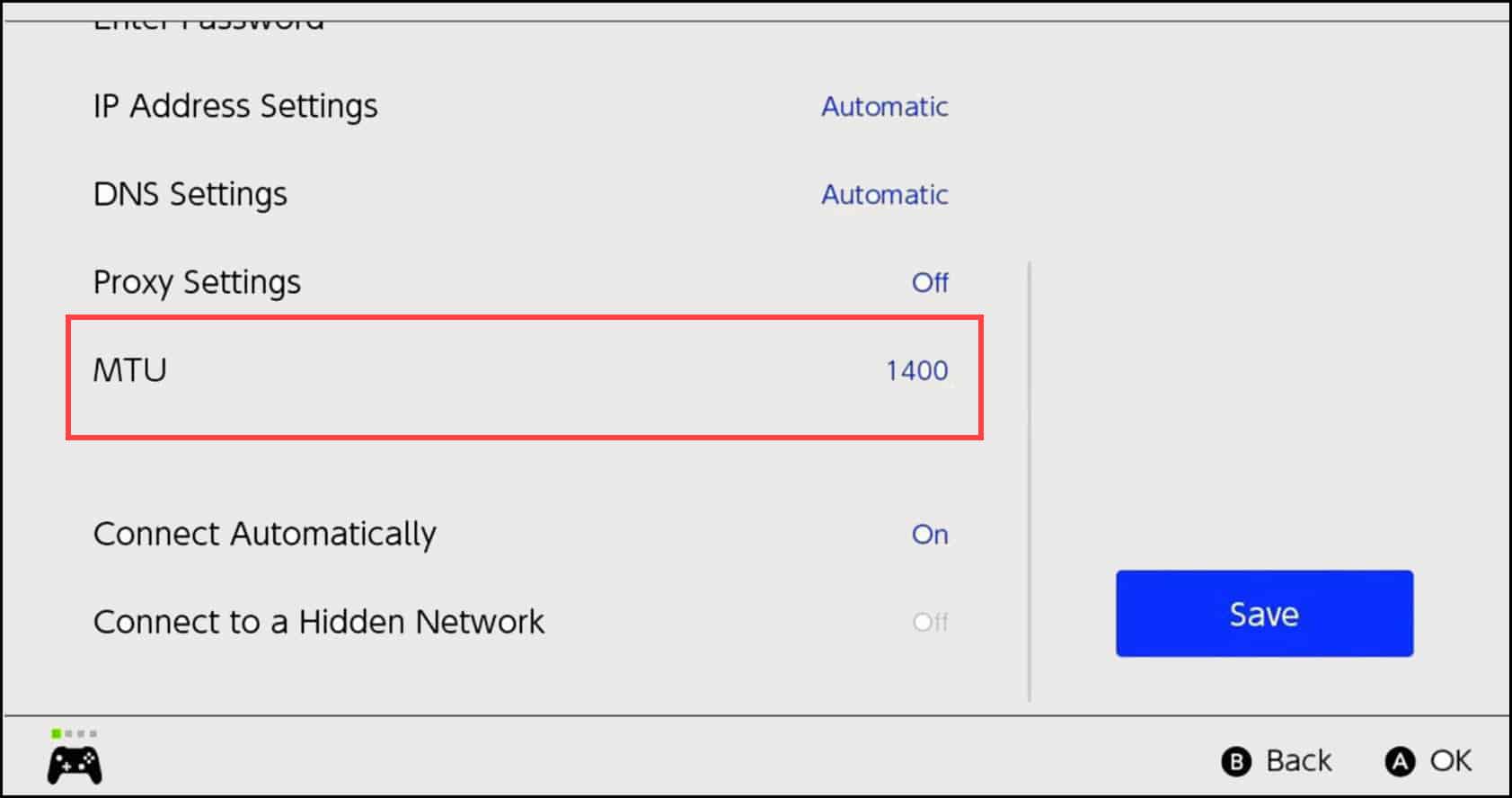
- Alter that change the MTU number to a 1500 or higher and restart the console.
10. Reset To Factory Settings
Resetting your console to the factory settings can help if none of the above solutions has helped.
But before doing this, backup your console data and then follow the steps below:
- Launch the System Settings and select the System tab.
- It will open the Formatting Options.
- Select the Initialize Console and click on the Next to restore the factory settings.
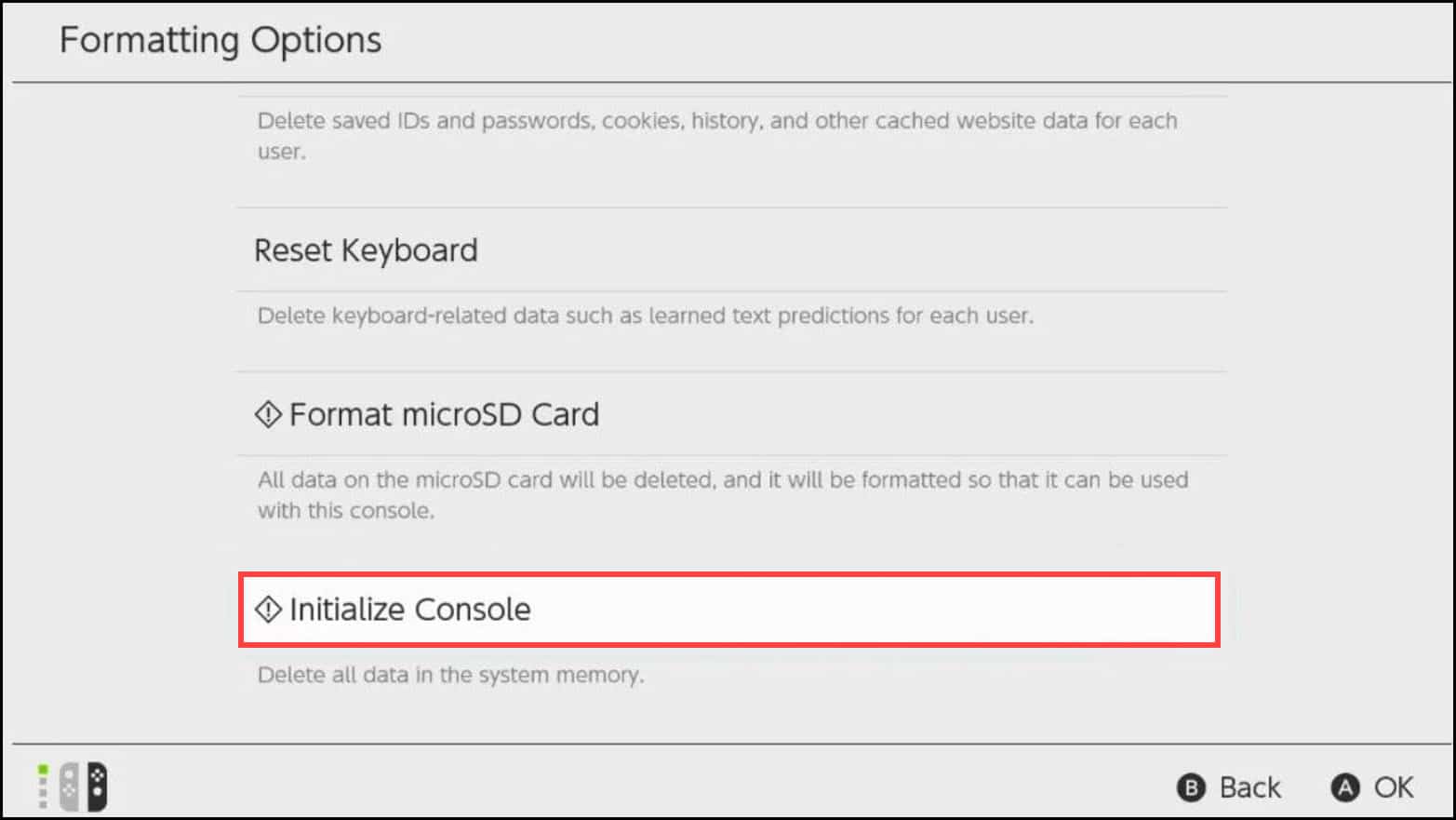
- Wait patiently to complete the console’s reset process.
- After the reset completes, set up the console as per your preferences.
Also if you are getting the Nintendo Switch Cannot Play This Software error, then read this article.
Conclusion
So, there you have it. Now you know how to get rid of the Nintendo error 2123-1502 code.
If you still have any questions regarding this issue, then ask us in the comments section given below.
Leave a Reply