JAR files is a short name for Java Archive files.
With the rise of Java, JAR files have become an indispensable part of modern software development.
Here, we will discuss in detail what a jar file is, why you need to open it, and how it can be done quickly.
Let’s dive in and learn how to open a jar file!
Also read: Unable To Install Java – How To Resolve ?
What Is A Jar File?
Contents
A jar file is a compressed file format that is used to store and distribute Java-based applications or libraries.
“Jar” stands for Java Archive and is similar to zip files.
After opening a jar file, the contents are unpacked and made available for use by the Java Virtual Machine or other Java-based applications.
WinZip actually inspires a jar file and contains anything from multimedia files to code.
They are known to hold thousands of files in a compressed format which is easy to share.
Some JAR files function as standalone apps, while others hold program libraries in order to get used by other applications.
How To Open A Jar File?
Now, we will walk through the steps of opening a JAR file on Windows.
Whether you are a developer or a user who wants to test a Java-based program, this guide will show you how to open a JAR file on your computer.
1) By Using Java Runtime Environment
If you download the Java Runtime Environment, it will be easier to run any jar file by double-clicking on the file name.
This process will only work if the jar file is executable, but if it is not, then you can view the files within it.
To open a jar file on your Windows PC, you need to install the Java Runtime Environment.
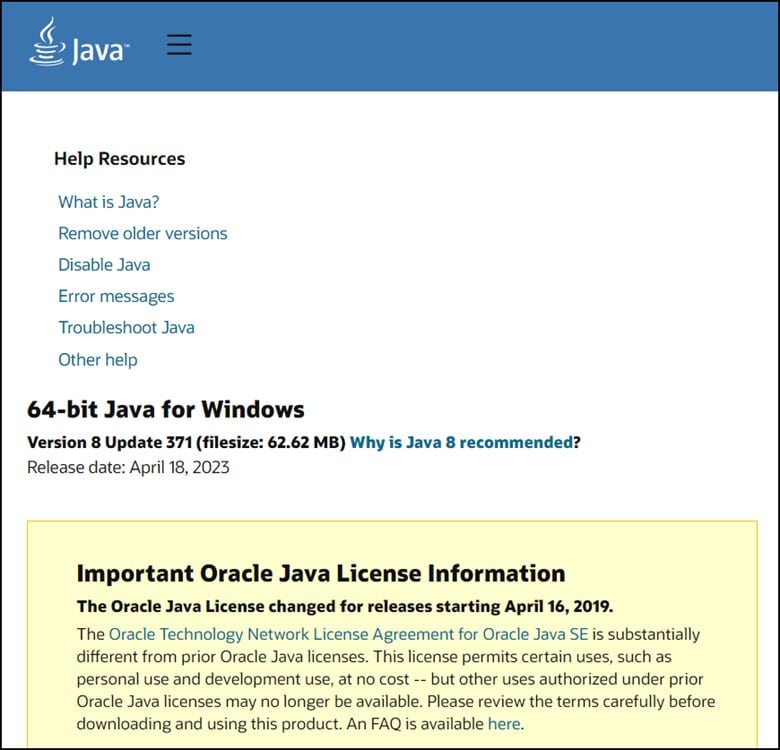
Follow the steps to open a Jar file after you have installed the Java Runtime Environment:
- First, locate the JAR file that you want to open.
- Then, right-click on the file and select the “Open With” option.
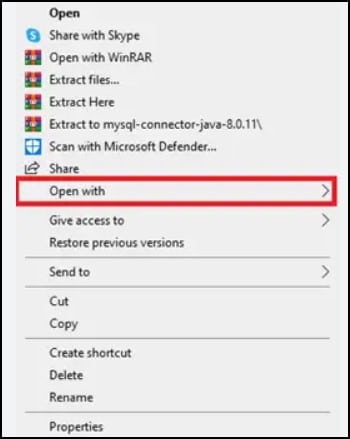
- Next, choose “Java™ Platform SE binary” or the appropriate version of the JRE you have installed.
- You can choose to double-click on the .jar file to open it.
After you have successfully opened the JAR file, extract the contents and run its applications or access its resources.
2) By Using File Decompressor
Also, decompression software like unzip utility can be used for viewing the files in the jar archive.
You can also use any file decompressor to open the contents of the JAR file.
Programs like 7-ZIP, PeaZip, and jZip can be easily used to see the contents inside.
Follow the steps to open jar files using the decompression software:
- First, install WinRAR or 7-ZIP and then run it.
- Now, open the file and then extract the files in it.
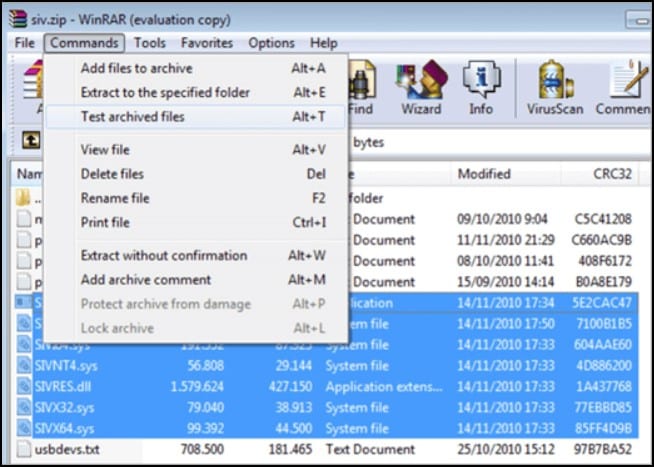
- After extracting them, you need to click on the files to view them.
- If you use programs like 7-ZIP or WinRAR as the default programs for opening the file, go to the “Open with” option.
- Next, pick the default program and click on the Browse option in the “Open With” window. This will launch the File Explorer.
- Next, find the .exe file for the software program that you want as the default program for opening these files.
3) By Using The Command Prompt
There is another way that can be used to open the file, and that is using Command Prompt.
Here is how to do it:
- Type “cmd” on the Search button. Choose to run Command Prompt as an administrator.
- Enter the following command in the elevated Command Prompt window and press Enter:
“java -jar yourfile.jar”
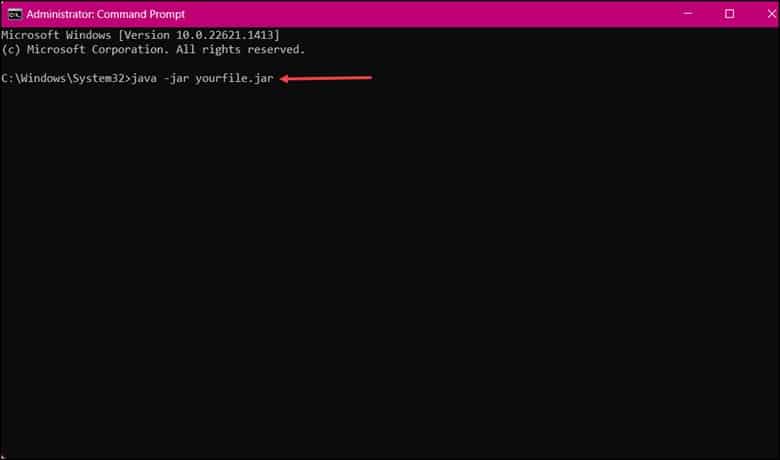
Note: You need to replace yourfile.jar with the name of your own JAR file.
4) By Using Certain Mobile Devices
Specific mobile devices have JRE built-in.
Once those are installed, the Java applications can be opened in web browsers like Firefox, Safari, and Edge, except Chrome.
Not all Java-based applications will be compatible with mobile devices. Therefore you can encounter issues while trying to open specific JAR files on your Android device.
It is therefore recommended to open JAR files on a desktop or laptop whenever possible.
Is A Jar File A ZIP File?
A jar file is not precisely a ZIP file because a jar file is designed explicitly for Java-based applications and libraries.
It is known to contain metadata and resources that are specific to Java.
A ZIP file is used to compress and package any type of file, not only Java-based resources.
It can also be used to package Java resources and doesn’t contain additional metadata or resources that are specific to Java.
So, a jar file and a ZIP file may look similar in their creation and usage process.
But a jar file has a distinct format designed explicitly for Java-based applications and libraries.
Frequently Asked Questions(FAQs)
1. Why Is My Jar File Not Opening?
The user should have the Java Runtime Environment installed for opening a jar file in Windows.
2. How Do I Open A JAR File In Notepad++?
Follow the steps to open a JAR file in Notepad++:
- First, open the notepad++, then go to “File.”
- Then click on “Open” and navigate to the extracted folder.
- Finally, select the file you want to view and open it.
3. What Does A Jar In Java Mean?
JAR stands for Java Archive. This file format is based on the popular ZIP file format.
Wrapping Up
The above methods should have helped you open the .jar files quickly and easily.
In case of any underlying doubts or queries, write to us in the reply section below.
Leave a Reply