Microsoft’s Outlook is a popular app that’s used widely across the world. Outlook is basically a personal information manager that mostly manages your emails. But sometimes this personal information manager can create some issues for you.
We have received various reports from users that their Outlook email is stuck in outbox. If you are also facing this issue, then don’t worry as in this article we have discussed the various ways you can use to diagnose and troubleshoot this problem.
Why Are Outlook Messages Stuck In Outbox?
Contents
This issue can occur due to various different causes. Now, let’s take a look at those causes:
- If the email contains large attachment files that exceed the size allowed, then the email can be stuck in your Outlook outbox.
- Viewed or edited emails cannot be sent from Outlook and will remain stuck in the outbox.
- If there is an authentication problem between your Outlook account and the server, then this type of problem can occur.
- If Outlook is disconnected or not online when you send the email, then the email will be stuck in the outbox.
- Your antivirus can scan the emails that you are sending causing them to be stuck in your outbox.
What To Do When Outlook Email Stuck In Outbox
As mentioned above, there can be various causes for this issue. Now, its time to troubleshoot those causes one by one.
Solution 1: Check If The Email Is Read Or Edited
Outlook will not send emails that are already read or edited in Outlook. Check if the email is in bold and italic, which would mean that they are ready for sending. If they are only marked in bold, then it means that the email has been read in the Outlook. If it is neither bold nor italic, then the email has been read as well as edited.
Sometimes, your emails can be read or edited automatically because of certain corrupted add-ons. In this scenario, sending the emails from Outlook in safe mode should fix this issue. To open Outlook in safe mode, follow the steps given below:
- Type Outlook in the Windows search bar.
- Press and hold the Ctrl key and click on the Outlook application to open it in safe mode.
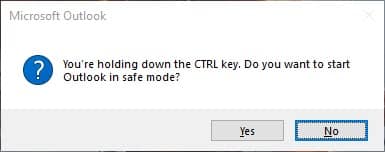
Now, try sending the emails again. If you succeed, then definitely some corrupted add-ons were causing this issue. Disable all the add-ons one by one and check if the problem persists, this way you will be able to pinpoint the add-ons responsible for this problem and remove it.
Solution 2: Compress The Attachment Files Before Sending
This problem can be caused by large attachment files that over exceed the limit. Try compressing your attachment files before attaching them to the email.
Now, try resending the emails. If still the emails stuck in outbox, then try the next solution.
Solution 3: Check If Outlook Is Disconnected
If Outlook is disconnected, then it won’t send any emails and the sent emails will be stuck in outbox. To check if Outlook is disconnected, you will need to open Outlook and check if it says disconnected in the lower right part of the screen.
If it says Disconnected or Trying to connect, then it’s possible that there is an internet problem, or your local server can be down. Conduct a speed and stability test of your internet connection.
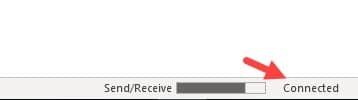
If you notice any issue with the internet, then contact your internet service provider and notify them of the problem.
Solution 4: Drag It To The Draft Folder
When the email is stuck in your Outlook outbox, try dragging the email back in the drafts and then try resending it.
This solution has worked for a few users and it may also work for you. However, if still the Outlook email is stuck in the outbox, then try the next solution, which should fix this issue.
Solution 5: Change The Email Password On Your Outlook
If you have recently changed your email password and since then you are facing this issue, then it is likely that you haven’t input the new email password in your Outlook account.
To change your email password in your Outlook account, follow the steps given below:
- Open your Microsoft Outlook and select the File tab in the upper left side of your screen.
- Click on the Account settings option from the drop-down menu.
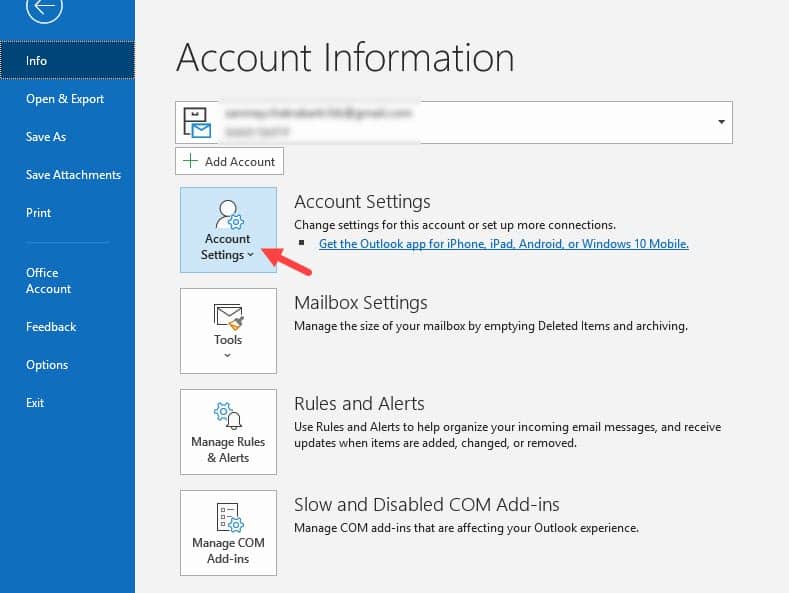
- Select the email that you want to change the password of and click on the change
- Type your new password in the appropriate box and save it.
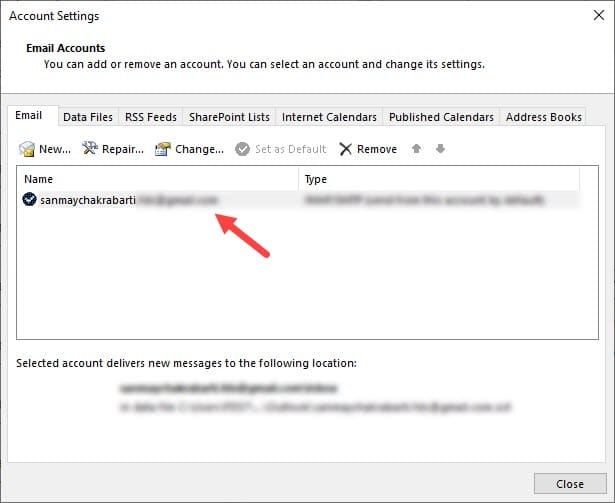
Now, try resending the emails from Outlook outbox and check if still Outlook outbox is not sending.
Solution 6: Disable The Work Offline Mode
Microsoft Outlook has a work offline mode, which if enabled will keep Outlook offline even if it is connected to a stable internet connection. To check if you are also facing this issue, follow the steps given below:
- Open Microsoft Outlook and select the Send/Receive tab.
- Now check if the Work Offline option is enabled. If it is enabled, then click on the option to disable it.
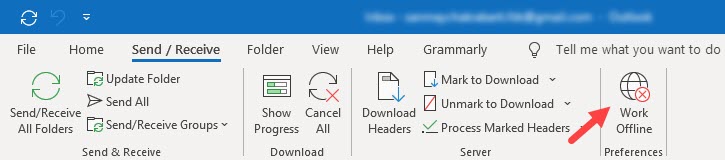
Now, check if Microsoft Outlook is connected. If it is connected, then try re-sending the emails in your outbox.
Solution 7: Disable Email Checking In Your Antivirus
If your antivirus is scanning the emails when you send them, then the messages remain stuck in the outbox. In this scenario, disable the email checking feature in your antivirus to fix this issue.
Don’t worry as this option is basically redundant for your antivirus, disabling it won’t stop your antivirus from scanning for other 3rd party threats and keeping your computer secure.
Wrapping Up
So, now you know what to do if your Outlook email is stuck in outbox. The above solutions should help you with this problem so read and execute them carefully. As always, feel free to leave your thoughts on this article in the comment section below.
Leave a Reply