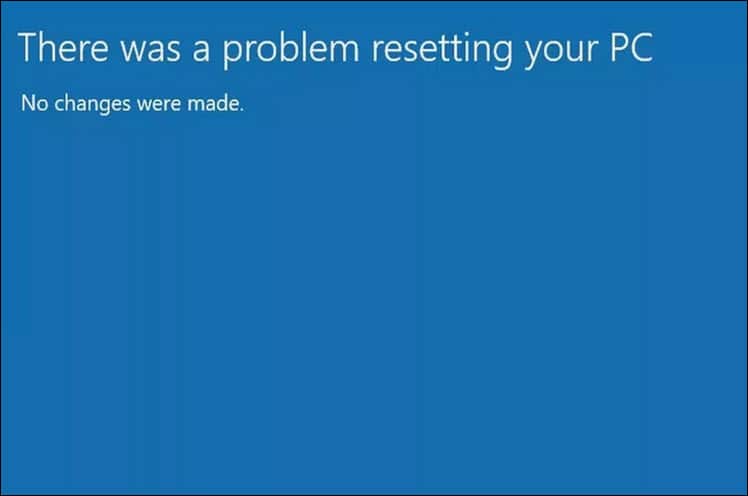
Having trouble resetting your PC? Many users have reported that they cannot reset their PC and instead keep getting the ‘There was a problem resetting your PC’ error.
Here I have shown how to solve this error easily. Simply perform the troubleshooting methods I have given here, and you will be able to solve this issue.
How To Fix There Was A Problem Resetting Your PC Error?
Contents
This error is quite tricky to solve and has survived the test of time by re-emerging over the years. Fortunately, the following solutions have helped many users solve this error and should also help you.
Simply perform the solutions given below, and you will also be able to solve this error.
Solution 1: Run Startup Repair
The first thing you need to do is run the Startup repair. Running the Startup repair can fix the error after failing to reset your PC.
- Click on the Start menu and click on the Power button.
- Hold the Shift Key and select the Restart option.
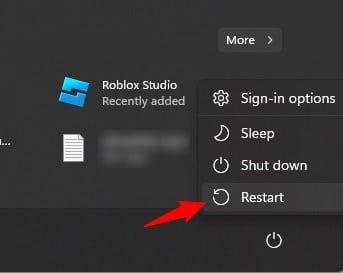
- Your PC will boot into advanced recovery options.
- Click on Troubleshoot and then select Advanced options.
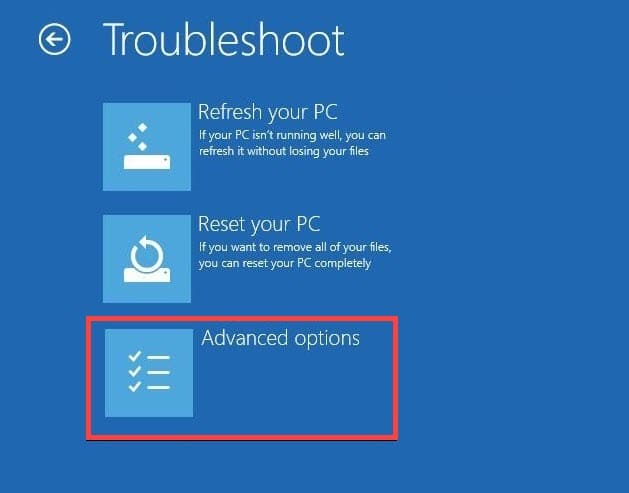
- Select Startup Repair and follow the on-screen instructions to complete the process.
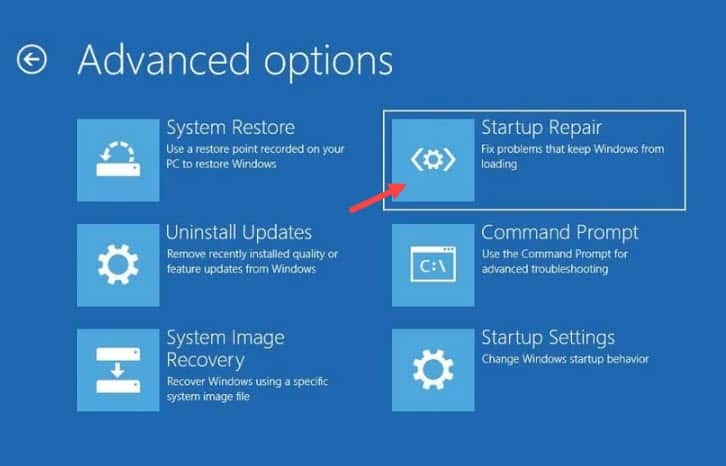
Solution 2: Run SFC Scan
The next thing you can do is run the System File Checker scan. Your system files can become corrupted, including the files required for resetting the PC. Running the SFC scan will automatically detect the corrupted and missing files and repair them for you.
Here is how you can run it:
- Press the Windows + R keys to open Run.
- Type cmd and press the Ctrl + Shift + Enter keys to open an elevated Command Prompt. You need to press the mentioned keys, as pressing only the Enter key will open Command Prompt without administrative permissions.
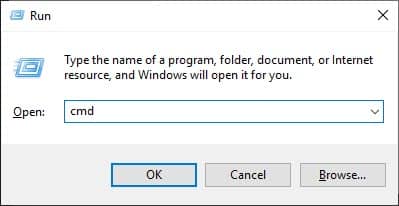
- Now type sfc /scannow and press Enter.
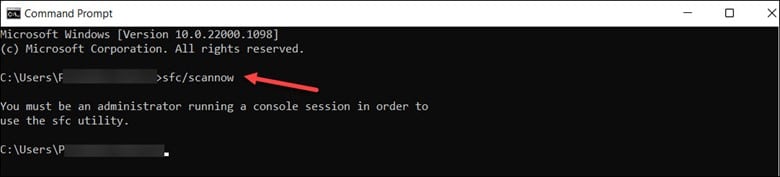
- The scan will take time to finish. Wait for it to finish, and once done, restart your PC.
Solution 3: Use A Restore Point
Another thing you can do is restore a previous restore point instead of resetting it. You are likely resetting your PC due to a bug or error. If you have an old restore point, you can simply restore it, like loading the state of your Windows from that time.
Once you have restored the previous point, you shouldn’t have the same issue. If you still have the same issue, you can try to reset again from the previous restore point.
Here is how you can do it.
- Type Create a restore point in the Windows search bar and select the top result.
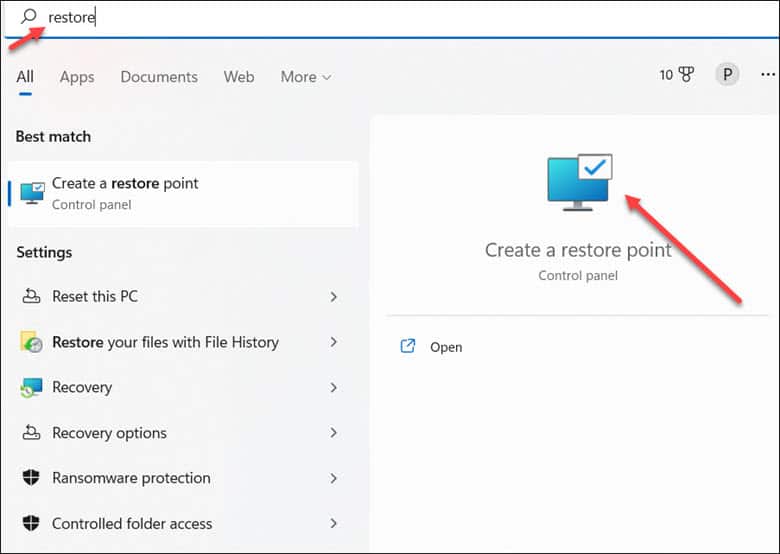
- Click on the System Restore option.
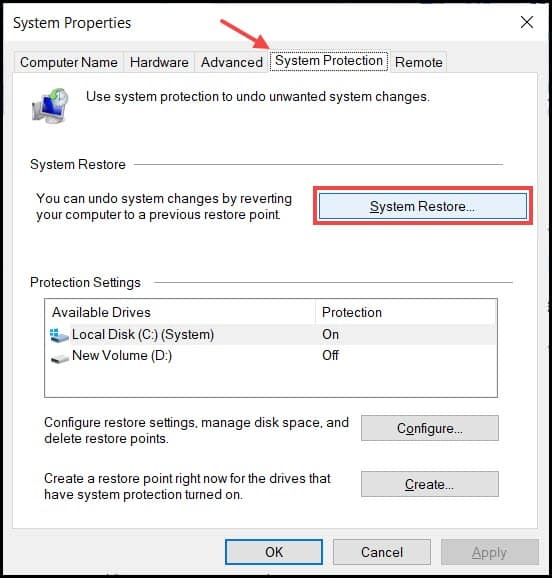
- Select Next and click on the restore point from before the issue you face.
- Click on Next and follow the on-screen process to complete the process.
- Restoring a system restore point can take quite some time, so don’t panic and stop it midway.
Solution 4: Tweak The Registry Key
If you don’t have a restore point before the issue you are facing, then edit the keys as I have shown below and see if that fixes the error.
Always back up your registry keys before editing anything in the Registry Editor. Here is a guide on how to do it.
After you have backed up your registry keys, here is what you need to do:
- Open the elevated command prompt window again.
- Type the following commands one by one and press Enter to run them:
cd %windir%\system32\config
ren system system.001
ren software software.001
- Close the Command Prompt and restart your PC.
Solution 5: Disable ReAgentc.exe
Many users have reported that disabling ReAgentc.exe has solved the issue for them. It can also solve the problem for you. Here is how you can do it:
- Open the elevated command prompt window again.
- Type reagentc /disable and press Enter.
This will disable it. Restart your PC and check if the issue persists. If it does, re-enable it using the reagentc /disable command and move to the next solution.
Solution 6: Reinstall Windows
If none of the above solutions work, you can reinstall Windows. Here I have given a complete guide on reinstalling your Windows, so you can check that out.
Wrapping Up
So, that’s it. If you have any other questions regarding this problem, ask us in the comment section, and we will try to help you.
Leave a Reply