Customizability is one of the main factors of Windows that has made it this popular. Windows allows you to customize mouse settings to sound settings, which allows the user to choose their best options. The ability to customize settings is definitely handy, when it works correctly.
Users have reported that the Realtek HD audio manager is not opening in their Windows. If that’s the case, then the troubleshooting methods given in this article should help you fix this issue.
Also read: Nvidia High Definition Audio Driver Not Working – How To Fix?
Why Realtek HD Manager Not Opening?
Contents
There can be various reasons why Realtek HD audio manager is not opening in Windows 10. Here are some possible causes for sound card not detecting:
- Corrupted or faulty sound drivers: Sound drivers are the link between the Windows and the sound card. When they become corrupted or turn faulty, Windows may not detect the Sound card.
- The Windows Audio Service is disabled: If the Windows Audio Service stops or becomes disabled, then such an issue can arise.
- Corrupted Windows update: Windows updates are essential for fixing patches and bugs. However, once in a while the Windows update may not install properly, which will in turn cause new bugs and errors. This can be the case here.
How To Open Realtek Audio Manager?
Now that you know the various causes of this error, it is time to troubleshoot it. Here I have given various solutions that you can use to troubleshoot this issue. Follow them carefully and this issue should be fixed for you.
Solution 1: Troubleshoot Sound Drivers
This error is known to occur while configuring the audio settings. Incorrect or faulty audio drivers can trigger this issue. You can troubleshoot the sound drivers by following the steps given below:
- Press the Windows + R keys to open the Run utility.
- Type devmgmt.msc and press Enter to open the Device Manager.
- Expand the Sound, video, and game controllers option.
- Right-click on the sound driver.
- Select the Disable option.
- Now, right-click on it again and select the Enable option.
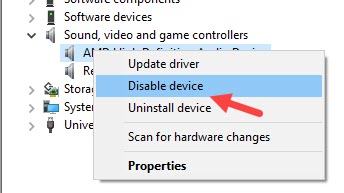
Check whether this fixed the Realtek audio manager won’t open issue. If no, then try updating the driver:
- Press the Windows + R keys to open the Run utility.
- Type devmgmt.msc and press Enter to open the Device Manager.
- Expand the Sound, video, and game controllers option.
- Right-click on the sound driver.
- Select the Update driver option from the right-click context menu.
- Click on the Search automatically for drivers option and follow the instructions on your screen to finish the process.
- After the update is complete, restart the computer.
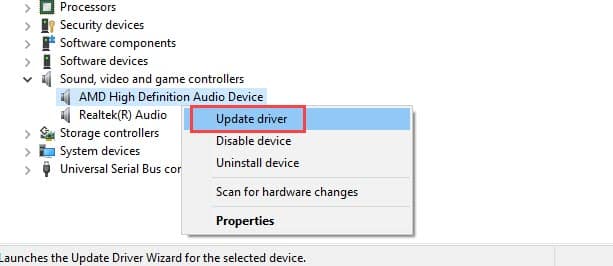
Check whether this fixed the issue. If still no, then try uninstalling and reinstalling the audio drivers. To uninstall the audio drivers, follow the steps given below:
- Open the Device Manager again.
- Right-click on the audio driver and select the Uninstall device option.
- Follow the instructions on your screen to finish uninstalling.
- Finally, restart your PC.
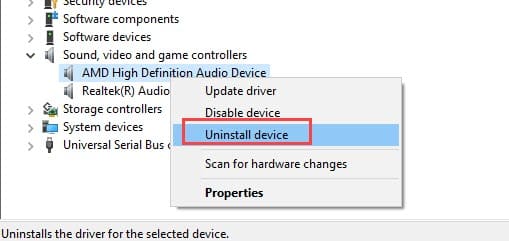
After you restart your PC, Windows will automatically install the default audio driver.
Solution 2: Run The Audio Troubleshooter
Windows 10 has an in-built audio troubleshooter that can be used to check any audio-related issue in your PC. Running the audio troubleshooter can provide insight on this issue and may even fix it. To run the audio troubleshooter in Windows 10, follow the steps given below:
- Type Troubleshoot Settings in the Windows search bar and select the top result.
- Next, click on the Additional troubleshooters option.
- In the Get up and running section click on the Playing Audio option.
- Select the Run the troubleshooter option.
- Follow the on-screen instructions to complete the process.
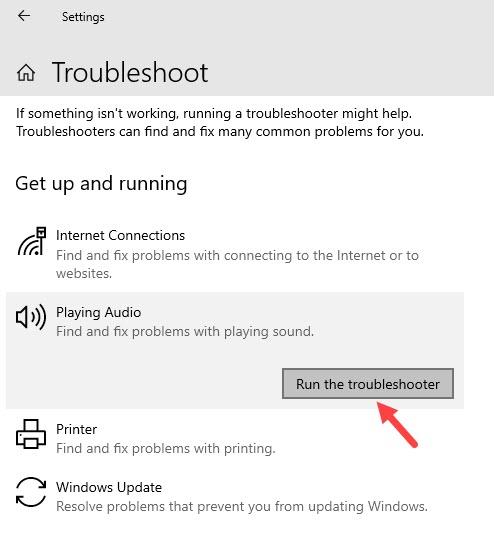
Solution 3: Change The Windows Audio Service Properties
Windows audio service is responsible for all the sounds output. If for some reason this service has disabled, you will find that Realtek audio manager won’t open on your PC. To change the Windows Audio service, follow the steps given below:
- Open the Run utility again.
- Type services.msc and press Enter to open the Services app.
- Scroll down and locate the Windows Audio service.
- Double-click on the Windows Audio service to open its properties.
- In the General tab, change the Startup type to Automatic.
- Select the Start option and click on Apply and OK to save the changes.
If the Startup type of Windows Audio Service was already set to Automatic, then try restarting the service. To do it, follow the steps given below:
- Open the Services app again and navigate to the Windows Audio service.
- Right-click on the service and select the Restart option.
Now, check if still the Realtek HD audio manager not opening. This solution should fix the issue if it was due to disabled audio service.
Solution 4: Update Windows
Outdated operating systems are known to conflict with newer apps and games. If you are using outdated Windows, you should update it to the latest version. Windows update fixes bugs, adds security patches, and provides newer features. To update your Windows 10, follow the steps given below:
- Type Check for updates in the Start menu and select the top result.
- Click on the Check for updates option and wait for Windows 10 to finish checking.
- If any update is available, Windows should start downloading it automatically. After the download is complete, install it and restart your PC.
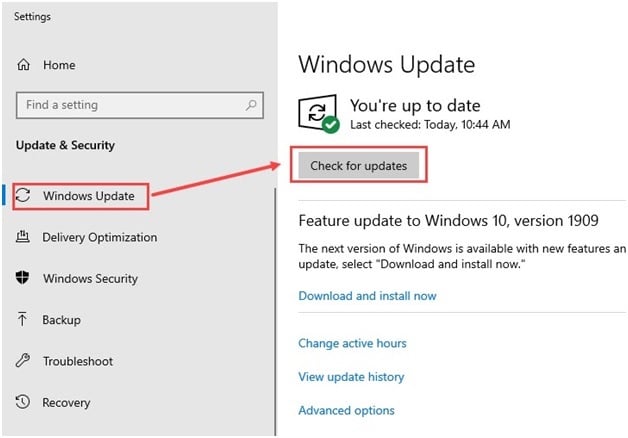
Wrapping Up
So, there you have it. Now you know what to do when Realtek HD audio manager not opening. The above troubleshooters should fix this issue for you. If you have any questions related to this topic, ask them in the comment section below.
Leave a Reply