Bottle-necking is a common occurrence for gamers. “How to reduce CPU usage while gaming?” is a very frequently asked question by gamers across the world.
It has become a common problem to see your computer use 90-95% of CPU while playing games, where the GPU is barely used 40%.
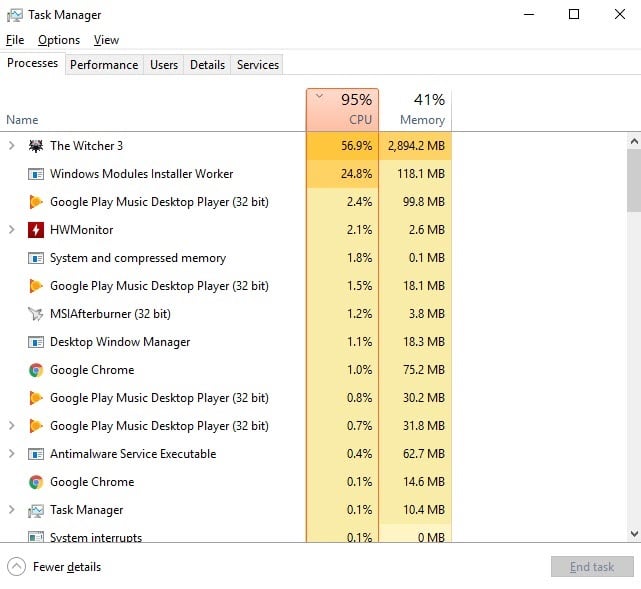
Well, if you are also facing this problem, then you need not be worried any longer as in this article we will discuss various ways in which you can fix high CPU usage when playing games.
Why Does My PC Have High CPU Usage While Gaming?
Contents
There can be various reasons for your CPU to bottle-neck. First, we will take a look at these problems and then try to troubleshoot them one by one.
- Unnecessary 3rd party applications running in the background can hog the CPU usage while you are gaming.
- The in-game settings can cause this type of problem. Generally, if you have the FPS cap set to unlimited while your CPU is not configured to handle high FPS, then this problem can occur.
- Problematic graphics drivers are known to cause this type of problem.
- If the Power preserving modes in your computer are enabled, then they can cause serious CPU usage issues especially if you play a lot of games.
- Sometimes it’s not the hardware’s fault but of the game itself. If the game has become corrupted, then it can cause several problems including this one.
- It might just be that your hardware is not able to keep up with the game’s requirements.
Solving “How To Reduce CPU Usage While Gaming?”
Now that we have investigated the various reasons that might be causing this issue, it’s time to troubleshoot them one by one.
Solution 1: Disable Unnecessary Background Applications
The very first thing you need to check when your CPU bottlenecks, is the background applications that are running and how much CPU they are using.
If there are any unnecessary applications, then you will have to disable them.
To disable unnecessary background applications, follow the steps given below:
- Press Windows + R keys to open the Run utility. Type msconfig and press Enter.
This will open the System Configuration.
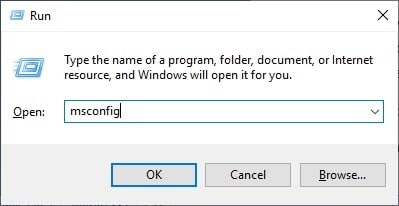
- Now, select the Services tab and check the Hide all Microsoft services box.
- Click on the Disable all option and then click on OK.
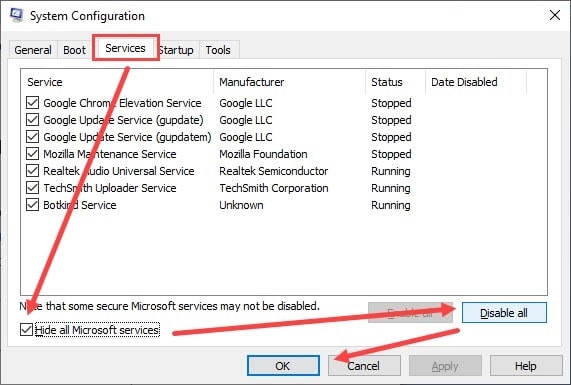
- Press the Ctrl + Shift + Esc keys to open the Task Manager.
- Close all the unnecessary programs that are running by right-clicking on them and selecting the End task option.
Once everything is done, restart your PC.
Solution 2: Uninstall GPU Drivers
Sometimes when the CPU is bottlenecking it can be caused by faulty graphics drivers.
You can fix it by uninstalling the faulty drivers (AMD or Nvidia) from your computer and then downloading the drivers from the manufacturer’s website and reinstalling them.
To uninstall the GPU driver, follow the steps given below:
- Open the Run utility again.
- Type devmgmt.msc and then click on OK.
This will open the Device Manager on your screen. - Navigate the GPU driver and right-click on it. Then, click on the Uninstall Device option to uninstall the driver.
Once the driver is uninstalled, visit the graphics card’s manufacturer’s website and download the latest available drivers. You now should know how to lower CPU usage in games after this solution.
Solution 3: Change The In-Game Settings
This problem is also known to be caused by the in-game settings not being compatible with your computer’s specifications.
Check if the in-game FPS cap is set to unlimited or set to a higher FPS cap than your CPU can handle.
Many gamers have reported that capping the FPS as per the computer system specifications can reduce the CPU usage significantly.
Also, if your CPU usage is high but your GPU usage is low, then try playing at higher graphics settings like High or Ultra.
Playing at higher graphics settings pushes the usage load on your GPU from your CPU.
If none of the above settings work, try to play at low graphics settings and see if it does any help.
Solution 4: Disable All Power Preserving Modes
The power preserving modes are useless when your CPU is already getting bottle-necked, and for a gamer, these settings will only hold the CPU’s performance back.
So, how to reduce CPU usage while gaming you ask? Well by disabling these settings of course.
To turn off Power preserving modes, follow the given steps:
- First, type cmd in the Windows search bar and right-click on the Command Prompt option that will appear.
- Click on the Run as administrator option from the pop-up menu to open an elevated Command Prompt.
- Now, type shutdown /r /fw in the command prompt and press Enter. Your computer will now restart and then boot into the UEFI Firmware Settings.
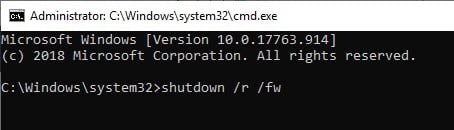
- Turn off any options that are related to power saving and then again restart your computer normally.
- After the Windows starts up completely, type Power & sleep settings in the Windows search bar and select the appropriate option.
- Click on the Additional power settings below the Related settings section.
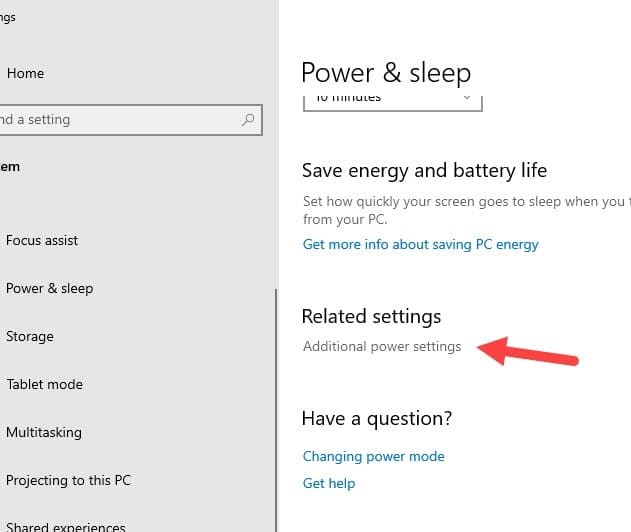
- Click on the Change plan settings beside the Balanced (recommended) section.
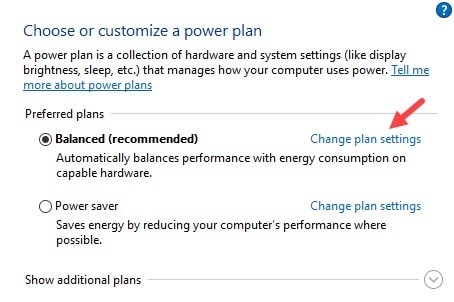
- Now, select the Change advanced power settings option.
- Finally, select the High performance option from the drop down menu, and then click on OK.
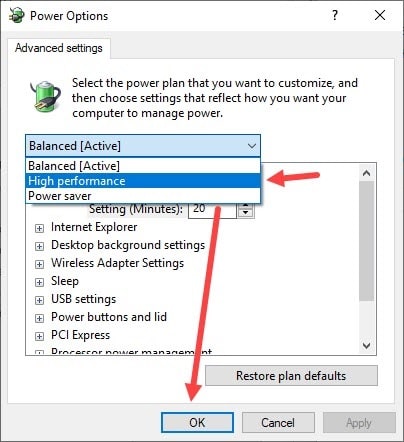
Disabling the power preservation settings should fix the issue of high CPU usage while gaming.
Solution 5: Reinstall The Game That Is Causing The Issue
It may be the case, that the issue is with the game installation itself. Sometimes a game can become corrupted and thus cause various problems, including high CPU usage.
So, how to reduce CPU usage in games? Reinstalling the game should fix this issue. Follow the steps given below to uninstall the game:
- Launch the Run utility again and type appwiz.cpl and then press Enter.
The Program and Features application will open on your screen. - Now, locate your game and right-click on it. Click on the Uninstall option and follow the instructions given to complete the uninstallation process.
Once the game is uninstalled, download it again from official sources and reinstall it. Check if the game is still using high CPU.
Solution 6: Upgrade Your Hardware
If none of the above solutions were able to help you, then it is probably time that you upgrade your hardware to a newer edition.
Sometimes whatever you may try, it can just come to your hardware not compatible enough to run the game.
Sadly when that’s the case, then there is no other option other than to upgrade the hardware.
Wrapping Up
So, now you know how to reduce CPU usage while gaming. Carefully execute the solutions given above and it should help you with this problem. As always, feel free to leave your thoughts on this article in the comment section below.
I fixed the problem by enabling my GPU which was randomly disabled.
I enabled my gpu through ‘DEVICE MANAGER’, then restarted my computer and fixed the problem!
(i wasted 2h of my life trying to fix my 100% cpu while gaming problem)
Thanks for posting this article. I resolved the same issue with the help of a method (Solution 4: Disable All Power Preserving Modes). I don’t know if this is a permanent solution or not.