Corrupted drivers are a common enough occurrence in Windows 10. When drivers become corrupted, the device associated with the driver stops working. When keyboard drivers become corrupted, it can be a big annoyance. Keyboard and mouse are essential for interacting easily with your PC and having one of them not work is extremely inconvenient.
To fix a corrupted keyboard driver, the optimal method is to reinstall it. But how to do so? In this article, I have discussed how to reinstall keyboard driver in Windows 10.
Also checkout:
- What To Do When Windows 10 Keyboard Is Not Working
- Why Won’t My Keyboard Light Up? – Fix Keyboard Backlight
How To Check Whether The Drivers Are Corrupted?
Contents
When you find that your keyboard is not correctly working, don’t jump to conclusions that the drivers are behind it. Other than corrupted drivers, there are other ways your keyboard may not work correctly.
First, the issue can be with the keyboard hardware. Spilling drinks on the keyboard is a common mistake we all make, and it can lead to various keyboard issues. Similarly, physical damages can also be responsible. Plugging the keyboard on another PC is a good way to determine whether the hardware is faulty or not.
If you have determined that the keyboard hardware is working, then the issue is like with the drivers. However, the issue may not be driver corruption but occur due to outdated drivers. Outdated drivers are also well known for triggering various bugs. If your keyboard drivers are outdated, then it is best you update them first before trying to reinstall them.
How To Update Keyboard Driver?
To update keyboard driver, follow the steps given below:
- Press the Windows + R keys to open the Run utility.
- Type devmgmt.msc in the search box and press Enter to open the Device Manager.
- Expand the Keyboards option and right-click on the keyboard driver.
- Select the Update driver option.
- Click on the Search for updated drivers option.
- Follow the on-screen instructions to complete the process.
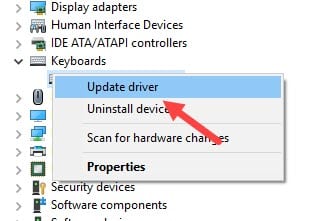
How To Reinstall Keyboard Driver Windows 10?
After you have determined that the issue with your keyboard is driver related, it is time to fix it. The best way to fix a corrupted driver is to reinstall it. First, you will have to uninstall the keyboard driver and then reinstall it.
How To Uninstall Keyboard Driver Windows 10?
To reinstall a driver, uninstalling the driver is the first step. So, how to uninstall keyboard driver in Windows 10? Here is how you can do it:
- Right-click on the Start menu.
- Select the Device Manager option from the pop-up menu. This will open the Device Manager on your screen.
- Expand the Keyboard driver option.
- Right-click on the keyboard driver and select the Uninstall device option from the right-click context menu.
- Follow the on-screen instructions to complete the process.
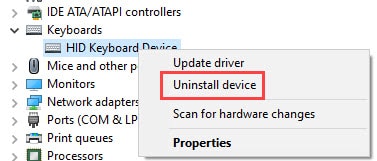
After you have uninstalled the keyboard driver, it is time to reinstall them.
How To Reinstall Keyboard Driver Windows 10?
There are two ways you can install the keyboard driver in Windows 10. The first way is to manually download it from the manufacturer’s website or use the disk that came with your keyboard (if there were any). To do it, you can simply visit the website of the manufacturer of your keyboard and download the latest keyboard drivers compatible with your keyboard model.
The other way to do it is by letting Windows install the default keyboard driver automatically. To do it, follow the steps given below:
- Press the Windows + R keys to open the Run utility.
- Type devmgmt.msc in the search box and press Enter to open the Device Manager.
- Right-click on the Keyboard option.
- Select the Scan for hardware changes option in the right-click context menu.
- Wait for Windows to check and install the keyboard drivers.
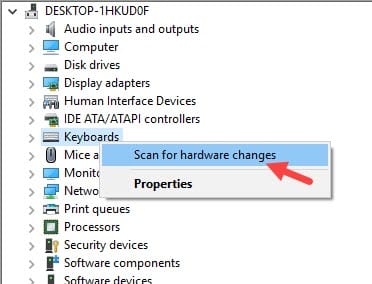
Wrapping Up
So, there you have it. Now you know how to reinstall keyboard driver in Windows 10. If you have any questions related to this article, ask them in the comment section below.
Leave a Reply