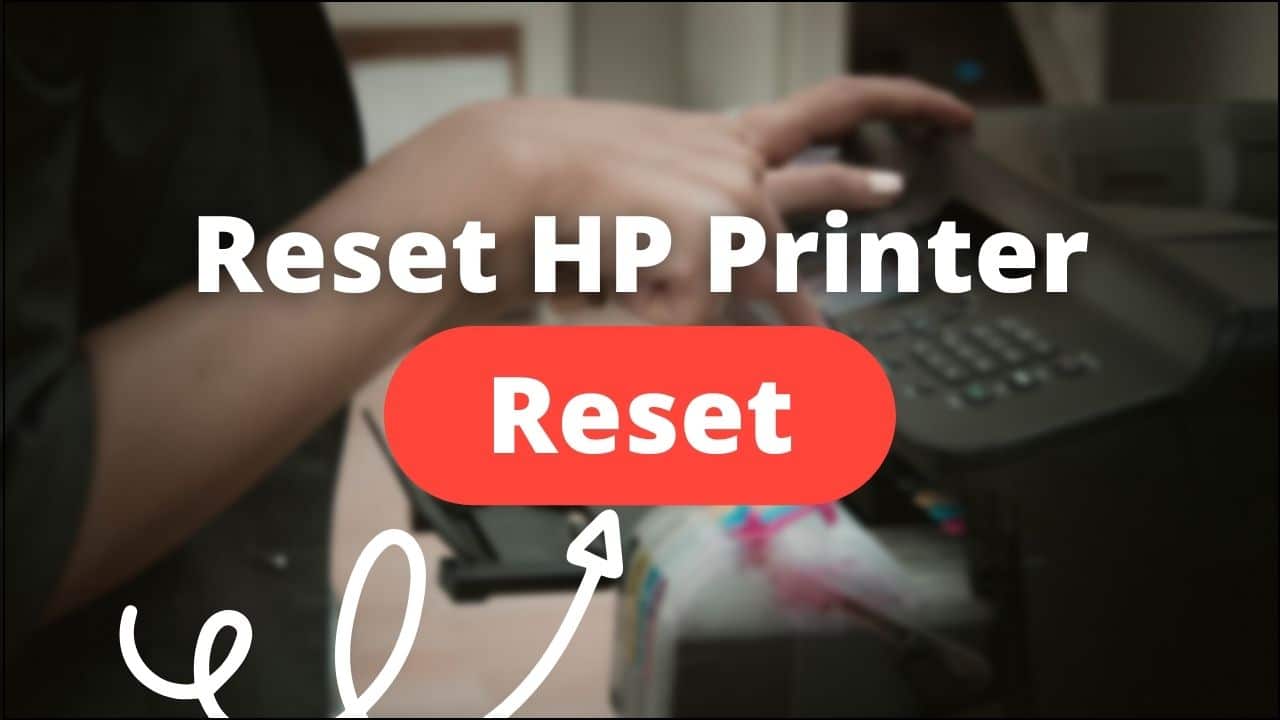
Due to various kinds of printer issues, you may sometimes need to reset your printer.
Here is a detailed guide on how you can reset the printer easily. Have a look!
Also read:
- HP Printer Is Not Printing Black – How To Fix ?
- Missing Or Failed Printhead Errors In HP Printers – Easy Fixes
How To Reset HP Printer?
Contents
To reset your HP printer, follow the methods given below.
1. Reset The Printer To Its Factory Defaults
To reset the printer to its factory default settings, follow the instructions given below:
- Switch off the printer.
- Disconnect all the power cables and peripherals from the printer.
- Wait for a minimum of 30 seconds and then reconnect all the power cables.
- Switch on the printer and press & hold the Resume button for 15-20 seconds.
- When the Attention lights turn on, you can release the resume button.
- The printer will restore its factory defaults when the ready & attention lights cycle.
2. Soft Reset The Printer
If you want to soft reset your Printer then here is how you can do it. This is particularly useful for minor bugs and glitches.
- Switch off your printer.
- Unplug all the power connections and all the peripherals.
- Wait up to 3- 4 minutes to let the machine cool down.
- After the device cools down, connect all the power cables and restart the printer.
3. Password Reset
If your printer is password protected, changing the password after a certain time is recommended.
You can reset your printer password by the following methods.
Method 1:
- Turn on your printer. Press and hold the Wi-Fi and the Cancel buttons simultaneously.
- This procedure will guide you to HP printer setup mode.
- Download your HP smart app on your android or iPhone device and complete the sync procedure.

- From the app, choose Printer setup.
- Select the Advance settings option from the next section.
- Choose the Settings and Security option.
- Next select Password Settings.
Now, create your password from your HP Printer.
Method 2:
- Press the Home button from the printer.
- Tap on the Settings option.
- From the next menu, select the Setup option.
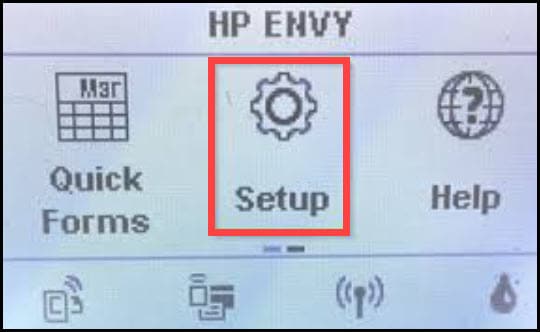
- Finally, choose the Reset Password option.
Method 3:
Windows users can also use this method to reset their HP printer password.
- Press Windows + R to open the Run utility.
- Type control on the dialog box and hit the Enter key to open the Control Panel.
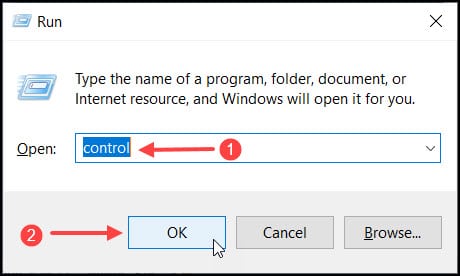
- Change the View By option to Large icons.
- Click on the Devices and Printers option from the list.
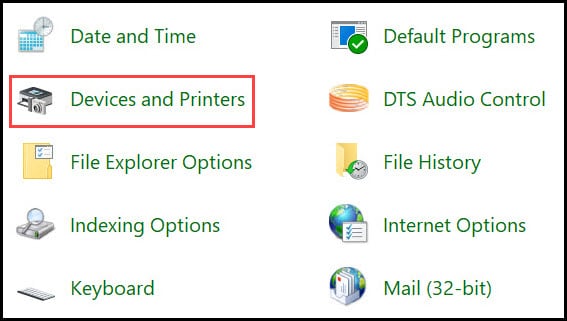
- Find your HP printer and right-click the icon. Select the Properties option.
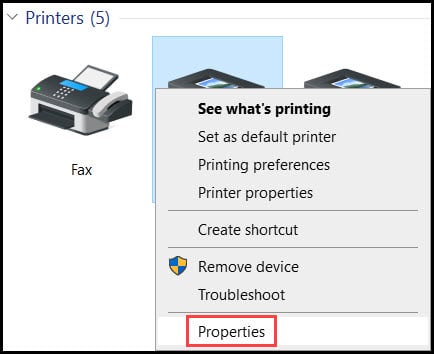
- Select the Reset Password option.
- Enter the new password and save the changes.
Frequently Asked Questions [FAQs]
1. How do I factory reset my HP printer?
There are various methods to reset your HP printer. You can use the printer’s web page, mobile application, Windows settings, printer settings, etc.
2. How do I manually reset my HP printer?
To reset your HP printer manually, you should hold the Resume button for 15-20 sec. When the attention light turns on, release the Resume button. Wait until the process is completed.
3. How do I reset my HP wireless printer?
To reset your Wi-Fi printer, press and hold the Wi-Fi button for 5 seconds. It’ll open the control panel. Click on the Ok button to reset the printer network settings.
Final Words
So that was how to reset your HP printer. If you have further queries, ask us in the comments section below.
Leave a Reply