Roku media players are quite popular. They are easy to set up, provides access to 4000+ free and paid channels, and has a compact remote (which is very important). The Roku remote is not like those older TV remotes that used to have 50 different buttons and half of them didn’t have any purpose.
Roku remotes fit in the hand and only has the essential buttons. The remote is great, until it stops working. If your Roku TV remote is not working, don’t just throw it in the trashcan. It might still be salvageable. In this article, I have discussed a few methods you can try when Roku TV remote is not working.
Also, check out:
What to Do When Roku TV Remote Not Working?
Contents
Roku remotes are great until they stop working. If your Roku TV remote is not working, the first thing you should do is check what is the issue. Is the Roku remote not pairing? Or maybe the Roku remote not responding after getting paired to the media player?
I have given some solutions for both the issues in this article. They should fix the remote unless it is completely broken. Then also you can use alternatives to buying another Roku remote for navigating the media player. If you don’t care about fixing the remote and is just looking for an alternative to it, directly skip to the solution 6.
Before you read the other solutions, try removing and resetting the batteries. You have already done that, but there is no harm in reminding you about it again. If resetting the existing batteries didn’t work, then try using new ones. A simple dead battery can be the cause of such an issue.
If, even after resetting new batteries Roku remote is not responding, then try the following solutions.
1) Check for Blocked Signal (Only IR Remotes)
IR or infrared remotes need a clear signal from the receiver to function properly. Any obstruction in the signal and IR remotes will stop responding. If your Roku IR remote is not working, then it may be caused by an obstruction to the signal.
Take the remote close to the receiver of the Roku media player. Make sure nothing is between the remote and the receiver. Point the Roku remote in front of the receiver and press buttons to check. If the remote works, then the issue was simple obstruction and the remote is fine.
But, if still the Roku IR remote is not working, the issue is of a different kind. Keep reading and try the other solutions.
2) Manually Pair the Roku Remote
The advanced Roku remotes have to be paired with the media player to make them work. Normally, the remote should pair up automatically, if it has working batteries. But if Roku remote is not pairing automatically, try doing it manually.
It is a very simple process and it doesn’t require dismantling the entire remote. To do it, follow the steps given below:
- Simply remove the battery cover in the backside of the remote.
- You will notice an indicator and a button just below the set batteries.
- Remove the batteries first and then unplug the power from the Roku device.
- Wait 10 seconds before plugging the power back.
- When the Roku logo appears on the home screen, reinsert the batteries.
- Press and hold the button, below the batteries, and wait for 5 seconds until indicator beside the button flash.
- Now, wait for a minute until the remote and the media player re-establish their connection.
- If the pairing is successful, then a dialog should appear on the screen confirming it.
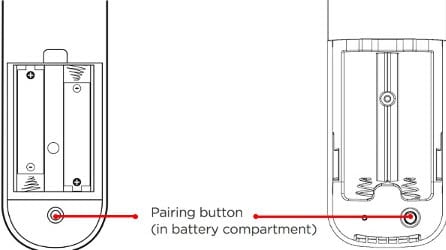
If the indicator light doesn’t flash on step 6, then repeat the steps a few times until it does. However, if still the Ruko remote is not pairing, try the next few methods.
3) Check if the Network Connection is Working Correctly
Roku devices require a network connection to work. Whether you are using the Roku streaming stick or a Roku player, they at least need to be connected with 1 network. The Roku remote doesn’t require internet connections to pair up with the device, however, a functioning local network is needed for it to work.
The local network can be down, or the router may not allow connection to other locally wireless devices (like Roku remote). In this scenario, you will have to modify the router settings. If you have the required technical knowledge to do so, then go ahead. Or you can contact your ISP servicemen and have them check it for you.
4) Check the HDMI Connector
The Roku streaming sticks are installed on your TV using the HDMI port. The HDMI port can cause interference with the streaming stick that can lead to Roku remote not responding. The solution for this issue comes bundled with the Roku device.
You will find an HDMI cable extender bundled with your Roku device. Use it to connect the streaming stick to the HDMI port. The cable extender will allow you to put some distance between the HDMI port and the streaming stick, which should prevent any interference.
If the extender is not bundled with the device, visit the Roku website and fill the appropriate form to get a free HDMI extender shipped to you by Roku for free.
5) Get A New Remote
If none of the above solutions worked, most likely the Roku remote is broken. If you prefer using the Roku devices, you can buy a new remote from their website. But if you are unwilling to waste more money on something that may stop working again, you check out the next solution for an alternative to Ruko remote.
6) Use Your Smartphone as Remote
One plus point about using Roku devices is the official Roku remote app. This app turns your smartphone into a working Roku remote. If you are tired of getting your Roku remote broken and buying a new one, using your smartphone as a remote seems a better option.
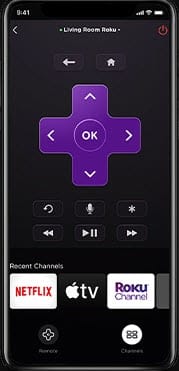
To use the app, first you need to install it on your phone. Next, make sure that the phone is connected to the same Wi-Fi network as the Roku device. Now you should see the Discovery screen appear on your smartphone. Wait a few moments until you see the Roku box listed in the app. Tap on it to make the connection.
The Roku app not only turns your smartphone into a remote but also has many exciting features. The app has free access to TV shows available on your Roku subscription, and you can also cast content from your phone on your TV.
The app is available for free on both Android and IOS.
Wrapping Up
So, there you have it. Now you know what to do if your Roku TV remote is not working. You can either try fixing it using the solutions given above or if it is completely broken, either get a new one or use your smartphone as a remote. If you have any questions regarding this topic, ask them in the comment section.
I was unable to connect the remote to my TV since I lack experience. However, after reading this essay, it is now quite simple. Many thanks.