Internet Explorer is the oldest browser developed by Microsoft. Even after all these years, Internet Explorer is still available for use in Windows 10.
However, Microsoft stopped updating Internet Explorer long ago, as they are more focused on updating the Edge.
Very few people use Internet Explore nowadays. With browsers like Chrome or Firefox or Microsoft’s Edge being the few popular ones.
But if somehow you find yourself using it, then you should also know how to start Internet Explorer with no add-ons.
This is because IE tends to run into various issues due to improper add-ons. If you are going to use IE, then opening IE without add-ons is a safe method of using it.
Also, check out this article on how to disable hardware acceleration in Microsoft Edge.
How To Start Internet Explorer With No Add-Ons In Windows 10?
Contents
Add-ons are essential to increase the functionality of the browser. However, in IE’s case, the add-ons are more of a nuisance.
They tend to crash the app on the worst days or only slow it up on good days. Below, we have given a few different methods to start IE with no add-ons, or in other words Safe Mode.
Method 1: Start IE Without Add-ons Using Run Utility
In this method, you will have to run a command using the Run utility to start IE with no add-ons. To do it, follow the steps given below:
- Press the Windows + R keys on your keyboard to open the Run utility.
- Type iexplore.exe -extoff and press Enter.
- After you press Enter, IE will start in Safe Mode.
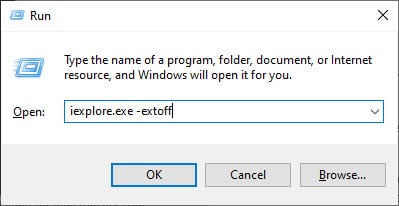
Method 2: Start IE With No Add-ons From IE
You can also make Internet Explorer run without add-ons from inside IE. To do it, follow the steps given below:
- Open IE and type about:NoAdd-ons on the address bar and then press Enter.
- This will change IE to run without add-ons.
Also, to create a shortcut for opening IE without add-ons on the Favorite bar, follow the steps given below:
- Open the about:NoAdd-ons page and then drag the Internet Explorer icon to the Favorites bar. Or simply click on the star icon in the Favorites bar to save the page as a shortcut.
- Now, click on the shortcut whenever you open IE to run it without add-ons.
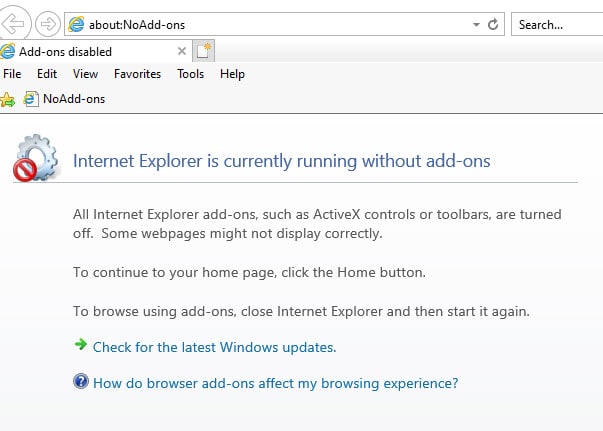
Wrapping Up
So, there you have it. Now you know how to start Internet Explorer with no add-ons. If you have any questions related to this article, ask them in the comment section.
Leave a Reply