Sysmenu.dll error is a startup error on Windows 10 that many have reported about. This file is used by different adware, that are responsible for the unwanted apps you see while surfing the net. When you run an antivirus or antimalware scan, the adware can get removed, but it can leave behind the sysmenu.dll in the startup entries.
So during Startup, Windows looks for the Sysmenu.dll file and fails to find it. This triggers the “There was a problem starting sysmenu.dll”, error in Windows 10. Here I have discussed what can be done to fix this issue and prevent this error from popping up.
Contents
Fixing this issue requires a step by step process. I have mentioned the process below, follow it and this startup error will be removed from your list of issues.
Step 1: Remove The Adware
The first step is to remove the adware that uses the Sysmenu.dll from your PC. This is to make sure that such errors won’t be triggered in the future and also to protect your privacy. To remove the adware, you can use any of the Adware cleaning apps that are available online.
Here I have suggested the Malwarebytes adware cleaner tool for it. This was originally developed by ToolsLib but now has been acquired by Malwarebytes. Download it from here and run the tool. After the tool runs, click on the Scan button to scan your PC. It will look for Adware, PUPs, PUMs, Unwanted Toolbars, Browser Hijackers, Crapware, and Crapware.
After it finishes scanning, select the files you want to delete and select the Clean option.
Step 2: Use AutoRuns
The next thing you will need to do is remove Sysmenu.dll from the startup entries. The easiest way of doing it is by installing the AutoRuns tool from here. It is a free utility that will let you see the auto-start configurations of your PC. Thus, you can view all the scheduled tasks, processes, registry, and file system locations available all together when your PC starts.
Select the Everything tab and locate the entries highlighted in yellow. These highlighted entries are all missing files. Locate the Sysmenu.dll entries among the yellow highlighted entries and right-click on them. Select the Delete option.
Caution: Take extreme care that you only delete the Sysmenu.dll files and not other files. Deleting other files can lead to various boot issues.
After you have deleted all the Sysmenu.dll startup entries, restart your PC. After your PC restarts, check if the “There was a problem starting sysmenu.dll” error reappears.
Step 3: Run Disk Cleanup
To be extra careful that no residue files of the adware are left on your PC, run the Disk Cleanup tool. To do it, follow the steps given below:
- Type Disk Cleanup in the Windows search bar and select the top result. Disk Cleanup will open and scan for junk files.
- Check the files you want to delete in the Files to delete section and click on OK. Wait for Disk Cleanup to finish deleting the junk files.
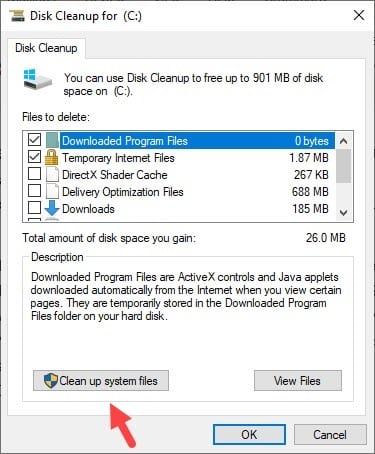
Other than running Disk Cleanup, you can also use 3rd party junk file cleaners, such as CCleaner.
Wrapping Up
So, there you have it. Now you know how to fix the sysmenu.dll error in Windows 10. If you have any questions related to this topic, ask them in the comment section below.
Leave a Reply