Google Drive is an amazing cloud storage software that is used everywhere in the world. One of the reasons why it is so popular is because apart from the basic features of uploading and downloading files, like every other cloud storage software, it also has other useful features like playing media directly from the Cloud storage.
Yes, you can play video and music that you have uploaded to your Google Drive directly without any need to download it. Also, the fact that Google Drive’s media player supports many different video formats truly helps to enhance the user experience.
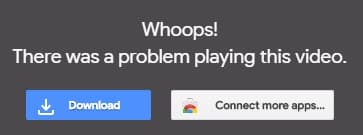
However, Google Drive does have some bugs and errors, which can be annoying. In Google Drive, “Whoops! there was a problem playing this video” error has become a big annoyance for users as it arises when the user tries playing any uploaded video.
We understand how annoying this error can be for the users. That’s why is this article we will discuss the various ways in which you can diagnose and troubleshoot this problem.
Why Videos On Google Drive Won’t Play?
Contents
The videos on Google Drive won’t play because of the following causes:
- If you are signed in with multiple accounts on the same device, this error can occur.
- The internet connection can be slow or unstable.
- Extensions that are corrupted or malicious are well-known instigators of this error.
- Overloaded browser cache/cookies can also be the culprit of this error.
- The video file format may not be supported in Google Drive.
- Hidden viruses and malware are known for creating various problems for users. This error can also be caused by them.
- The browser you are using can be corrupted and thus trigger this error.
Solving The “Whoops There Was A Problem Playing This Video” Error
As mentioned above, there can be various different causes for this error. The following troubleshooting methods should be able to fix this error.
Solution 1: Check Your Internet Connection
The first thing you need to do when you face this error is to check if your internet connection is working correctly. Run a speed test and also test the stability of the internet connection.
If you find any issue, then contact your network provider to fix the issue. If your internet is working fine, then follow the next solution.
Solution 2: Use The Incognito Mode
If you are unable to play videos in Google Drive, then you can try using the Incognito mode and then play the video.
Using the Incognito mode, many users have bypassed this error. To open Incognito mode in Chrome, Firefox and Edge, follow the steps given below:
For Google Chrome:
- First, open Chrome.
- Press the Ctrl + Shift + N keys on your keyboard to open the Incognito mode.
For Mozilla Firefox:
- Start the Mozilla Firefox.
- Press the Ctrl + Shift + P keys on your keyboard to open the Protected mode (same as Incognito mode) of Firefox.
For Microsoft Edge:
- Open Microsoft Edge.
- Press the Ctrl + Shift + P keys on your keyboard to open the Private Window (same as Incognito mode) of Edge.
After opening the Incognito mode, sign in Google Drive and play the video that was triggering this error. The error whoops there was a problem playing this video should be resolved with this solution.
Solution 3: Clear Browser Cache
Overloaded browser cache can cause various different errors and bugs. It’s always good to clear them periodically. This error also can be caused by an overfilled browser cache.
To clear the cache of Google Chrome and Mozilla Firefox, follow the steps given below:
- Open the browser that fails to load the video.
- Press the Ctrl + Shift + Delete keys on your keyboard to open the Clear browsing data console.
- Change the Time Range to All time and make sure all the elements are selected.
- Click on the Clear data option.
- Finally, restart Chrome or Firefox and check if the error still arises.
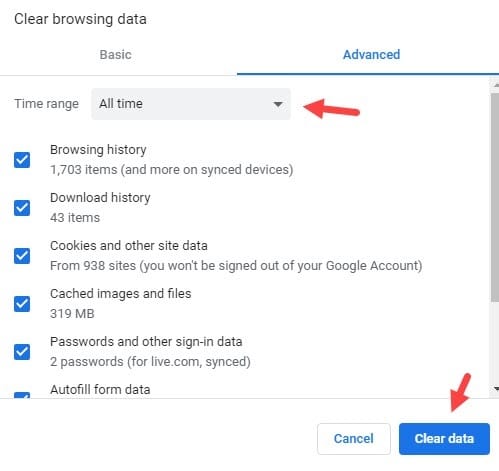
Solution 4: Play The Video In Another Window
Another workaround for this error is playing the video in another window. To play the video in another window of Chrome, follow the steps given below:
- Sign in to Google Drive and locate the video triggering the error.
- Double-click on the video to open it.
- After the error arises, there should be 3 vertical dots in the upper right corner of your screen.
Click on those three dots. - Now, click on the Open in new window option.
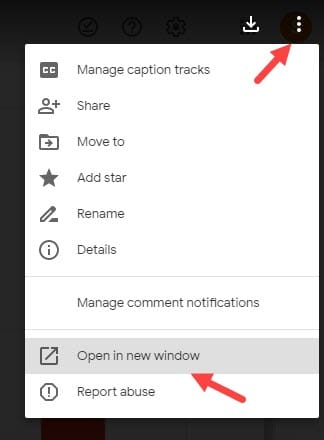
The video should now start playing in the new window without any errors. However, if in Google Drive the problem playing video still remains, then try the next solution.
Solution 5: Disable/Remove Problematic Extensions
As mentioned above, corrupted extensions are common causes of this error. Check if any of your extensions seem unnecessary or malicious to your computer. In this scenario, you should disable all your extensions and then check if the error gets resolved.
To disable the extensions in Google Chrome, follow the steps given below:
- Open Google Chrome and click on the menu button (3 vertical dots) in the upper right corner of your screen.
- Select the More tools option from the pop-up menu.
- Click on the Extensions option next.
All the extensions in your Chrome should be on your screen. - Turn off the toggle beside the extensions to disable them.
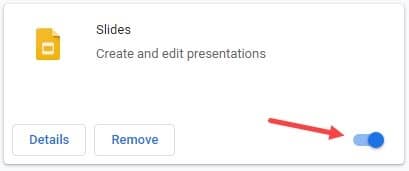
After all the extensions are disabled, check if the error gets resolved. If the error gets resolved, then definitely one or more of the extensions was the instigator of this error.
Turn on the extensions one by one and check each time if the error arises again. This way you would be able to pinpoint the exact extension or extensions causing this error.
However, if still the videos on Google Drive won’t play, then enable the extensions again as most likely they are not causing this error. Try the next solution to fix this problem.
Solution 6: Sign Out Of Accounts
Many users have reported that this error triggered when the user is logged in Drive with multiple accounts. If this is the case, then signing out from the multiple accounts and freshly signing in from one account should fix this error.
To sign out of multiple accounts in Google Chrome, follow the steps given below:
- Open Chrome and click on your profile icon on the upper right side of your screen.
- Now, check if there are multiple accounts signed in Google.
If yes, then select them one by one and click on the Sign-out option. - After you have signed out of all the accounts, sign in from the account that has the video file uploaded in the Drive.
- Play the file and check if the error arises again.
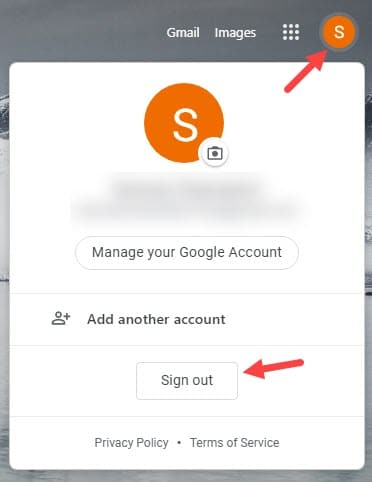
This solution should fix the whoops there was a problem playing this video error if it was triggered by multiple signed-in accounts.
Solution 7: Reset Google Chrome
If you are facing this error particularly while using Google Chrome, then you can try resetting the Google Chrome settings. Some users have said that this error was resolved in Chrome after they had reset the Chrome settings.
To reset Chrome, follow the steps given below:
- Open Chrome and click on the menu button again.
- Select the Settings option from the pop-up menu.
- Scroll down and click on the Advanced option.
Other options will appear on your screen. - Keep scrolling down until the Reset and Clean up section.
- Click on the Restore settings to their original defaults option.
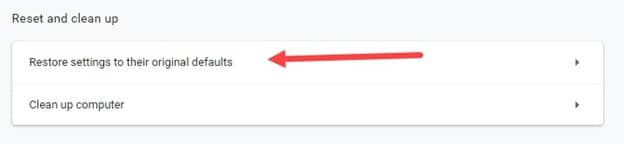
- Finally, click on the Reset settings option to reset Chrome.
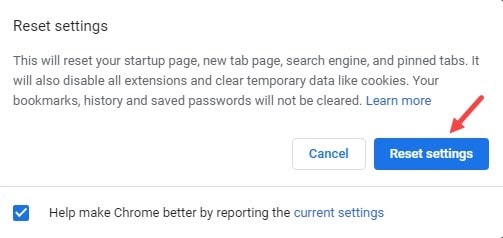
Solution 8: Use A Different Browser
If none of the above solutions helped you with this error, then you should try using another internet browser. If using another browser solves the ‘whoops there was a problem playing this video’ error, then most likely the browser you were using earlier has become corrupted.
You can try reinstalling the earlier browser and see if it fixes the error.
Solution 9: Check If The Video Format Is Supported By Google Drive
If in Google Drive the whoops there was a problem playing this video error still arises, then most likely the format of the video file is not supported by Google Drive.
The video formats supported in Google Chrome are WebM files (Vp8 video codec; Vorbis Audio codec), MPEG4, 3GPP, MOV files (h264 and MPEG4 video codecs; AAC audio codec), AVI (MJPEG video codec; PCM audio), WMV, MPEG-PS (MPEG2 video codec; MP2 audio), MTS, OGG, FLV (Adobe – FLV1 video codec, MP3 audio).
If the video that is triggering this error is not in one of the above formats, then it won’t be supported on Drive.
In this scenario, you can try converting the file and then uploading it to drive or you can just download the video and play it on your computer with a competent medial player.
Wrapping Up
So, now you know what to do when you face the whoops there was a problem playing this video error when trying to play videos on Google Drive. Follow the above solutions carefully as they should fix this error for you. As always, feel free to share your thoughts on this article in the comment section below.
Leave a Reply