Facebook is a major social media site. It has over 2.5 billion active users. There are many fun features on Facebook that makes using it worthwhile. Facebook also sends users’ birthday notifications to their friends and vice versa. This is a nice feature to have a better relationship with your friends (no one likes their friends to forget their birthdays).
However, birthday notifications can become annoying if you have many unknown people in your friend’s list (which is the case for many users). In this article, I have discussed how to turn off birthday notifications on Facebook.
Also checkout:
Why Disable Facebook Birthday Notifications?
Contents
It can become odd to get wished by unknown people on your birthday. Facebook sends your birthday notification to all those in your friend’s list by default. It is likely that you do not know some people on a personal level who are on your friend’s list.
It can become awkward when someone you don’t know wishes you a happy birthday on Facebook, but it truly becomes weirder when you get hundreds of wishes from unknown people.
Vice versa, Facebook also sends all your friend’s birthday notification to you. If you have a lot of friends, then soon your notifications can get filled with them. Both of these reasons are enough to disable Facebook birthday notifications.
How To Turn Off Birthday Notifications On Facebook?
In Facebook turn off birthday notifications easily on Desktop and mobile using the methods given below.
Turn Off Facebook Birthday Notifications On Desktop
If you use your desktop to log in to Facebook, then you can use the following steps to disable birthday notifications on Facebook.
- Open Facebook and login from your Desktop.
- Click on the menu button (downward pointing arrow) on the top right corner of the screen.
- Select the Settings & Privacy option from the menu.
- Next, select the Settings option.
- Click on the Notifications option on the left panel.
- Keep scrolling down until you find the Birthday option and click on it.
- Turn off the Allow notifications on Facebook toggle.
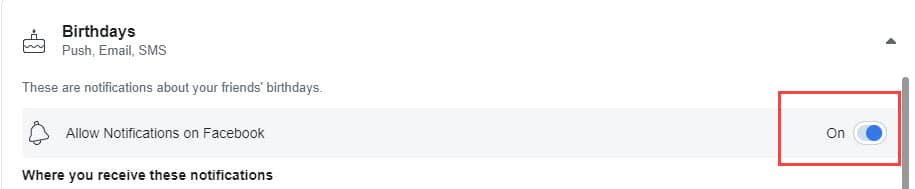
This will stop the notifications about all your friends’ birthdays. To disable your birthday notification, follow the steps given below:
- Click on your profile picture with your name in the blue header.
- Select the About option.
- Now, in the Basic Information click on the icon beside your birthday.
- Select the people that you can see your birthday. You can also it on Only Me to hide it from everyone.
- Finally, click on the Save Changes button.
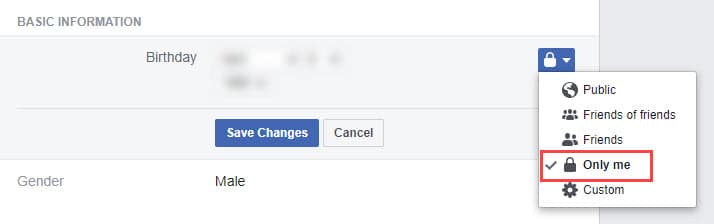
Turn Off Facebook Birthday Notifications On Mobile
In Facebook turn off birthday notifications on mobile easily with the steps given below:
- Open Facebook on your phone and select your profile picture.
- Next, click on the See Your About Info option.
- Under Basic Info, locate your birthday and click on the Edit option beside it.
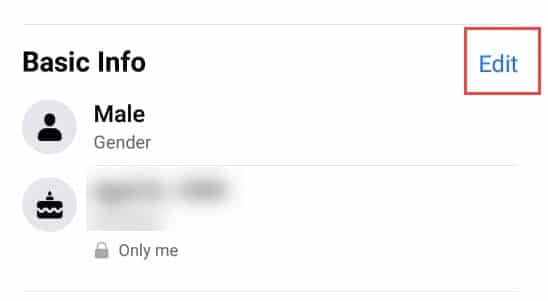
- Now, select the group icon beside the birthday and select the Only Me to turn off birthday notifications on Facebook.
Wrapping Up
So, there you have it. Now you know how to turn off birthday notifications on Facebook. If you have any questions related to this article, ask them in the comment section below.
Leave a Reply