Sharing files using Flash drives is still the preferred method for many rather than directly sharing online. Many still lack fast internet to comfortably download large files quickly. Sharing with flash storages, whether a USB drive or other forms of storage, still prevails because of this thing.
However, copying files to your flash drives also has its issues. Some users have reported that they are unable to copy the file on their flash drives as the error “Too large for the volume’s format” appears. In this article, I have discussed why this error can appear and how to fix it.
Why “Too Large For The Volume’s Format” Error Appears?
Contents
Most users mistake this error as the flash drive not having sufficient space. This is not always the case. The format of the flash drive is likely triggering. Most flash drives are formatted to FAT32 by default. The FAT 32 format triggers the “Can’t be copied because it is too large for the volume’s format” error.
This is because the FAT32 format cannot copy data bigger than 4 GB. That’s why this error appears when copying bigger files. There is an easy fix for this, which I have mentioned in the solutions.
Solution 1: Format The USB Into exFAT Or NTFS
As mentioned above, the item can’t be copied because it is too large for the volume’s format error stems from the flash drive format. Simply changing the format from Fat32 to exFAT or NTFS of the drive should fix this issue. To change the Flash Drive format, follow the steps given below:
Caution: When you format your flash drive, all files and folders saved inside will be deleted. Before you go with this route, make sure to back up any important files in the flash drive.
For Windows 10:
- Attach the Flash Drive.
- Open My Computer and right-click on the Flash Drive.
- Select the Format option from the right-click context menu. The Format window will appear.
- Click on the File system drop-down menu and select either NTFS or exFAT.
- Select the Start option to begin the format.
- Wait for it to finish then and close the window.
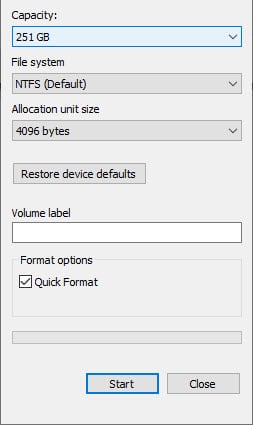
For Mac:
- Attach the Flash Drive.
- Search for Disk Utility in the Spot light and select the top result. This will open the Disk Utility tool.
- On the left panel, click on your Flash Drive and select the Erase tab.
- Click on the drop-down menu and select the exFAT format.
- Select the Erase option.
After you have formatted your flash drive to other formats, retry copying the large file and see if the error reappears. Reformatting to another file system should fix this issue.
Solution 2: Low On Space Or Corrupted Flash Drive
Incase solution 1 fails to fix this issue for you, it seems either the issue is from low space in the USB drive or the flash drive has become corrupted and cannot write files anymore.
Wrapping Up
So, there you have it. Now you know what to do when the item can’t be copied because it is too large for the volume’s format error appears. If you have any questions regarding this topic, ask them in the comment section below.
Leave a Reply