The VLC media player supports most video formats and can also act as a convertor, like converting WEBM to MP4. But it isn’t exempt from issues. Many users report about VLC colors washed out while playing videos.
In this article, I have discussed how to execute VLC color correction to fix the washed-out colors.
Why Is VLC Color Washed Out When Playing Videos?
Contents
This issue mostly occurs for Nvidia graphics users and is likely a graphics card settings issue. But there can be other reasons for this issue also. Here are the reasons why the colors can look washed out in VLC:
- The color settings of the graphics card may be set wrong, which can lead to this issue.
- Improper VLC video settings can also lead to washed-out colors.
- Your monitor may not support HDR rendering, which is why colors of HDR videos may look washed out. In this case, only a hardware upgrade can fix the issue. In other words, you will have to buy a better monitor.
How To Fix The Washed-Out Colors Issue On VLC?
Now that you know the possible causes behind this issue, it is time to fix it. Here are some solutions that you can use to fix this issue.
Solution 1: Adjust Video Color Settings for Nvidia Graphics Card
If you are facing this issue while using an NVIDIA Graphics adapter, then you can try adjusting the video color settings to fix this issue. To do it, follow the steps given below:
- Right-click on the Desktop.
- Select the Nvidia Control Panel from the right-click context menu.
- Click on the Adjust video color settings in the Video section on the left panel.
- Check With the Nvidia settings box.
- Select the Advanced tab and click on the Dynamic range drop-down menu and select the Full (0-255) option.
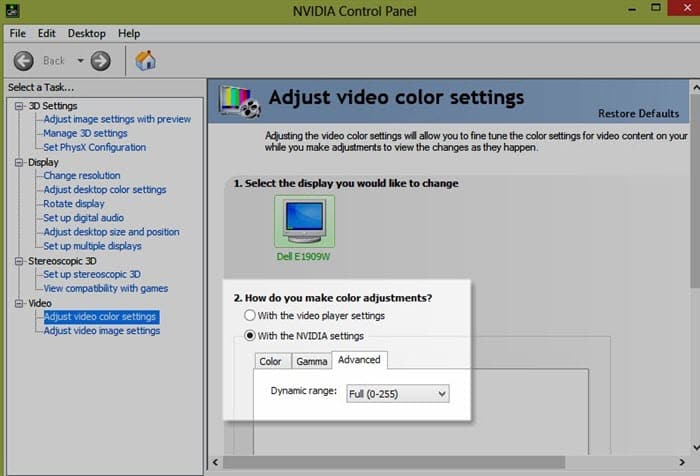
- Finally, click on Apply to save the changes and restart VLC.
In VLC color correction should happen after executing the above steps. You should no longer see washed-out colors. But if still the issue persists, then try the next two solutions.
Solution 2: Change The Video Output On VLC
If the above solution couldn’t fix the washed-out colors, then try changing the video output from VLC. To change the video output, follow the steps given below:
- Open VLC media player.
- Click on the Tools tab.
- Select the Preferences option from the menu.
- Click on the Video option.
- Select the Output menu and click on the ‘OpenGL video output for Windows’ option.
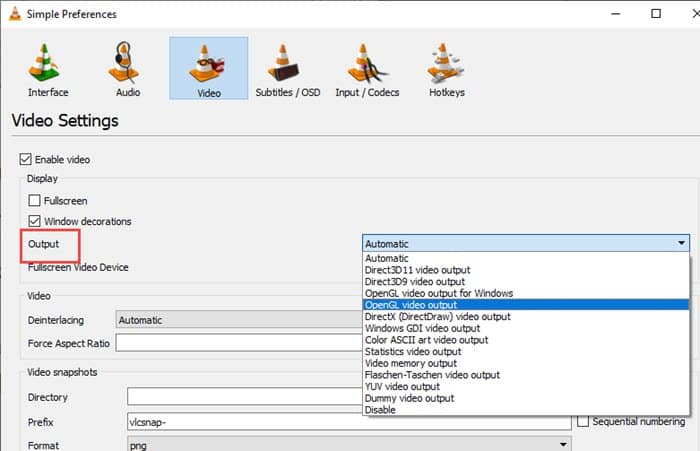
- Finally, click on Save.
Now, restart VLC and check if the videos still have washed out colors.
Solution 3: Disable Hardware-Accelerated Decoding
Another fix of this issue is to disable the hardware-accelerated decoding on VLC. To do it, follow the steps given below:
- Open the VLC media player and open the Preferences option from the Tools tab again.
- Select the Input/Codecs option.
- In the Codecs section, click on the Hardware-accelerated decoding menu and select the Disable option.
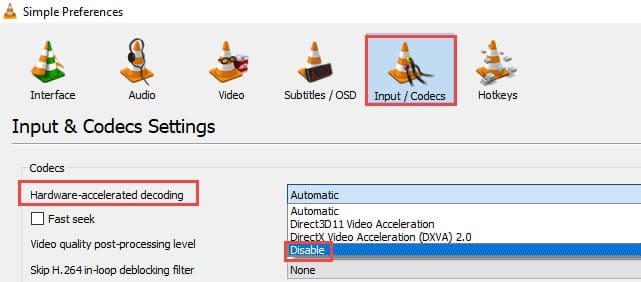
- Finally, click on Save.
Solution 4: Change VLC Video Filters
If none of the above solutions could fix this issue, then change the VLC video filters as mentioned below.
- Open the Preferences on VLC again.
- In the bottom left corner, you will find the Show settings option. Click on the All option.
- Now, from the left panel in the Video section, click on Filters.
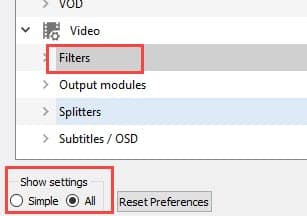
- On the right panel, check the Sharpen video filter and Video post-processing filter box.
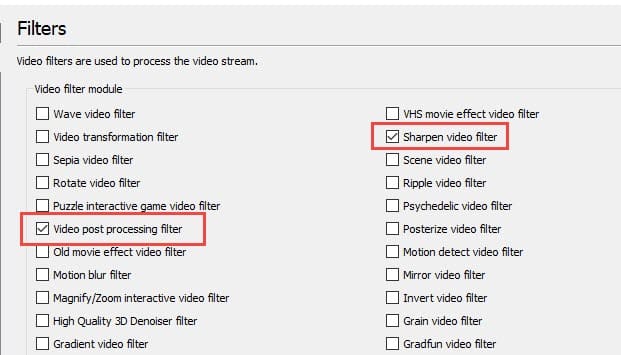
- Click on Save.
- Now, double-click on the Filters option in the Video section. This will expand it.
- Click on the Postproc option and set the Post-processing quality to 6.
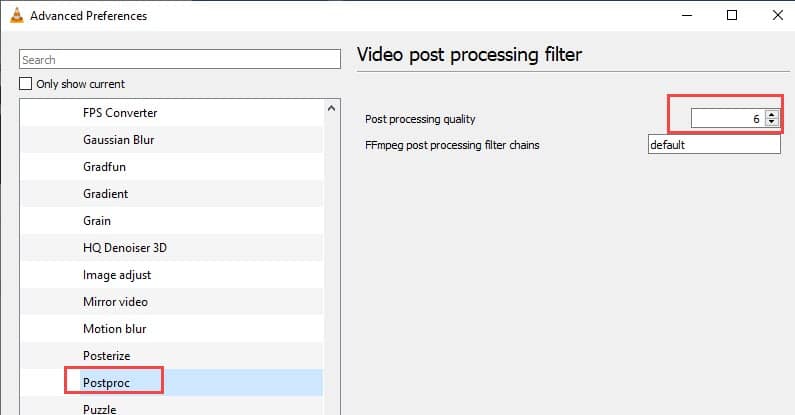
- Next, click on the Sharpen option and set the Sharpen strength to 15.
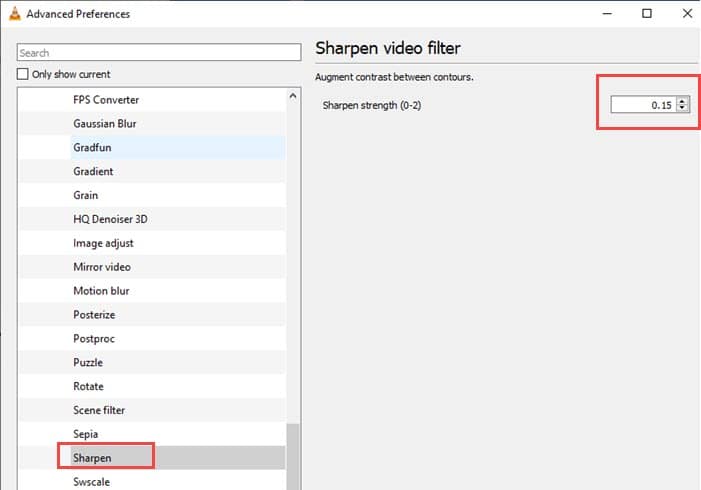
- Select the Swscale option and set the Scaling mode to Lanczos.
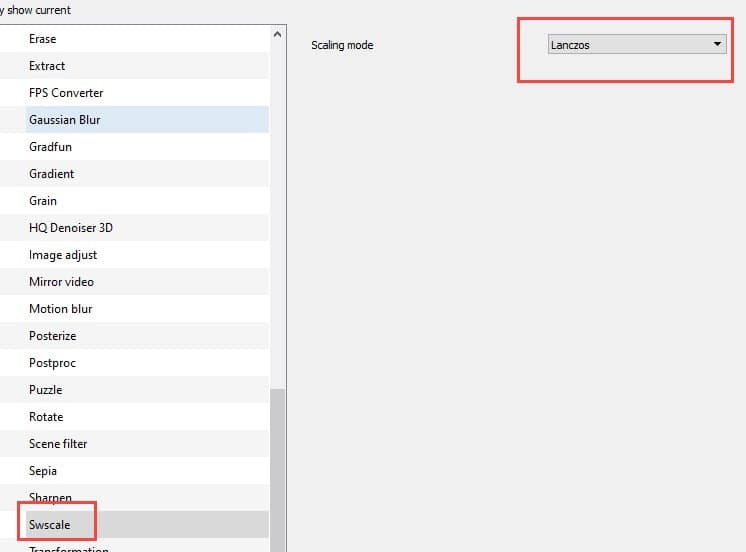
- Finally, click on Save.
There are no VLC best video settings for all users, but these settings have been considered the best by many users. If you are knowledgeable about the filters, then you can try tweaking it to get the VLC best video settings for your system.
Wrapping Up
So, there you have it. Now you know what to do when you face the ‘VLC color washed out’ issue. One of the above solutions or a combination of them can fix this issue for you. If you have any questions regarding this article, ask them in the comment section.
Thanks, thanks a lot! Now it doesn’t work at all!!!! How do irresponsible, know nothing eggspurts like you get on sites like this? Do you get some kind of kick out of destroying people’s PCs? It’s not enough that windows 10 is the single biggest pig to ever be inflicted on the world by microsoft, so called experts like you have to post utter nonsense that trashes people’s PCs. Maybe you should try taking some legitimate computer courses, like Commodore 64 for tots!
This 100% broke VLC for me
Had to delete and reinstall, please do not follow