The shortcut keys in Windows are a very important feature in the UI. Shortcut keys save valuable time for users and increase their productivity. In this article, we have discussed the “Save As” shortcut key for many different programs like Word, Excel, and Paint.
Also, check out this article on what to do when Microsoft Excel doesn’t have enough memory.
What Does The “Save As” Feature Do?
Contents
Many users are confused about the use of the “Save As” feature as it also saves the file as the “Save” feature does. Yes, the Save As feature lets the user save the same file as two different copies whereas the “Save” feature will save the file as only one copy and overwrite it with each save.
With the “Save As” feature you can also save the same file as different file formats.
Different “Save As” Shortcuts You Can Use
Now coming back to the topic, there are 3 different shortcuts for the “Save As” feature. One is using the keyboard and the 2nd way is to add it to the Quick Access toolbar and the 3rd way is to add it to the ribbon. Let’s have a look at these shortcuts.
Shortcut 1: Adding The Software In The Quick Access Toolbar
You can create a shortcut option for Save As by adding it as a function in the quick access toolbar. We have shown below how you can do it in Microsoft Excel:
- Open Microsoft Excel and click on the drop-down menu in the Quick Access toolbar.
- Select the More Commands option form the drop-down menu.
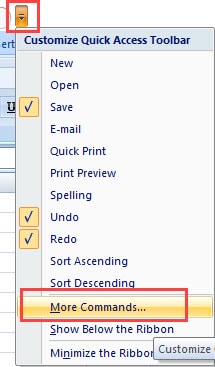
- Click on the drop-down menu below the Choose command from option and select the All Commands option.
- Now, in the list of commands given below, locate and select the Sava As command.
- Click on the Add>> option to add Save As feature in the Quick Access toolbar.
The above steps will apply for other Microsoft Office programs like Word and PowerPoint. However, it’s a little different in Paint.
To add Save As command in Quick access toolbar of Paint, follow the steps given below:
- Open paint and click on the File option.
- Right-click on the Save As command and select the Add to Quick Access Toolbar option.
Now, the Save As feature will be available as a shortcut in the Quick Access toolbar of paint.
Shortcut 2: Using The Keyboard Keys
Keyboard keys are the most useful shortcuts as they are the easiest and fastest to use. Like the Save feature has a keyboard shortcut Ctrl +S, Save As feature also has one. The Save As keyboard shortcut is the F12 key. To use it in MS Word, follow the steps given below:
- Open MS word and ready the file you want to save.
- Press the F12 key on your keyboard to open the Save As dialog.
- Fill in the details, like the file name and file type, and click on the save option.
F12 is generally the Save As shortcut key for all programs.
Shortcut 3: Add Save As Feature In The Ribbon
Like the Quick access toolbar, you can also add the shortcut for Save as option in the Ribbon for MS Office programs. To add Save as in ribbon of MS Word, follow the steps given below:
- Open Word and click on the File option.
- Select the Options from the menu. Word options will open on your screen.
- Click on the Customize Ribbon tab from the left panel.
- Select the All Commands option from the Choose Command from the drop-down menu like in Solution 1.
- Now, locate and select the Save as option and click on the Add>> option.
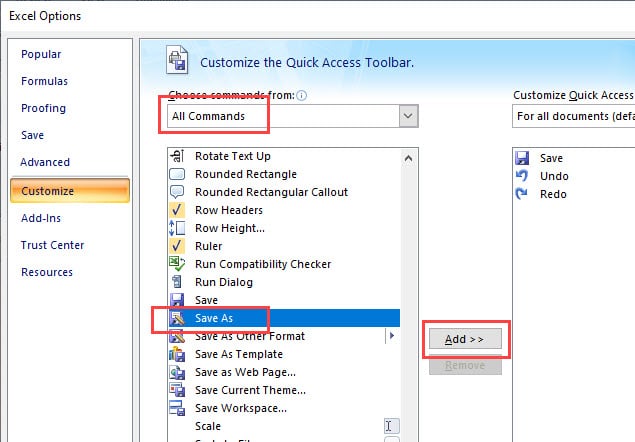
- Make sure to add it to the right tab in the Ribbon. We recommend adding it to the Home tab.
- Select OK to save the changes.
Some other useful shortcut keys
Other than the shortcut for Save As, there are other useful shortcuts that you should know. Let’s take a look at some of these shortcut keyboard keys, which are the easiest to use.
1) Some Useful Paint Keyboard Shortcuts
The following list is some of the useful paint keyboard shortcuts that can come handy:
- Ctrl + A: Using this you can select the entire canvas.
- Ctrl + N: This shortcut opens a new canvas.
- Ctrl + W: This opens the Resize and Skew dialog box.
- Ctrl + O: Using this you can open a new picture.
- F11: This shortcut opens the picture in Fullscreen.
- Ctrl + R: Use this to hide or show the ruler.
2) Some Useful Keyboard Shortcuts For MS Office
The following list is some of the useful shortcut keys for MS office:
- Ctrl + [: It decreases the font size by one.
- Ctrl + ]: It increases the font size by one.
- Ctrl + E: Using this you can center the text.
- Ctrl + L: This shortcut aligns the text to the left.
- Ctrl + R: Using this you can align the text to the right.
- Ctrl + I: This shortcut applies italic formatting to text.
3) Other Useful Shortcuts That Are Useful In Every Program
- Ctrl + S: This is the save image keyboard shortcut.
- Ctrl + C: This copies the selected text, image, or file.
- Ctrl + V: This pastes the copied text, image, or file.
- Ctrl + Z: Using this you can undo your previous action.
Wrapping Up
So, there you have it. Now, you know the Save As shortcuts. Also check out the other useful shortcut keys given above, it will definitely come in use. Leave your comments below sharing your views on this article.
Leave a Reply