Color Picker tools are quite handy if you are pursuing a career in designing. Most design applications already have an inbuilt color picker, but it is always best to keep some extra dedicated tools at hand if the inbuilt one fails. There are color picking tools available on the internet but not all of them are great at picking out the correct color.
So, which color picker tool should you use when you are looking for one? Well, you no longer need to search for it as in this article I have provided the 6 best Windows 10 color pickers in 2022. After reading this article, you should find the color picking tool you were looking for.
Also read: How Do You Change The Color Of Your Text On Windows 10?
How To Pick A Color In Windows 10?
Contents
Other than using the Color picking tool, the inbuilt Paint app in Windows 10 has that feature. Before you move on and check the color picking tools, you may want to have a look at the native color picker in Windows 10.
To pick the color from an image using Paint, follow the steps given below:
- Right-click on the image and hover your mouse cursor on the Open With option in the right-click context menu. This will open another side menu.
- Click on the Paint option in the side menu to open the image in Paint.
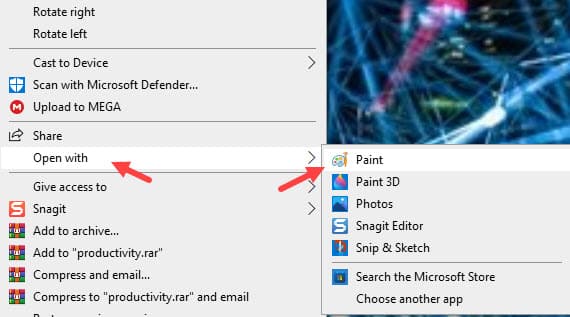
- Now, in the Home tab located in the ribbon, select the little eyedropper tool.
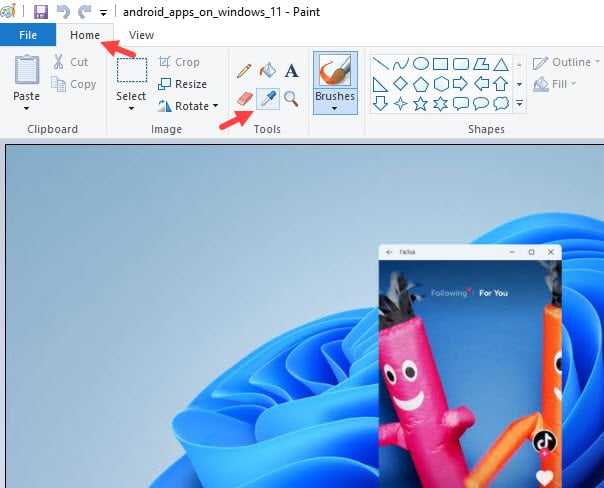
- Select the tool and click on the part of the image you want to identify the color. The color will get selected for the Color 1 swatch.
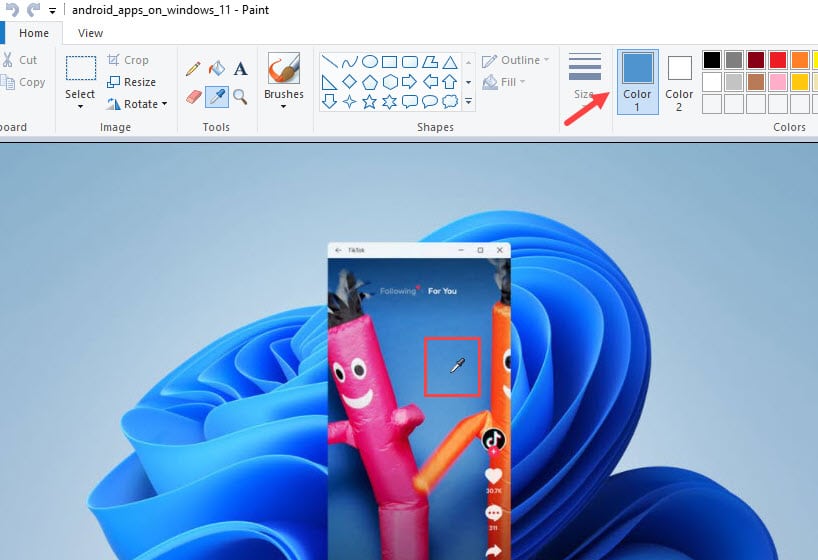
- Click on the Edit Colors option located on the upper right side of the window. The Colors window will open with the earlier color already selected.
- Now, note down the value of the colors.
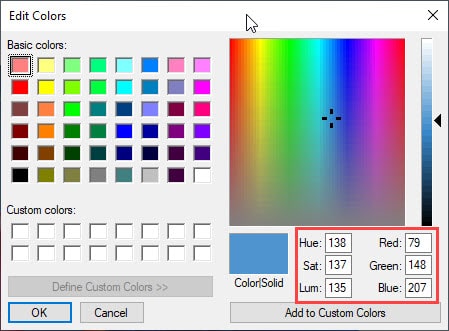
Best Windows 10 Color Picker Tool
Here I have mentioned the 6 best color picker tools in 2022. Check over all of them and decide which one suits you best. Once you have checked them out you can get your favorite color picker tool downloaded instantly.
1) ColorPic
ColorPic is the first on the list. It is a simple color picking tool and is quite popular among those on this list. Using the application is quite simple and only requires a click of the mouse to select a color. One thing I particularly liked is that ColorPic can show the color code in hex and decimal formats and that you can adjust hue and saturation values along with RGB channels.
Some of its features that I liked are:
- Ability to pick any color from the screen or any running application.
- Allows creation of pallets up to 16 colors.
- It has predefined color pallets that can come in handy when you don’t have much time on hand.
- Ability to move the mouse one pixel at a time to pick the exact required color from the screen.
- It can snap to the nearest web-safe neighbor color.
Overall, it is a nice tool that you can use. You will be able to download ColorPic online with a simple search.
2) Just Color Picker
Just Color Picker is another great choice for picking accurate colors. Much like the ColorPic, it is also a simple tool and has a simple interface that may be hard to look at in the beginning. However, after a closer look, you will most of the required options in a color picker are there on the home screen. Some of the features that I liked are:
- Extensive range of color code formats: HTML, RGB, HEX, HSB/HSV, HSL, HWB, CMY, CMYK, and Delphi.
- Averaged color sampling for easy color noise handling.
- 3x, 9x and 15x magnifier and keyboard control of the mouse cursor movements for greater precision.
- Screen freeze feature for sampling the color of the elements that change on mouse-hover.
- Ability to calculate between pixel distance.
- You can customize the hotkeys to whatever you are comfortable with.
- High-DPI awareness, which is helpful for high-resolution screens running Windows.
It is another great tool that you will find useful. Download it from their official website.
3) Instant Eyedropper
Instant Eyedropper is likely the quickest and most efficient tool in this list. It shortens the entire process of picking a color to one simple click. Simply download the Instant Eyedropper and click on it. Now, simply hold the left mouse button and move the mouse cursor to the color you want to identify. It will instantly pop up the color code right beside the cursor. Also, after you release the mouse button, the color code will be copied to the clipboard, which is very efficient.
Download Instant Eyedropper from here.
4) Instant Color Picker
Instant Color Picker is a quick color picking tool that can pick colors from any part of the screen. The interface is very clean and modernized, much different from the other tools listed here. Some of its features that I liked are:
- Zoom up to 8x or get a 3×3 – 5×5 pixel average.
- Allows customized color pallet that can hold up to 20 colors.
- The color value can easily be copied to the clipboard with the hotkey.
- It can understand color values in RGB, HTML HEX, ActionScript, Delphi, VC++ and VB formats.
The tool is completely free and you can download it from here.
5) Pixie
Another Simple Color Picker is Pixie. It is very simple and doesn’t have many of the advanced features of the other mentioned tools. However, it does its job accurately, that is picking out the colors. The UI is heavily dependent on using the shortcut keys, which may be troubling at first, but does get the job done faster. It has a magnifier and can copy the color values to the clipboard by pressing a shortcut key. It also has a portable version and you can download it from here.
6) GetColor
GetColor has a better UI than many other applications mentioned here. It also provides the RGB Hex, RGB Decimal, and RGB HTML values of the color at the same time. It lacks a magnifier tool but lets you preview the selected color. This application is for casual users who are not in need of advanced features. Download GetColor from here.
Wrapping Up
So, there you have it. Now you know the 6 best Windows 10 color pickers in 2022. Hopefully, at least one of the tools listed above has been helpful to you. Do share if you use any other color pickers that are not mentioned in this list in the comment section.
Leave a Reply