If your Windows 10 restarts after shutdown, then you are not the only one facing this issue. This issue has been around for many years and still hasn’t been fixed entirely by Microsoft.
The computer restarting after shutdown can be very annoying for users. Because of this, many users just turn off the power after the computer shuts down so that it doesn’t have time to restart again. But that’s not a solution to the issue and anyway it won’t work for laptop users.
In this article, we have discussed what can trigger this issue and also some troubleshooting methods that can fix this problem.
Also, check out this article on what to do when Windows update gets stuck.
Why Windows 10 Restarts After Shutdown?
Contents
If the Windows 10 won’t shut down and just restarts again, then it seems that the computer is crashing at the moment of the shutdown, which is why it restarts back. There is a feature in Windows 10 that will restart the computer if it crashes, which is what this issue probably looks like.
As the Windows 10 crashes at the moment of the shutdown, the user doesn’t notice the crash and think the computer just restarts after shutdown. The computer can crash due to both hardware and software failures.
Some users, however, have also reported that the Fast startup feature is responsible for this issue. Now, that the causes of this issue are known it’s time to troubleshoot.
What To Do When Computer Restarts After Shutdown?
Read and execute the following solutions carefully and this issue should get fixed.
Solution 1: Perform A Clean Boot
As mentioned above, the computer probably crashes during the shutdown, which causes it to restart again. In this scenario, performing a clean boot should disable all the unessential apps and services, which can lead to the crash.
To perform a clean boot, follow the steps given below:
- Press the Windows + R keys to open the Run utility.
- Type msconfig and press Enter to open the System Configuration dialog.
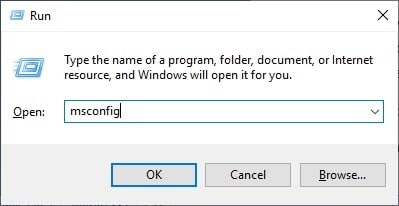
- Select the Services tab and check the Hide all Microsoft services box.
- Click on the Disable all option to disable all the unnecessary services.
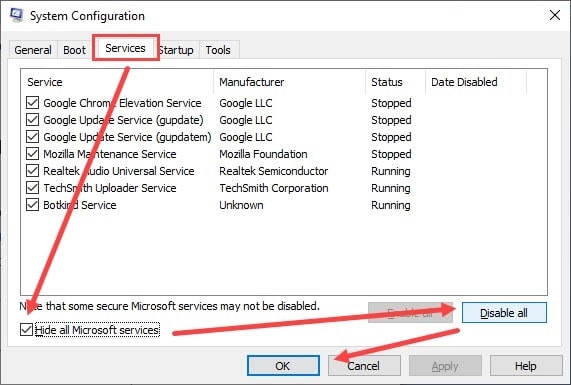
- Now, click on the Startup tab and then click on the Open Task Manager option.
The Task Manager will open on your screen. - Select the Startup tab and disable all the apps in the list.
Right-click on the app and select the Disable option.
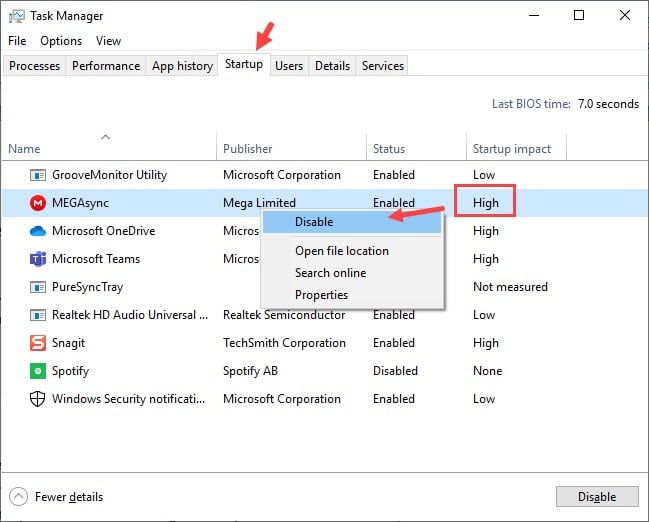
- Finally, restart your computer to boot in the clean boot environment.
After the computer restarts, shut down again. If the computer shuts down properly, then one of the services or apps you just disabled is the culprit. However, if still the PC won’t shut down and just restarts, then try the next solution.
Solution 2: Enter Safe Boot
If performing a clean boot didn’t work, then try entering the Safe Boot. In safe boot all the unnecessary drivers are disabled. So, if the issue is caused by faulty drivers, then the issue should get resolved.
To enter safe boot, follow the steps given below:
- Open the System Configuration dialog again.
- Select the Boot tab.
- Check the Safe boot box and then select the Minimal option.
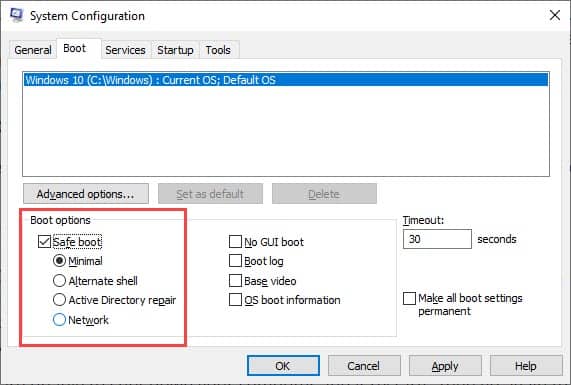
- Finally, click on Apply and OK and then restart the computer.
Shutdown the computer after it boots in desktop and then check if the PC shuts down without restarting. If the PC shuts down properly, then faulty drivers are the culprit for this issue.
Solution 3: Disable Automatic Restart After System Failure
When the system crashes, the computer restarts on its own. Disabling this feature should stop the computer from restarting if the system crashes during the shutdown. Sometimes the computer restarts after sleep also, this issue most likely occurs due to system failure so disabling automatic restart should solve this problem also.
To disable automatic restart after a system failure, follow the steps given below:
- Open the Run utility again.
- Type sysdm.cpl and press Enter to open the System Properties.
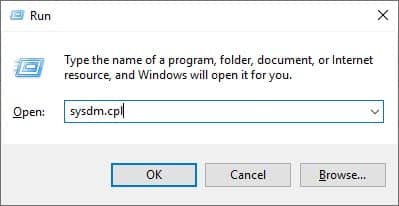
- Select the Advanced tab and click on the Settings option in the Startup and Recovery
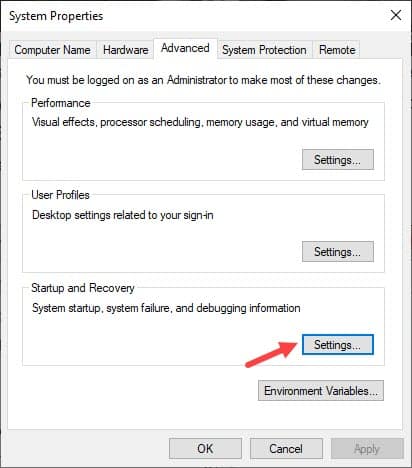
- In the System Failure section, uncheck the Automatically restart box.
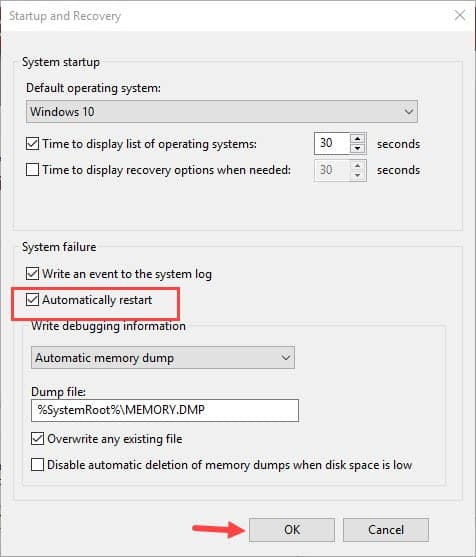
- Finally, click on OK to save the changes.
Now, shut down your computer. If still Windows 10 won’t shut down and just restarts, then most likely the issue is not caused by system failure during the shutdown. Try the next solution and see if it works.
Solution 4: Turn Off Fast Startup
If the above solutions didn’t work, then try disabling the Fast startup feature. Many users have reported that disabling the Fast startup feature fixed this issue for them. If the computer is not restarting because of system failure, then Fast startup seems the most likely culprit.
The Fast startup feature was introduced as a way to decrease the boot time taken by Windows. However, the feature has been reported for instigating various errors and bugs over the years.
To disable Fast startup, follow the steps given below:
- Type Power & Sleep settings in the Windows search bar and select the top option.
- Select the Additional power settings in the Related settings section.
- Click on the Choose what the power buttons do option.
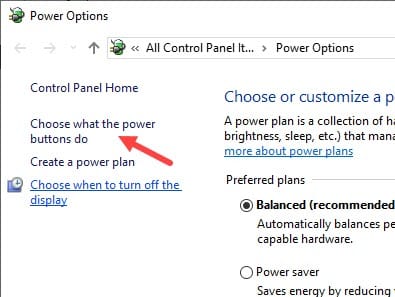
- Select the Change settings that are currently unavailable option, which would let you change the Shutdown settings.
- Uncheck the Turn on fast startup (recommended) box and click on the Save changes option.
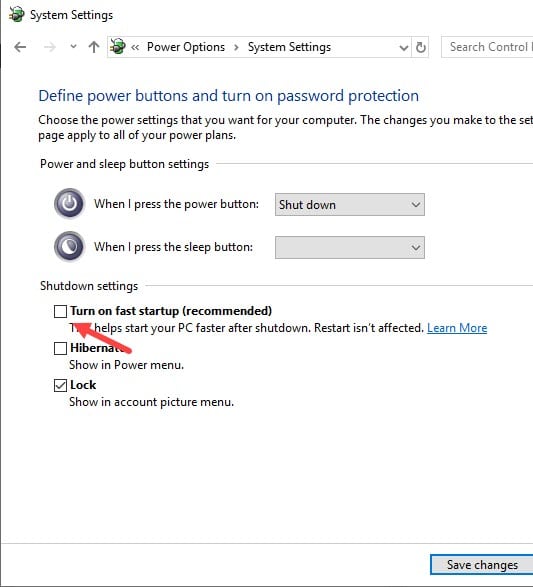
After disabling the Fast startup, check if still Windows 10 restarts after shutdown.
Solution 5: Force Shutdown Using Command Prompt
If disabling Fast startup also didn’t work, then try executing a force shutdown using the Command Prompt. To execute Force shutdown, follow the steps given below:
- Type cmd in the Run utility and press the Ctrl + Shift + Enter keys.
An elevated Command Prompt will open on your screen. - Type shutdown /s /f /t 0 and press Enter.
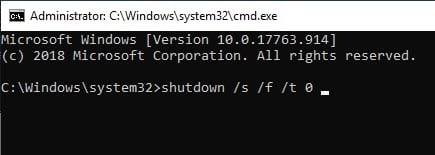
Now the computer should shut down.
Wrapping Up
So, there you have it. Now you know what to do if Windows 10 restarts after shutdown again. If the issue is caused due to system failure or crash, then Solution 3 should work. Don’t forget to share your views and opinions on this article in the comment section below.
None of the methods above helped 🙁
Hi, can you tell me how you started facing this issue? I will see if I can help you out.
Hi I’m having the same problem with a new built system have tried every option I can find but to no avail. Any help would be very helpful
I have tried everything mentioned above and even reinstalles windows10 (twice) and followed similar suggestions on other help sites but even when I stop the updates the computer still restarts.
I never had this problem with windows 7
I have tried all the methods mentioned above still non of them worked. the system keeps restarting after shutdown
Well after doing all the fixes above and undoing them when they didn’t work and racking my head for half a day , I read something about a wireless dongle causing it. So , I went in the Device Manager under Bluetooth devices and just for fun I disabled my Xbox controller. VIOLA! it shuts down now and does not restart. I also found I can just do it by going into the Windows Bluetooth settings and removing it from the list there as well. I had the controller unplugged from the dongle and it was turned off (or at least looked like it was). But for some reason it was still causing my PC to restart on shutdown. Its probably a USB issue or something . Im no expert though.