The Dark and Light theme introduced in Windows 10 was well taken from the users. The Dark theme became an instant favorite for many users. The Dark theme, as the name suggests, changed the color to black while the Light theme changed it to white.
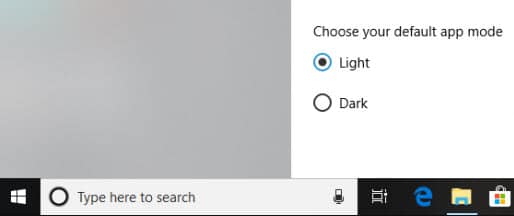
However, many users soon reported that even after applying the Dark theme, the Cortana search bar remained white. In Windows 10, the search bar white issue became a nuisance for the users. That’s why in this article we have written the different ways you can fix this issue.
Also, check out this article on what to do when Windows 10 gets black screen after sleep.
Cortana Search Bar Turned White
Contents
Cortana is a virtual assistant, just like Siri or Alexa, which has been created by Microsoft to help the users. It can perform a wide range of tasks like set reminders or search results just by voice commands.
Now, for many users the Cortana search bar turned white rather than black after applying the Dark theme. This clearly infuriated the users as you don’t want anything white in a dark theme otherwise, they would have just applied the Light theme instead.
If you are also facing this issue, then don’t worry as it can be fixed with some simple solutions which are listed below.
Fixing the Windows 10 Search Bar White Issue
Before trying the solutions given below, the first login as an Administrator as one of the solutions below will need it. Now, let’s jump into the solutions for the Windows 10 white search bar issue.
Solution 1: Change The Default App Mode
The first solution is to change the default app mode from light to dark. It may be the case that the Light theme is selected rather than the Dark theme as the default app mode, which is why the Cortana search bar turned white. To change the default app mode, follow the steps given below:
- First, type Settings in the Windows search bar and select the appropriate option.
- After the Settings app opens, select the Personalization option.
- Next, select the Colors option.
- Now, in the Choose your default app mode section, select the Dark option. This will turn everything black.
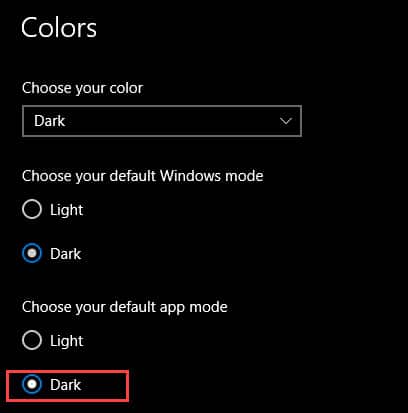
- Also, make sure that the Dark option is also selected in the Choose your default Windows mode
This solution should fix the white search bar issue in Windows 10. However, if the Cortana search bar remains white, then try the next solution.
Solution 2: Change The Region
Another workaround for this issue is changing the region to a country where Cortana is not available. To apply this workaround, follow the steps given below:
- Open the Settings app again.
- After the Settings app is open on your screen, select the Time and Language option.
- Next, click on the Region option.
- Now, select a region that doesn’t have Cortana like Gabon or Yemen.
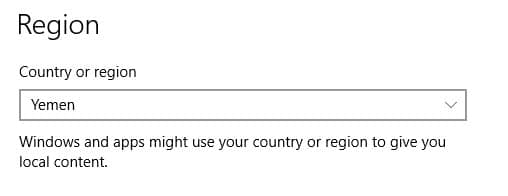
- After you have done that, sign out of your account and then sign back in. To sign out, press the Windows key and click on your profile picture. Then, select the sign-out
- After signing back in, change the region to what it was previously using the same steps above.
This method has worked for many users and it should also work for you. But in case this solution also fails, then try the 3rd solution given below.
Solution 3: Edit The Registry Values
If none of the above solutions has worked for you, then hopefully editing the registry values will fix the Windows 10 white search bar issue. But before you change any of the registry values; it’s wise to back up the registry. Also, follow this solution only if you have enough knowledge of using the registry, as even a tiny mistake can make your computer unusable.
To fix the Windows 10 search bar white issue by changing the registry values, follow the steps given below:
- Press the Windows + R on your keyboard to open the Run utility.
- Type regedit and press Enter to open the Registry editor.
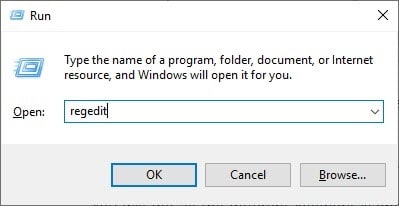
- Browse to the following location in the Registry:
HKEY_CURRENT_USER\Software\Microsoft\Windows\CurrentVersion\Search\Flighting\0\WhiteSearchBox - On the right pane, click on the key Value.
- Now, enter 0 instead of 1 in the Value data section and select the OK option to save the key.
Now, the white search bar in Windows 10 should be fixed.
Wrapping Up
So, there you have it. In Windows 10 search bar white issue should be fixed using the above solutions. Remember to have a backup of the registry before trying the 3rd solution. Also, don’t forget to leave.
Thank you very much. I fixed the issue after applying solution: 3 (editing the registry value).