Windows black screen with cursor occurs when the system cannot boot and crashes.
The users are left with a movable cursor on the Black screen of death! Sometimes the users are greeted with a black screen after sleep, and the machine does not wake up.
So, is there any way to deal with such a dire situation?
The answer is ‘Yes’. Black or blue screens of death are common on Windows and can be fixed.
Follow this write-up to know what to do when you see Windows black screen with a cursor.
What To Do When I Get Windows Black Screen With Cursor?
Contents
Follow the methods explained below when you see a black Windows screen with a cursor.
1) Restart Your PC
When you see Windows black screen with a cursor, first of all, restart your PC.
If the problem occurs due to any minor glitch, then it can get fixed by a fresh restart.
- You can press Alt + Ctrl + Del and shut down your PC from the Power options.
- If you do not find is an option, then directly turn off the power button from your UPS and main power source.
- Unplug the PC and wait for a couple of minutes.
- Then plug in the PC and turn it on. See if the problem is fixed now.
2) Basic Troubleshooting For Dual Monitor
Due to some technical issues, you can get a black screen with a cursor on Windows.
If you are using dual monitor, press Win + P and then press the down arrow button for four times to choose the second screen.
You can also try disconnecting the second screen and restart your PC.
Make sure you have firmly connected the cable, and it is not damaged. If you see any sign of damage on the cable, replace it.
Once the PC restarts, check if this could fix the problem.
If not, then if not, get into safe mode and perform the rest of the solutions if you cannot boot into Windows normally.
3) Perform a Startup Repair
A Startup Repair can repair Windows when it shows a black screen with the cursor.
So, run a Startup repair and see if it solves the problem.
To run a Startup repair, follow the steps given below:
- With a bootable device, boot into your PC. When you see the Windows Logo, click on the Repair your Computer option.
- Now this will open the Advanced Startup Recovery menu.
- From the Advanced Recovery Menu, choose Troubleshoot.
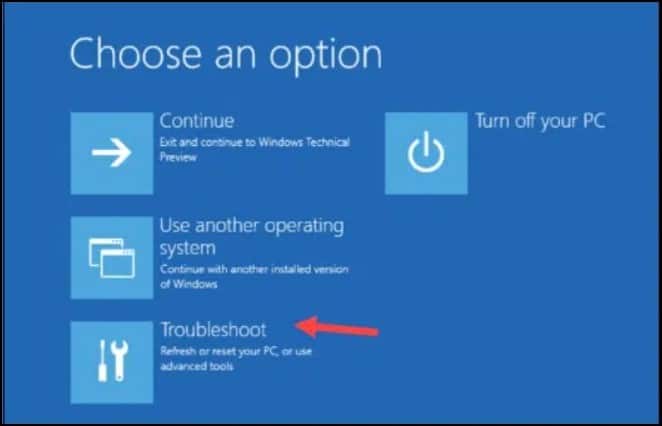
- Next, select Advanced Options > Startup Repair. Windows will now initiate the repairing process now.
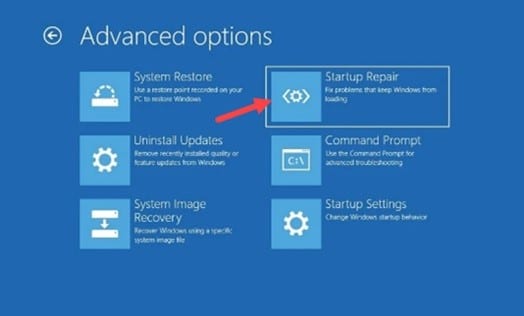
Once finished, restart your computer. If your PC restarts with a back screen & cursor, enter safe mode and perform the rest of the solutions.
Also read: What to do when Third monitor not detected Windows 10.
4) Enter Safe Mode
Safe mode boots your PC in the basic state with bare minimal functionalities.
So, when you are stuck on a black screen with the cursor only, enter safe mode. The Safe Mode will also help you to detect the actual problem behind the issue.
Follow the steps to boot into Windows Safe Mode:
- Open the Advanced Startup Recovery Menu from the above method.
- Choose Troubleshoot from the options.
- Select Advanced options >Startup Settings >Restart.
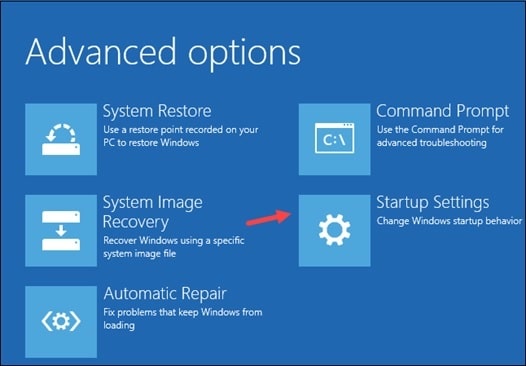
- Now press F5 button on your keyboard to enter Safe Mode with the networking.
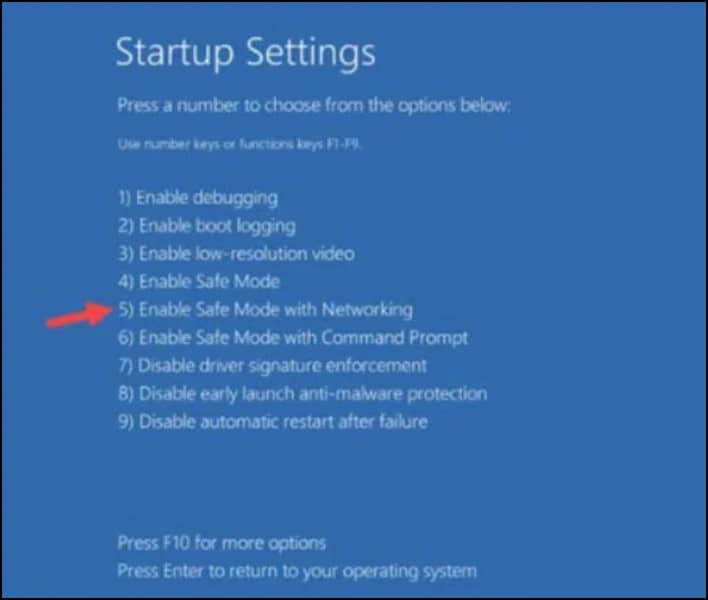
Once you enter Safe Mode, perform the next methods to fix the issue.
5) Restart Windows Explorer
Windows Explorer is responsible for starting the apps, Start Menu, taskbar, and desktop properly.
So, when you see a black screen with a cursor, restart File Explorer, and this can restart your Windows properly.
Here is how to restart Windows Explorer:
- Press Ctrl + Shift + Esc key combination on your keyboard.
- Open Task Manager.
- Go to the Process tab and right-click on Windows Explorer.
- Select the restart option.
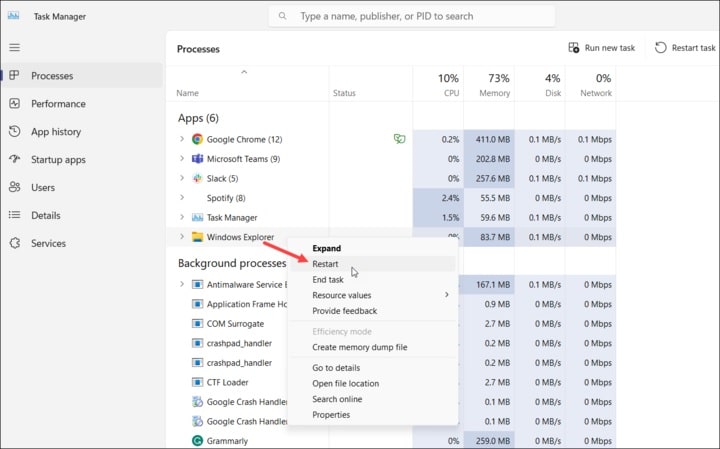
- If you cannot see Windows Explorer in the list, then click on the File tab and select the Run New Task option.
- Type Explorer.exe in the Open field and click on Ok.
6) Disable Fast Startup Option
The fast Startup feature has users to log in to Windows faster when the PC wakes up from sleep mode.
But this feature can sometimes create problems and cause a black screen with cursor issues.
So, when you are getting this problem, disable this Fast Startup feature and see if this fixes the problem.
Here is how to disable Windows Fast Startup:
- Type Power Options in the Windows Start Menu and select the top option.
- Next, click on Choose what the power buttons do.
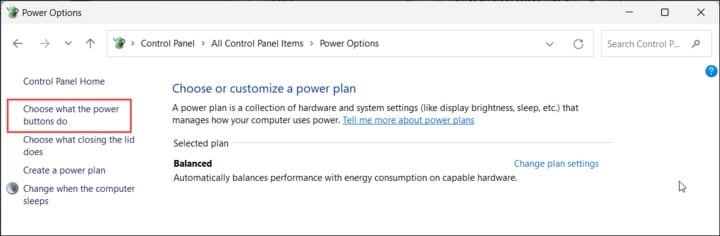
- Then select Change settings that are currently unavailable.
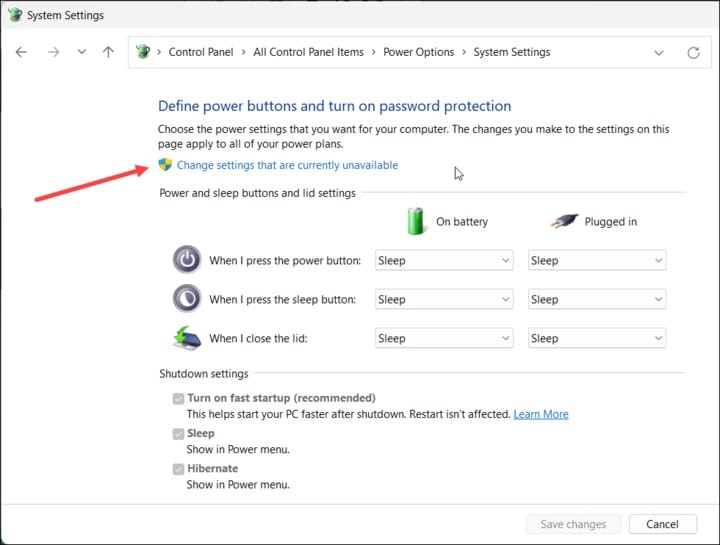
- From the next window, uncheck the Turn on fast startup checkbox.
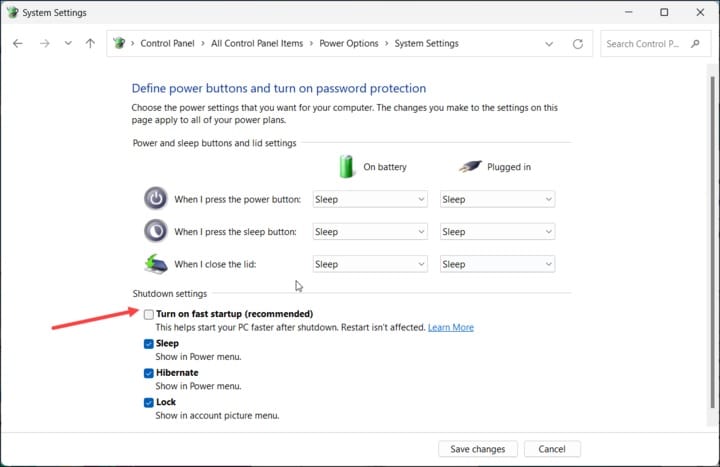
7) Restart The Graphics drivers
Restarting the graphics driver can also fix Windows black screen with the cursor problem.
To restart the Windows graphics driver, press Windows + Ctrl + Shift + B combination from your keyboard.
If Windows keeps showing a black screen with a cursor, update the graphics drivers.
8) Update Graphics Drivers
Ensure that you are using updated graphics drivers. Outdated graphics drivers can also cause issues like this on Windows.
So, update the graphics drivers and see if this can fix the black screen.
- Right-click on Windows Start Menu and select Device Manager.
- Expand the Graphics Drivers section. Right-click on the graphics driver you are using and select the Update driver option.
- Select Search Automatically for Drivers option and wait for Windows to finish updating the driver. Restart your PC.
If you have an Nvidia graphics card, you can download & install GeForce Experience to update the graphics drivers.
If you already have the app installed, run it. After opening the app, click on the Drivers tab and check for available drivers. Download & install the drivers.
For AMD graphics cards, install the Radeon software instead of GeForce Experience. Follow a similar process to update drivers.
Run the app and check for the latest drivers. Download & install the drivers, and restart your PC.
9) Disable App Readiness
App Readiness Service prepares Windows apps when they log into their PC.
Disabling the App Readiness service can fix Windows boot-related issues.
So, disable the service following the steps given below:
- Press Windows + R to launch the Run utility.
- In the Run command box, type services.msc & press Enter.
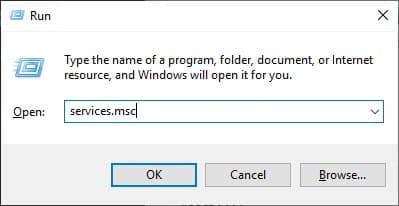
- From the services window, find the App Readiness service and right-click on it.
- Select Properties. Then change the Startup type to disabled.
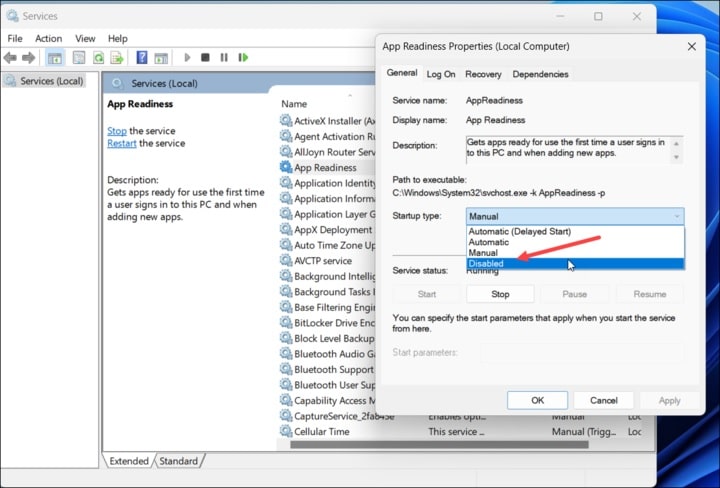
- Click on Apply then on OK to save the changes.
10) Run SFC & DISM Scans
Missing or corrupted system files can also cause a black screen with cursor issue.
So, run the System File Checker to check for corrupted or missing system files.
Here is how to run an SFC scan:
- Type cmd in the Windows Start Menu & select to run Command Prompt as administrator.
- Copy & paste this command in the elevated Command Prompt window. Then hit Enter to run the command.
sfc /scannow
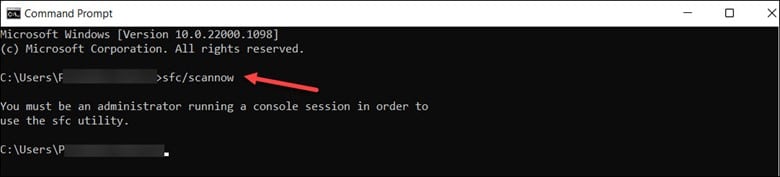
Windows will start checking for missing or corrupted files. Finish the scan and once the scan finishes, check if the problem is fixed. If not, run a DISM scan.
A DISM scan will repair the corrupted Windows images that can cause a black screen on Windows with the cursor.
- To run the DISM scan, copy & paste the following command in the Command Prompt window. Hit Enter to run the command:
DISM /Online /Cleanup-Image /CheckHealth
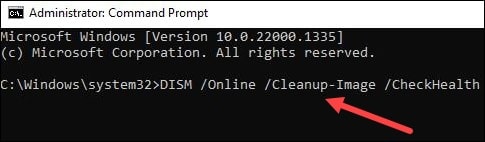
Wait till the scan to completes. After that, restart the PC and see if this could fix the error.
If you still see the Windows black screen with a cursor, reset the PC.
11) Reset Your PC
If none of the above processes could help fix Windows black screen with the cursor, reset your PC.
But before you do that, make sure to back up all your important data and files as this process can erase all your data.
Here is how you can reset your PC:
- Click on Windows Start Menu and select Settings.
- Choose Recovery from the right pane.
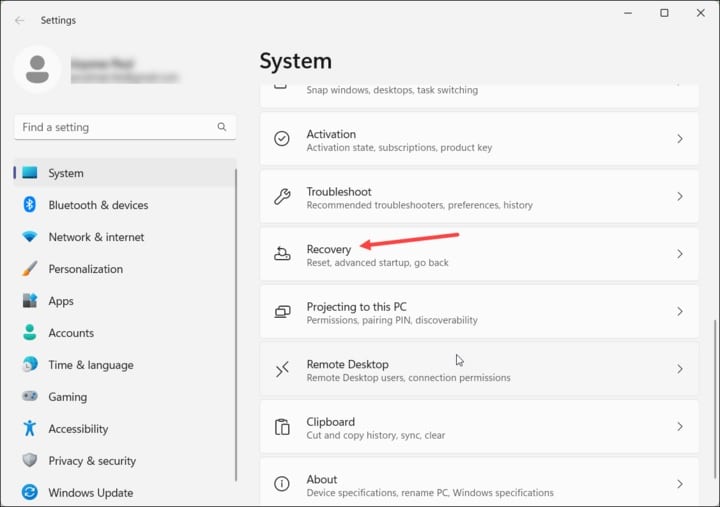
- Select the Reset this PC option.
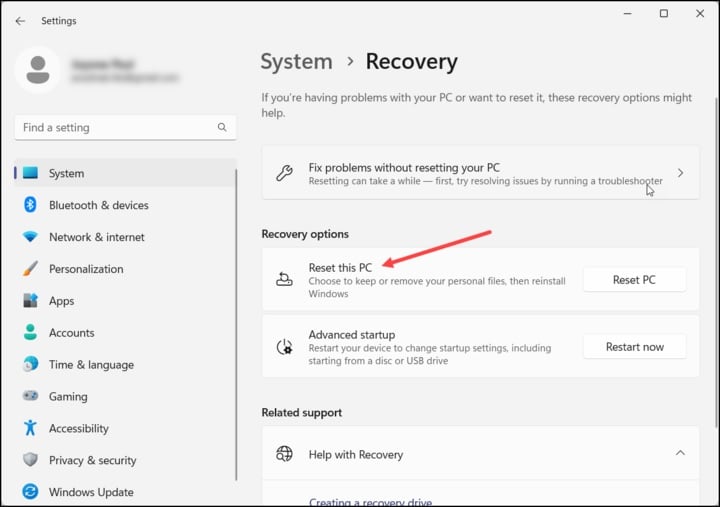
- Under Choose an option, you can select either Keep your files or Remove everything option.
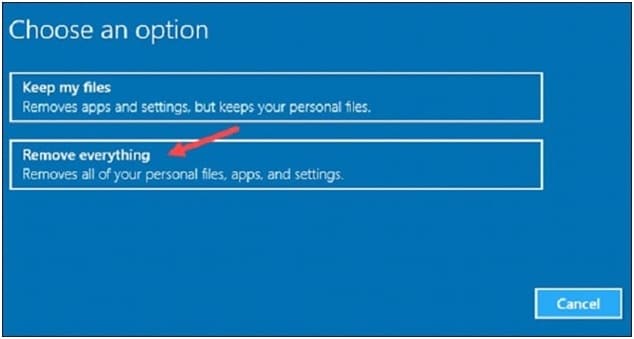
- Select Additional Settings > Next.
- Next, choose the Remove My Files option and follow the on-screen instructions to finish the process.
Once your PC is reset, reinstall your needed applications and restore all your backups.
Frequently Asked Questions [FAQs]
- Why is my laptop turning on with no display?
If your laptop is turning on with no display, it can be caused by some BIOS misconfiguration.
- Can all black screens of death be fixed?
Most of the Black screen of death is caused due to software glitches. The software glitches can be dealt with, but if it is caused by a hardware issue, then you may need to replace the hardware to fix it.
- How can I force my screen to wake up?
To force your PC screen to wake up, press Windows + P or Alt + Ctrl + Del.
Wrap Up
So, after performing the above methods should not see Windows back screen with a cursor.
For any related information or issue, turn up in the comments section below.
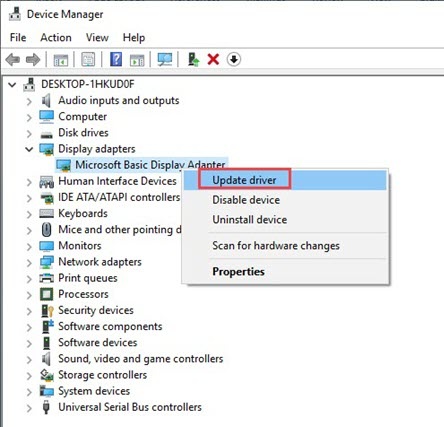
Leave a Reply