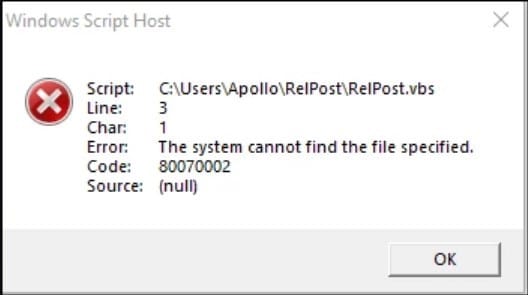
Windows Script Host provides users with an environment to execute scripts in different languages.
These scripts use various object models to perform the tasks.
When you get the ‘Windows script host access is disabled on this machine’ error, it means that the Windows Script host tool cannot read a particular script.
Read through this article to know how to fix Windows script host errors.
What To Do When You Get Windows Script Host Error?
Contents
When you get the ‘Windows script host disabled on this machine’ error, follow the methods given below to fix it.
1) Check The Registry Editor
Due to some system settings or installed programs, Windows Script Host can get disabled.
You can check that from the Registry Editor. To do so, follow the steps given below:
- Press Windows + R keys to launch the Run utility.
- Type regedit in the Run command box and press Enter.
- Click on the Yes button to confirm.
- Navigate to Computer\HKEY_CURRENT_USER\Software\Microsoft\Windows Script Host
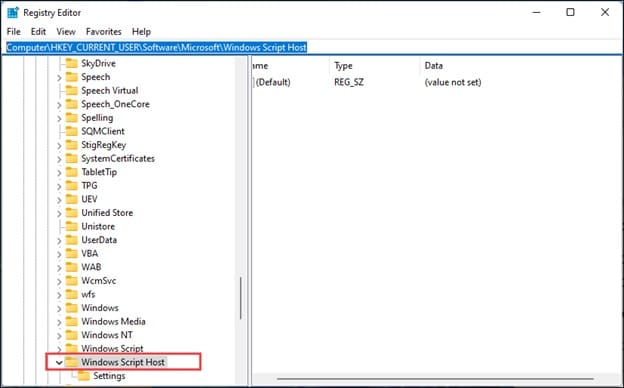
- Double-click on the Enabled value on the right pane and change the Value data to 1. Then click on OK to save the changes.
- If you do not find the Enabled option, right-click on an empty space and select DWORD (32-bit) value.
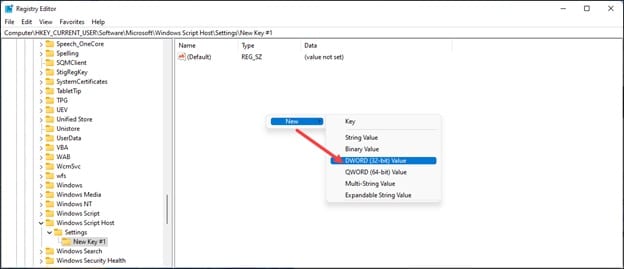
Then rename it as Enabled. Then double-click on it and set the value as 1. Click on OK. Once done, restart your PC.
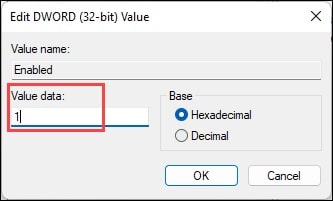
2) Run A System Scan
Due to a virus or malware attack, the Windows script host can be disabled on your machine.
So, run the antivirus you use to scan your system. After running the scan, check if the error is fixed.
3) Run A SFC And DISM Scan
Corrupted system files and broken Windows images can be the reason why Windows script host errors.
So, run an SFC scan followed by a DISM scan and see if this can fix the problem.
If you get the same error again, delete some entries in the Registry.
To run an SFC scan follow the steps as given below:
- Type CMD in the Windows Start Menu and choose to run Command Prompt as an administrator.
- Copy and paste the following command in the command prompt window and press enter.
sfc /scannow
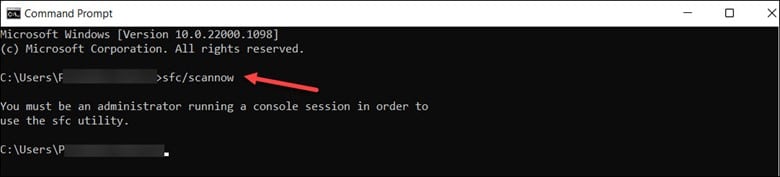
Wait till the scan completes. If the problem does not get fixed after running an SFC scan, run a DISM scan.
To do that, follow the steps given:
- Open an elevated Command Prompt and enter the following command in the command Prompt window. Press Enter.
DISM /Online /Cleanup-Image /CheckHealth
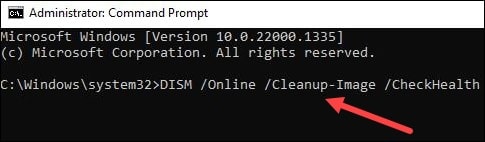
4) Delete A Few Registry Entries
Many users have confronted the Windows script host error during the system startup.
To fix the issue, you can delete some entries in the Registry. As handling the Registry can be dangerous so be extra cautious and perform the steps exactly as given below:
- Open the Registry Editor following the steps in method 1.
- Navigate to Computer\HKEY_LOCAL_MACHINE\SOFTWARE\Microsoft\Windows NT\CurrentVersion.
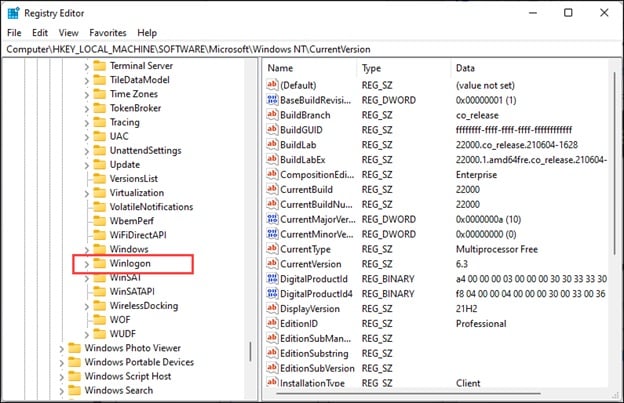
- Scroll down the right pane and delete all the entries following Userinit, like – VMApplet and WinStationsDisabled.
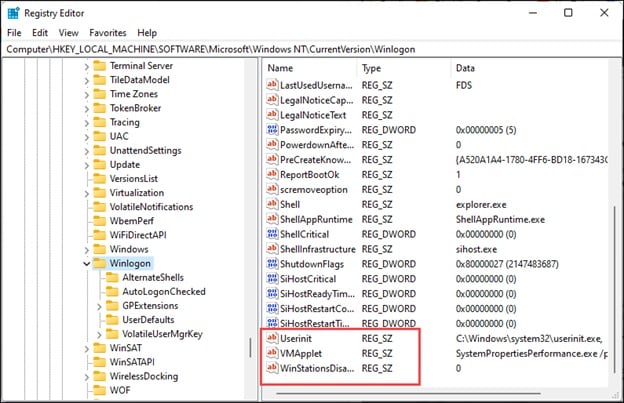
- Double click on the Userinit and set the value data to C:\Windows\system32\userinit.exe. If you have any problem while deleting registry keys, fix it and then proceed.
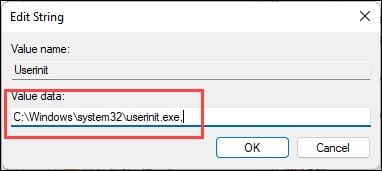
Restart your PC once done. If the problem persists, then check the VBS file.
5) Check The VBS File
VBS or Virtual Basic Scripts are Windows files containing the information the Windows Host tool requires for running the scripts. If this file is misconfigured, then you can get a Windows Host error.
So, follow the steps below to check the VBS file:
- Open Windows Registry Editor.
- Navigate to Computer\HKEY_CLASSES_ROOT\.vbs.
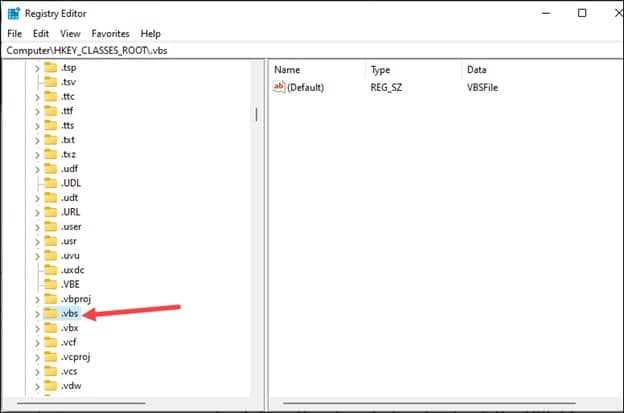
- Right-click on the Default value from the right pane. Check that the value data is set to VBSFile. Then click on OK to save. Restart your PC once done.
Frequently Asked Questions [FAQs]
- Why do you get Windows Script host occurs?
This mostly occurs due to registry errors, virus infection or VBS file issues.
- Should I disable the Windows host process?
No, you shouldn’t disable or remove the Windows host process on your PC.
They play a vital role in loading the DLL-based services on your system. So, disabling the process can cause a system crash.
- Is the Windows host process safe?
A System Host process causes a problem for some Windows users. Unless it is a fake program, it is a safe & crucial Windows process.
Final Words
If the above methods helped you fix the Windows script host error, send us feedback.
For any further queries, please ask us in the reply section below.
Leave a Reply