Wires can be a nuisance sometimes. They get tangled or the wires get torn, it’s just extra headache on top of your work. Wireless is a convenient way; you don’t have to focus on untying the wires or take care that they don’t get torn and finally you can just focus on your work. Well until the wireless keyboard lags.
Lag is a manageable issue in Bluetooth devices, but it can become unmanageable when the keyboard is lagging 2-3 or more seconds. Well, this will definitely throw away all the productivity boost you had by shifting from wired to wireless.

We have received many such reports from users, describing their horrific experiences of Bluetooth keyboard lag that they have been experiencing. That’s why in this article we are going to discuss the various solutions that can help with reducing wireless keyboard delay.
Why Does My Wireless Keyboard Lag?
Contents
Generally, you will always face some lag while using wireless keyboards. The lag comes with the whole package of wireless devices deal. But sometimes the wireless keyboard delay can be more than the usual delay.
This can be caused by several reasons, let’s have a look at some of those reasons that can cause this type of lag:
- If devices that can interfere with the Bluetooth signal, is between or near the keyboard and the receiver in your computer, then the lag can significantly increase.
- If the transceiver of the wireless keyboard is having issues connecting to the USB port, then also this problem can happen.
- Sometimes when the keyboard and receiver are not well synchronized, then this type of lag can be seen.
- Your computer may have become slow and rather than the wireless keyboard lagging, the entire system lags.
Some Solutions For Fixing Your Bluetooth Keyboard Lag
Now that you know the various reasons causing this issue, it’s time to troubleshoot them one by one.
Solution 1: Check For Interference By Other Devices
When you face lag that is more than normal, the first thing you need to check is if any other device is between the receiver and your keyboard and if that device can interfere with the signal.
Move peripherals like speakers aside if they are in the space between your keyboard and receiver. Also if you are sitting far away from the receiver, move a little closer and check if the lag reduces or not.
Also, do forget to change the batteries in your keyboard and also to keep them fully charged.
Solution 2: Run Keyboard Troubleshooter
Whenever you face any issues regarding the hardware of your computer, you should run the in-built Windows Keyboard troubleshooter and see what it reports.
To run the Keyboard troubleshooter, follow the steps given below:
- Type Troubleshoot settings in the Windows search bar and select the appropriate answer.
- In the Find and fix other problems section, locate the Keyboard option and select it.
- Next, click on the Run the troubleshooter option.
- Follow the instructions on your screen to finish the process.
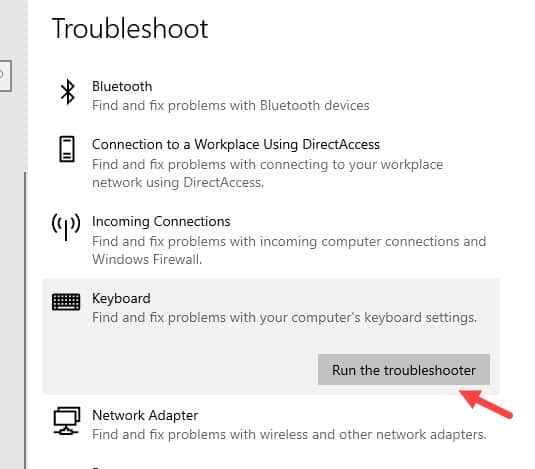
Solution 3: Update Drivers
If your wireless keyboard driver is outdated, then it can increase the lag. If this is the case, then simply updating the driver should fix this problem.
To update your wireless keyboard drivers, follow the steps given below:
- Press the Windows + R keys to open the Run utility.
- Type devmgmt.msc and press Enter.
Device Manager will now be open on your screen. - Locate the wireless keyboard driver and right-click on it.
- Select the Update driver option from the pop-up menu.
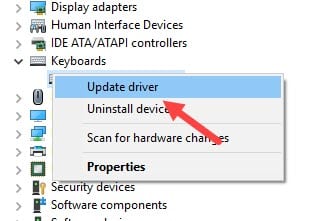
- Click on the Search automatically for updated driver software option.
- Follow the instructions on your screen to complete the update.
- Repeat this for Bluetooth adapter, and the Wireless adapter as well.
- Finally, restart your computer.
Solution 4: Check The Connection Of The Transceiver And Your Computer
Sometimes the connection between the Transceiver and the computer can be loose, causing the lag. Unplug the Transceiver and wait to plug it back in.
Also, plug in the Transceiver into other USB ports on your computer and check if the delay is the same for every port. If the transceiver is plugged in a USB hub, then try plugging in another USB hub, if available.
Solution 5: Resynchronize Wireless Keyboard With The Receiver
If the wireless keyboard and the receiver are not properly synchronized, then this kind of lag can be seen. To resynchronize your keyboard, follow the steps given below:
- First, press the receiver’s button and check if the light on the receiver has turned on or not (it will generally blink). If there is light, then most likely there will be a dialog box on your screen verifying it.
- Now, press the Connect channel button that is found below the keyboard.
- Finally, see if the green light is on and steady. If it is steady, then the synchronization was successful, but if it is not, then it failed.
- If the synchronization failed, then try the above steps again until they are synchronized.
Wrapping Up
So, now you know what to do when your wireless keyboard lags. The above solutions should help you with this issue so read and execute them carefully. And as always, feel free to share your thoughts on the article in the comment section below.
I find cheap wireless keyboards the worst for connection issues. Bluetooth isn’t great either probably one of the worst technologies for mice and keyboards is Bluetooth. Have had so many issues with Apple’s Bluetooth keyboard and mouse. So much I had to sell my Mac Mini because I tried several Bluetooth solutions with no help. I do think with so many wireless devices in homes and businesses these days. They have to be causing at least some of these issues. Not all of them play nice with each other. It definitely is one of the biggest issues with wireless. I have actually gone back to wired headphones and keyboards just for that reason alone.