YouTube Error Code 3 is a common error that takes place when you are trying to watch videos on this platform.
A typical message on your screen says, “An error occurred. Please try again later.”
Soon the app is known to freeze and closes within a concise period.
In this write-up, we will explore the solutions and the causes of this YouTube Error Code so that you can soon return to your favorite things.
Also read: YouTube Videos Pixelated In Chrome
What Causes The YouTube Error Code 3?
Contents
The YouTube Error Code 3 acts as a significant hindrance to your viewing experience, thereby leaving you agitated and clueless.
Here are the causes of Error Code 3 on YouTube:
- YouTube Application Server Down
- Poor Internet Connection
- Issue With The Device
- Unsupported Device
- Outdated Software Update
- Third-Party App Is Interfering With YouTube
- Glitch Or Bug In The YouTube
How Can I Get Rid Of The YouTube Error Code 3?
Many YouTubers encounter this problem, and many ways exist to resolve it.
Let’s get into some of the best ways to fix this error code, and soon you will get back to enjoying the content you love on YouTube.
1) Check Your Internet Connection
It is possible that YouTube isn’t getting a proper or stable connection because it displays this frustrating error.
A slow internet connection often creates a barrier, resulting in this problem.
To keep the internet problems at bay, ensure you have a stable internet connection.
You can visit speedtest.net and check your internet speed. If you find the internet connection is stable, check YouTube servers.
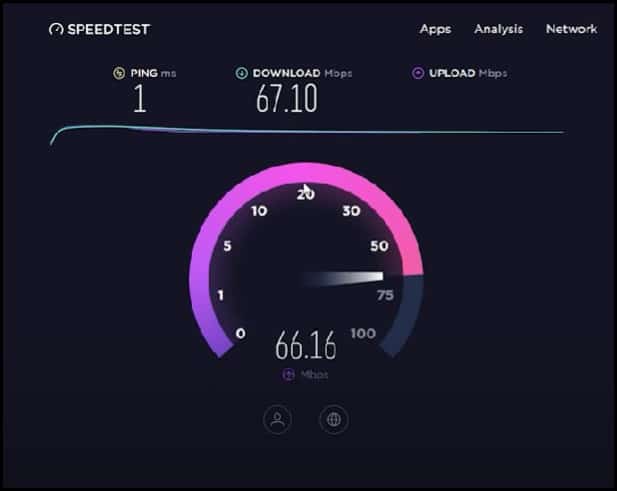
2) Check The Server
Due to server outages, you get YouTube errors. So, check whether the YouTube application server is down.
You can use DownDetector to check YouTube’s server.
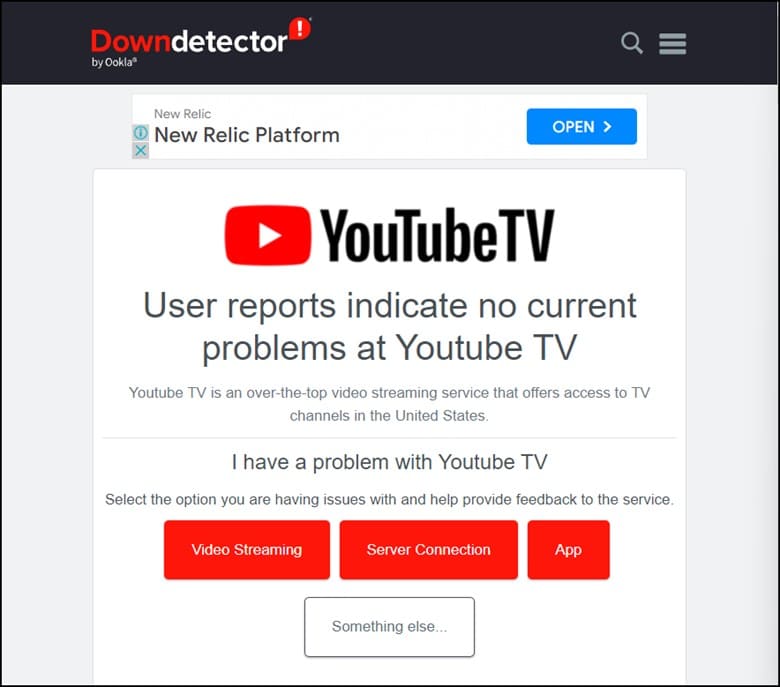
If there’s any issue at their end, you must wait until YouTube’s servers are back to normal.
But if the issue is at your end, then restart your device.
3) Restart The Device
Restarting the device can fix minor technical glitches.
So, you can restart the device where you are streaming YouTube.
If you’re using your mobile phone, then go for a simple restart by long pressing on the volume switches that are available on the side.
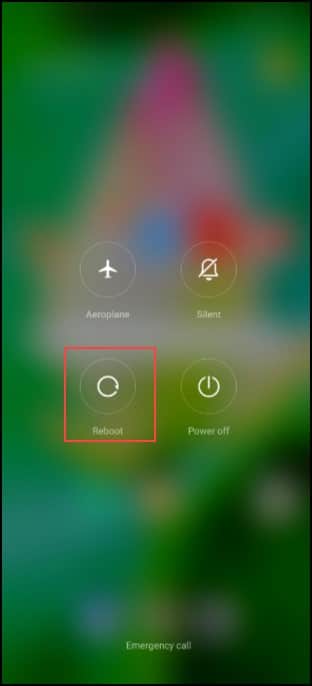
Wait for a few seconds before turning it on again.
If you are using a laptop or a PC to do the same, you need to restart your Windows device and wait a few minutes before checking for the issue.
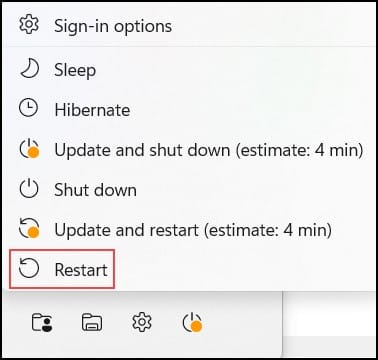
If restarting the device doesn’t help and you still get the YouTube error, reset your router or modem.
4) Check Your Device
Ensure the device you are using to stream YouTube videos has no problem.
There are chances of underlying problems in the device you are using, so it’s better to check for issues before proceeding with any other troubleshooting steps.
Check whether the wires are broken or damaged if you are using a TV. In this case, you need to replace the wires.
Also, make sure the connection to the TV is secure and proper.
5) Update The App
If your YouTube app version is outdated, then you can face the issue.
You need to check for the app’s update and do the needful.
To update the YouTube app, follow these steps:
- First, open the App Store on your iOS or Google Play Store on your Android device.
- Search for the YouTube app in the list of all apps.
- You will notice an “Update” button next to the app if you encounter any update.
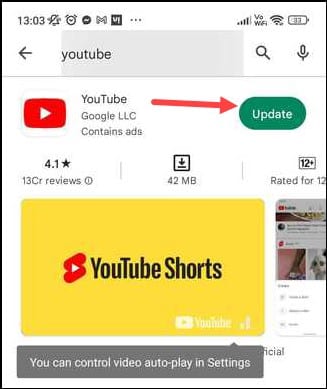
- Tap on that button and wait for the update to download and install.
- But if there isn’t any update, then you will see an option named “Open.”

- Click on “Open” to access the app.
- Once you finish the update process, you can easily open the YouTube app and start watching your favorite videos.
6) Reset Your Modem Or Router
You can also reset your modem or router if you encounter this error on YouTube.
First, check the back of the modem or router for the reset button.
All you need to do is to turn it off for a few minutes & then turn it back on and wait for the connection to establish itself.
Once the device has finished resetting, wait for the lights to stabilize.
Now, reset to its default settings, set up the network as required, and check for the persisting issue.
After resetting the router, check whether the error still persists.
If yes, then check the YouTube app.
7) Clear App Data And Browsing History
Clearing app data helps free up the storage space on your PC and also solves problems with the app, like crashes or performance issues.
If the app isn’t glitchy, then clear the app data and browsing history and see whether the error still appears on YouTube.
Clearing browsing history is equally essential and is known to delete all the records of the visited websites, cookies, saved passwords, and other data related to the browsing activity.
Follow the steps to clear the browsing history and other data:
- First, open Chrome browser, type the following in the address bar “chrome://settings/privacy” and press Enter.
- Then, click on “Clear Browsing data” under “Privacy and Security.”
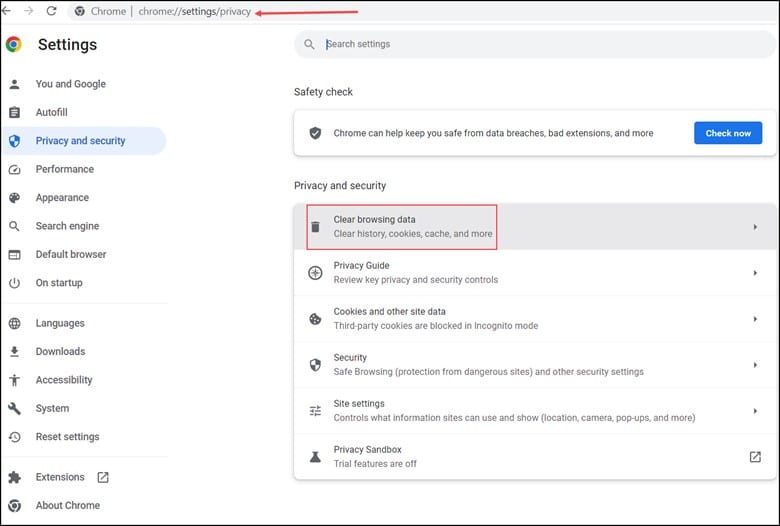
- Check all the boxes next to “Browsing history,” “cookies and other site data,” & “cached images and files.”
- Next, click on the “Clear data” button.
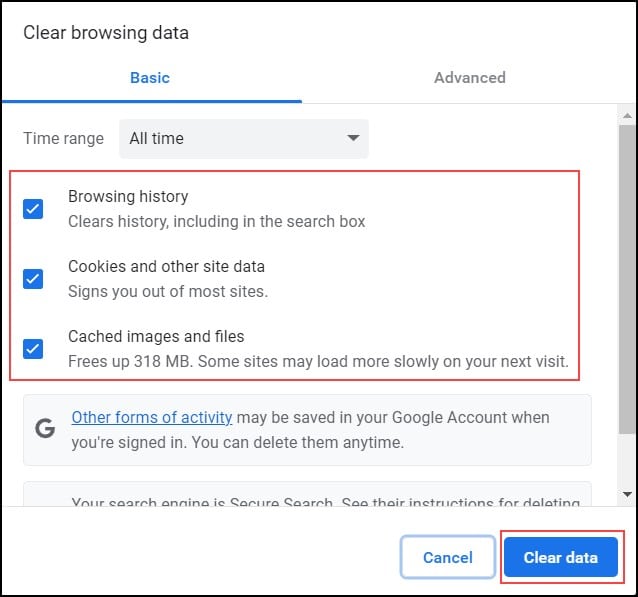
- This process will help clear all the browsing history and other data for the Chrome browser.
Now check for the error and close the other interfering apps if you are still experiencing the error on YouTube.
8) Close Other Interfering Apps
If any heavy app is running in the background, then it can interfere with the process of YouTube.
Many users have reported that certain apps like Netflix or Prime Video are taking over the device’s memory while it is running in the background.
If you encounter this error, then check if other apps are running or updating in the background. You should close those apps and then run YouTube.
9) Contact The Customer Support Team
If none of the above methods can help you resolve this YouTube error code, then you need to contact YouTube directly.
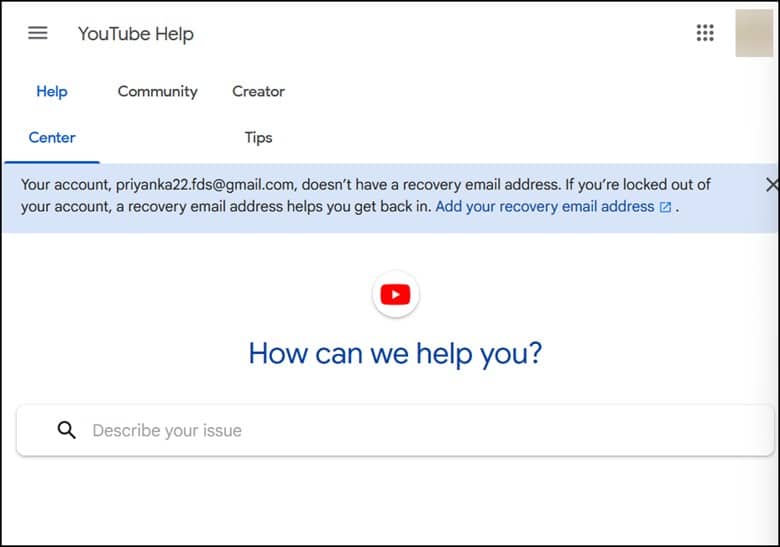
With their help and guidance, you will be able to resolve your issue in no time.
Frequently Asked Questions (FAQs)
- Why Is My YouTube Not Working On My Smart TV?
If your YouTube isn’t working on your smart TV, then you need to clear the app data and cache or initialize the YouTube app.
- Can I Clear The Storage On YouTube?
Yes, if you are using the YouTube app on any Android device, then it is very easy to clear the YouTube cache.
- Will I Lose Everything If I Delete The YouTube App?
If you delete the YouTube app, your account won’t be affected.
You will be able to reinstall it and see if that fixes the problem.
Bottomline
Now that the users have easily overcome YouTube Error Code 3, they can enjoy their favorite videos without interruption.
For further assistance, reach out to us in the comment section below.
Leave a Reply