Generally, while playing games like Apex Legends, Fortnite, and Call Of Duty Warzone, players get PlayStation error CE-33743-0.
This error mainly occurs if the game cannot connect to the PSN server.
So, if you are getting the same error, read through this article to know the solutions.
What To Do When You Get PlayStation Error CE-33743-0?
Contents
Follow the methods as given below & perform the steps when you get error CE-33743-0 on PS4.
1) Restart The PlayStation
When you are getting PS4 error code CE-33743-0, first restart your PS4. A fresh restart can often fix minor bugs and errors. If there is any problem with your acount or it has got locked somehow, fix it first and then proceed.
To do that, follow the steps given below:
- Press & hold the Power button of the PS4 console till it completely shuts down.
- Unplug all the attached power cords from the Play Station device & the main power outlet.
- Wait for few minutes. Then hold the Power button again for 15-20 seconds.
- Reconnect all the power connections and turn on your PS4. Then press the Power button again.
- This will drain all the power & re-arrange the configuration. After finishing the process, check if the issue is fixed.
If you get the same error again, check the internet connection.
2) Check Your Internet Connection
When the PS4 cannot connect to the server make sure that you are having a stable internet connection.
- To do so, open PS4 console Settings.
- Select Network > Test Internet Connection.
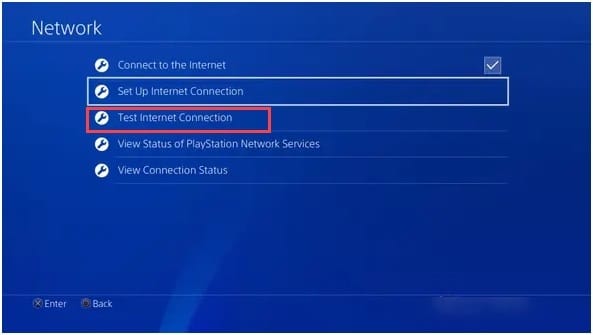
- If there is any problem with the internet connection, you can contact your service provider in this case. You can restart your router or the modem.
4) Restart The Router Or The Modem

As PSN CE-33743-0 is a connection-related issue, so, you can restart your modem or router.
This can fix the connection issue. To do that, follow the steps as given below:
- Turn off the router or the modem.
- Unplug the power cord from your router or modem.
- Wait for few and connect the power cord to your router.
- Wait another five minutes and power on your router or modem.
Check if the problem is fixed, check the PSN status.
5) Check The PSN Service Status
Check that the PSN service status is up and running. If there is any server outage, then also you will get PS4 errors.
Visit the PSN service status page and see if all the services are up and running.
If there is any problem, wait for some time and then check again. If the server is live, then update your PS4 console.
6) Update Your PS4 Console
If you are using an outdated gaming console, then also you may see PS4 error code CE-33743-0.
So, download & install the latest PS4 updates following the steps given below:
- Open PS4 Settings and select System Software Update.
- Select the Update Now option if you find there is any available update.
- Click on Accept and follow the on-screen instructions to finish the process.
Once done, check if the PS4 error is fixed. If the error persists, change the DNS.
7) Change DNS Settings
If the DNS server is misconfigured, then also you can get errors on PS4. Changing the DNS settings can fix the issue.
To change DNS on PS4, follow the steps given below:
- Go to PS4 Settings > Select > Network > Set Up Internet Connection.
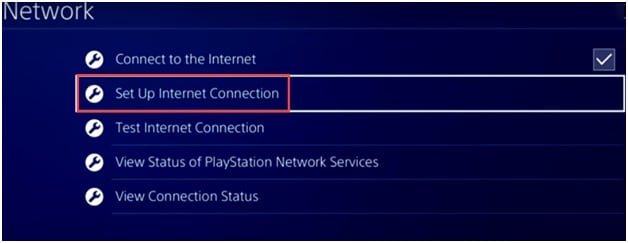
- Select Use a LAN Cable if your Wi-Fi connection is not working.
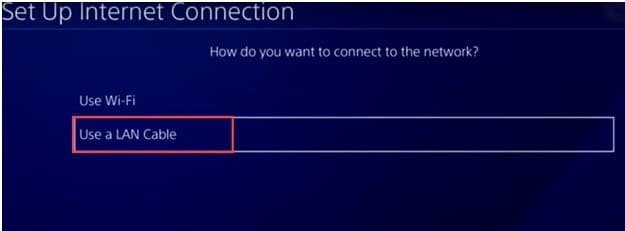
- Next, select Custom > Automatic.
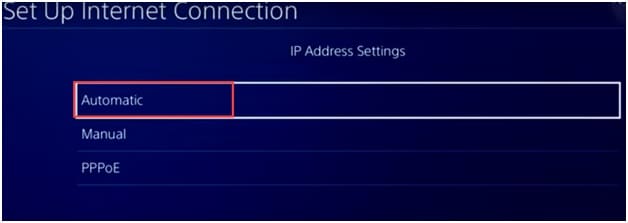
- Then select Do Not Specify > Manual option.
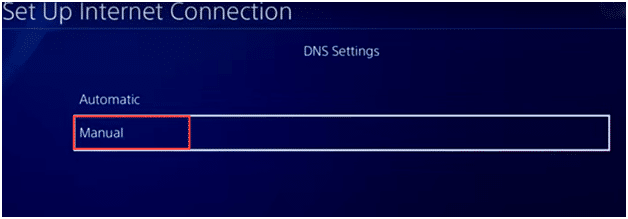
- Set the Primary DNS value to 8.8.8.8 and the Secondary DNS value to 8.8.4.4.
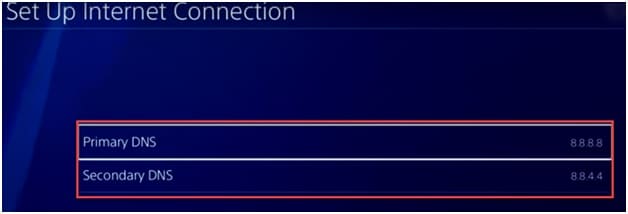
- Then go to Next > Automatic > Do Not Use option.
Check if the error is fixed; else, delete and reinstall the problematic game.
8) Reinstall The Problematic Game
If you are getting the PS4 error for a particular game, then delete and reinstall the problematic game.
To do so, follow the instructions given below:
- Go to the PS store and search for the specific game. Select the game and press the X button on your controller.
- Select the Delete Data option.
- If asked for, type your PS4 password and then select OK. Now the game data will be deleted from your PS4 console. If you have forgot your PS password, then first rest it and then proceed.
- Then redownload the game and see if this time you get the error. If yes, then contact the PS4 support team.
9) Contact The PS4 Team
If none of the above steps could help you fix the PS4 error CE-33743-0, contact the PS support team for help.
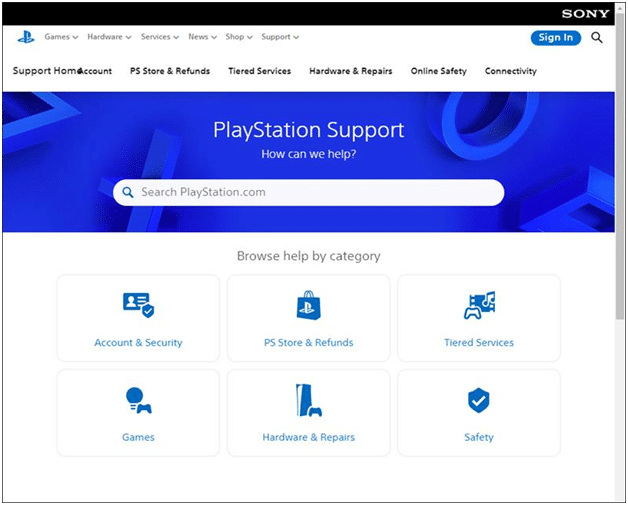
Report your problem and follow the instructions given by the expert team to fix the problem.
Final Words
So, that is all to do when you get PlayStation error Ce-33743-0.
For more details or any further questions, ask us in the comments section provided below. We always look forward to hearing back from you.
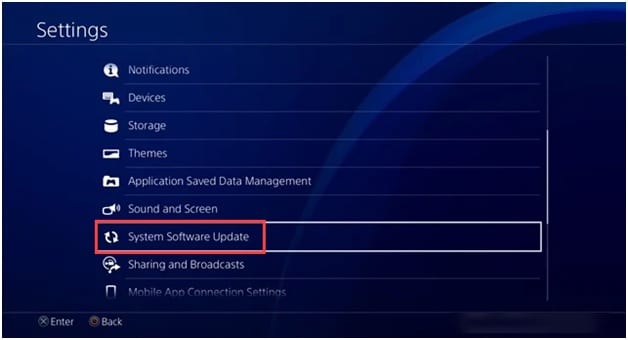
Leave a Reply