If you are a frequent user of Snapchat, then you may have encountered an error message that says, “Snapchat support code C14A”.
Whether you are a Snapchat newbie or a seasoned pro, stay glued to learn more about it so that you can get back to snapping with ease.
Here, I will explain in detail what the Snapchat support code C14A means, why it happens, and what steps can be taken to resolve it.
Also read FIX: Snap Let Me Add Someone
What Is Snapchat Support Code C04A?
Contents
Snapchat support code C04A is a login error that mainly occurs due to multiple failed login attempts.
If the user has made too many failed attempts to log in to the Snapchat account, then the account may get temporarily locked, resulting in error codes like C04A.
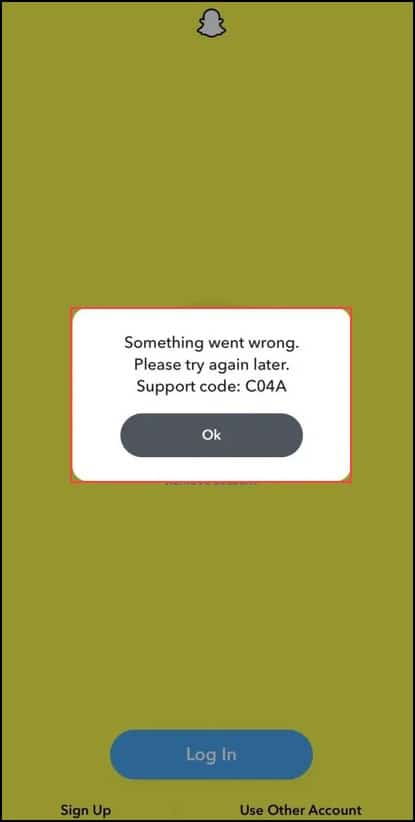
A few examples of Snapchat support code error messages are:
- “Something went wrong. Please try again later. Support code: C14A.”
- “Please check your connection and try again. Support code: C14B.”
- “Something went wrong. Please try again later. Support code: C04A.”
The above error codes will not let people log into their Snapchat accounts.
What Triggers The “Snapchat Support Code C14A”?
This code is indeed frustrating to deal with, and understanding the causes will help you to fix the Support error. These are:
- Outdated Version Of The Snapchat App
- Weak Or Unstable Internet Connection
- Too Many Login Attempts
- Server Outage
- Corrupted Cache Files
- Technical Issue
- Bugs Or Glitches In The App
How To Fix Snapchat Error Code C14A?
With these troubleshooting tips below, you can easily get rid of this Snapchat error code C14A and can get back to using this app in no time.
Here are the potential fixes to Snapchat error code C14A:
1) Restart Your Device
Restarting the device is often known to fix this error.
A minor restart will help in restarting the app on a fresh note.
All you need to do after the restarting gets over open Snapchat and log in again.
Restarting will help in fixing the apps that are running in the background that may be interfering with the working of the Snapchat app.
2) Restart The Snapchat App
If you have encountered the error while logging into Snapchat, then you can also restart the app.
Restarting the app will help in fixing the minor glitches that are responsible for generating the error code.
At times all you need is a simple app restart, and to do this, you need to close the app and then reopen it.
In case the app is experiencing a glitch or bug, this will be enough to resolve the issue.
But if it doesn’t, then check the internet connection.
3) Check Your Internet Connection
Check the internet connection if you are not able to log into your Snapchat.
If you are using cellular data, turn it off and turn it on again or if required.
You can also switch to a Wi-Fi network if you have a weak internet connection.
A strong and stable internet connection is essential for the app to function properly.
Go to speedtest.net and check the speed of your internet.
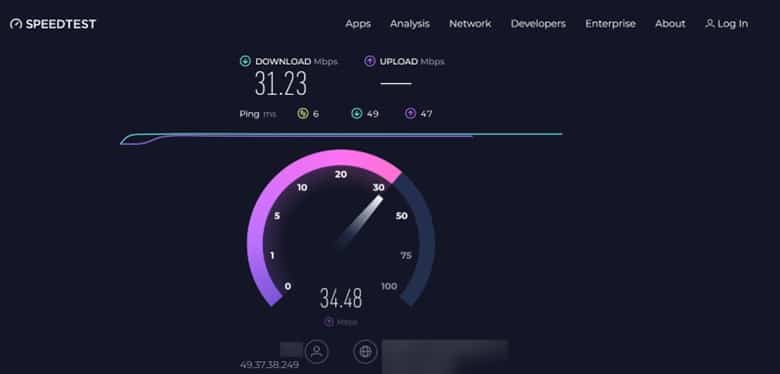
If the internet connection is stable, check the Snapchat server status.
4) Check Snapchat Server Status
If The Snapchat server is down, then also you get error codes on Snapchat.
You can click on this link and check for any service outages. If the server is down or under maintenance, wait till it becomes live and running again.
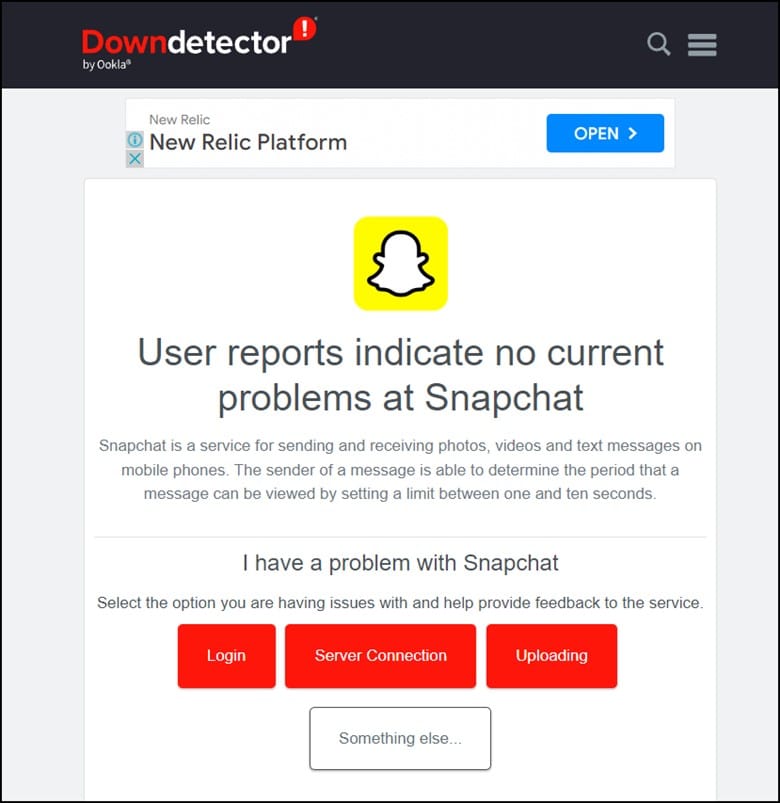
You can also visit the Snapchat Support Twitter page to check the server status.
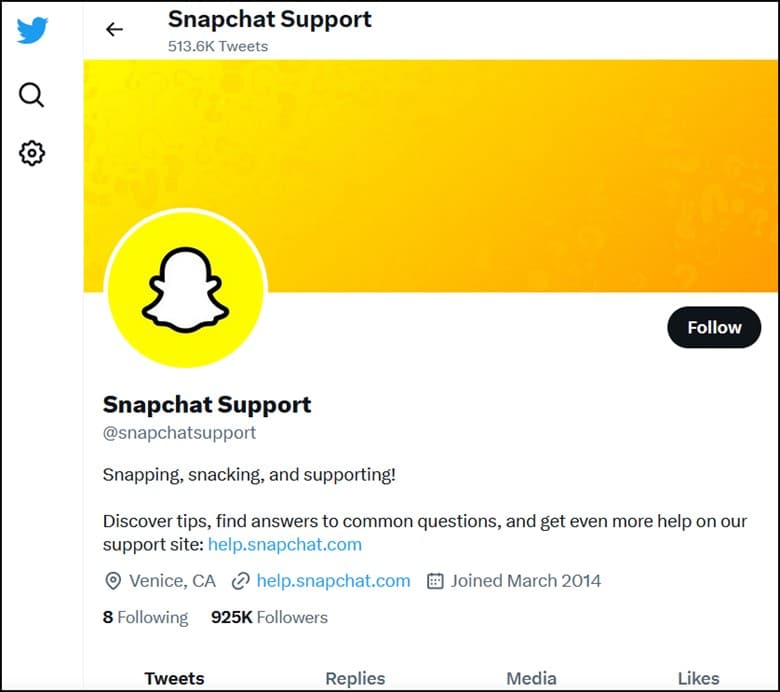
If there are no issues on the server side, update the Snapchat app.
5) Update The Snapchat App
You need to update the Snapchat app if you have come across the Snapchat Support Code error.
Updating the app with the latest version will help the app is working properly.
Also, it will help in fixing the previous bugs in the app.
An auto update of the app can also be helpful in keeping your app updated with the latest version.
To check for updates, you need to visit the Google Play Store on your device.
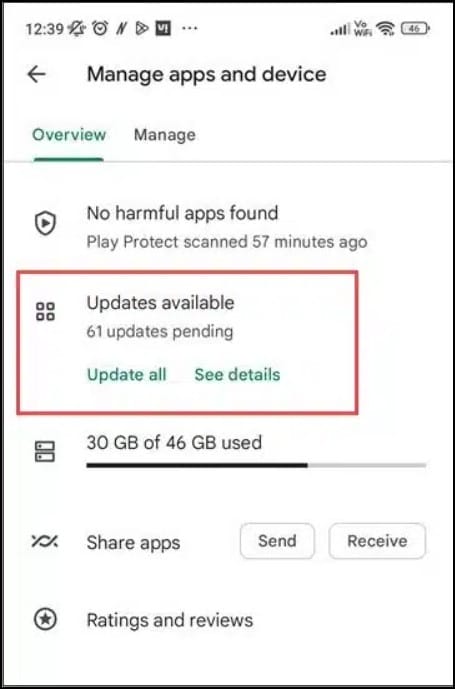
If you come across any updates, then tap on the update button and wait for the entire process to get over.
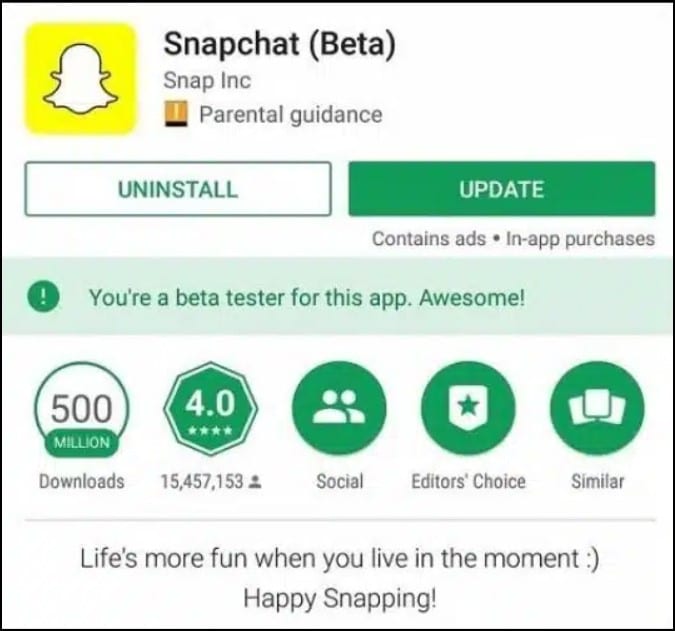
Once you have installed the update, check whether you are successful in fixing the Support Code c14A on Snapchat.
If you couldn’t tame the Snapchat error code c14A, you need to clear the app’s cache.
6) Clear The App’s Cache
The app cache can sometimes become corrupted and cause errors while using Snapchat.
Clearing the app’s cache is known to fix this error code most of the time.
Here is how you can do it:
- First, press and hold on to the Snapchat app till a menu pops up.
- Then, tap on the App Info option.
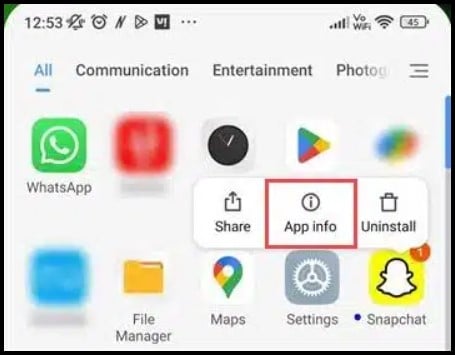
- Next, select “Storage.”
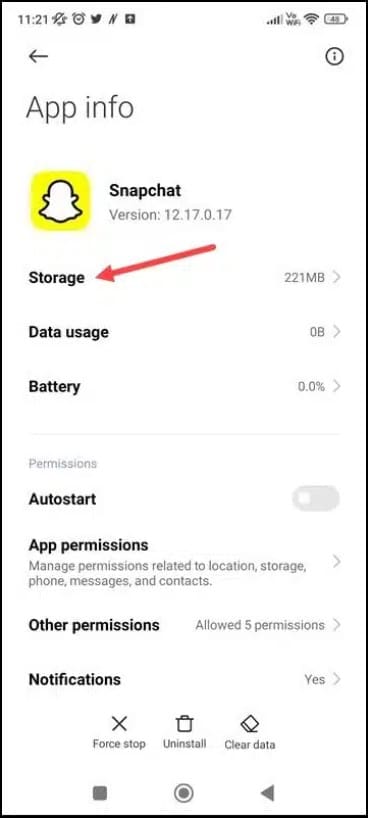
- Now, tap on the “Cache” > “Clear Data” option.
- Finally, tap on “Clear data” and confirm your action.
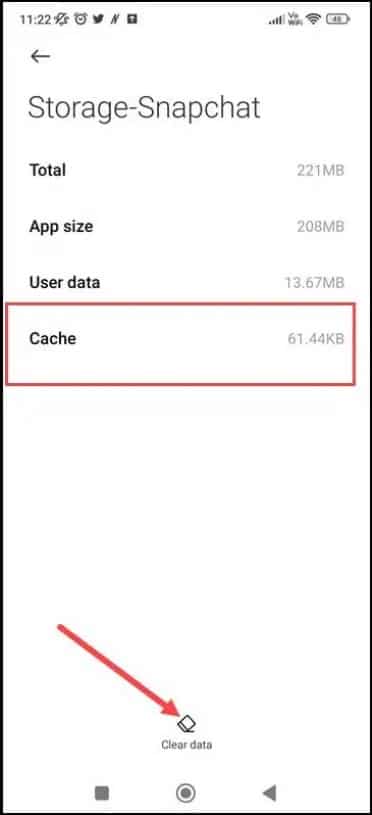
- Finally, relaunch Snapchat and try to add friends.
If clearing the cache didn’t help, then uninstall the third-party apps or plugins.
7) Uninstall Third-Party Apps
If you are getting the Snapchat error soon after installing any third-party apps or plugins, then uninstall it and see if this can help.
Sometimes these third-party applications conflict with Snapchat and create such issues.
Here is how you can uninstall an app:
- First, go to the device’s app drawer or the home screen.
- Now, find the app that you want to uninstall.
- Long press on the app and then select “Uninstall app.”
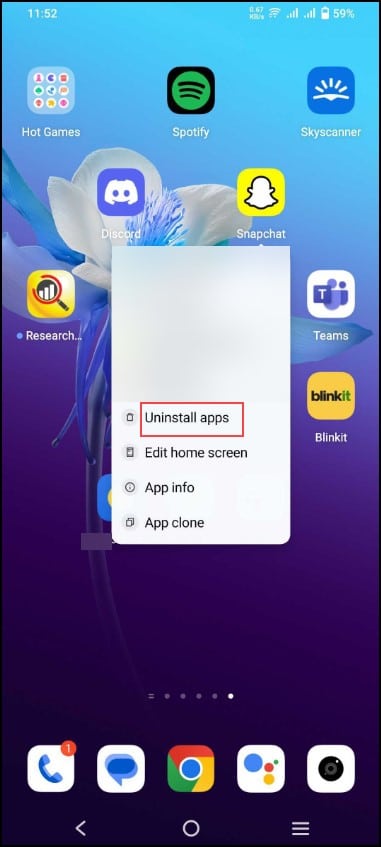
- If prompted, confirm that you want to uninstall the app and wait for the uninstallation process to get over.
8) Reinstall Snapchat
If none of the above steps could fix the Snapchat error, reinstall the app.
Uninstalling and reinstalling the app resolves the issue in most cases.
So, to uninstall the app, you need to long press on the app and then select the “Uninstall apps” option.
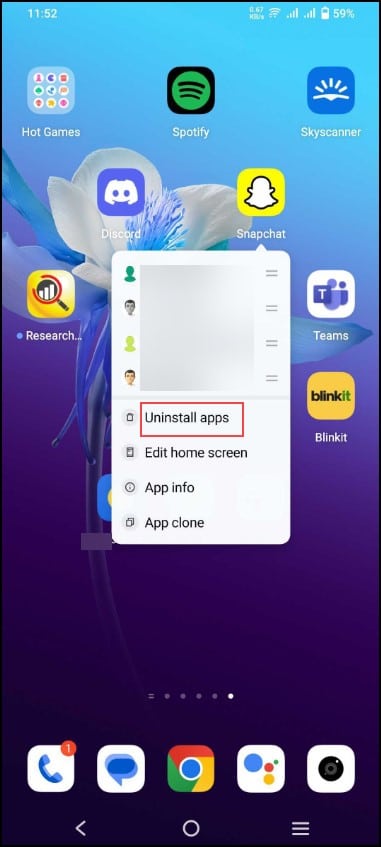
To reinstall it, visit the Google Play Store and search for the app.
After you are done with the entire process, check whether you are still getting the Snapchat Support Code c14A error.
9) Contact Snapchat Support
After you have almost tried out every possible way but couldn’t find any way out to overcome the Snapchat error, then it’s high time you contact the Snapchat support team.
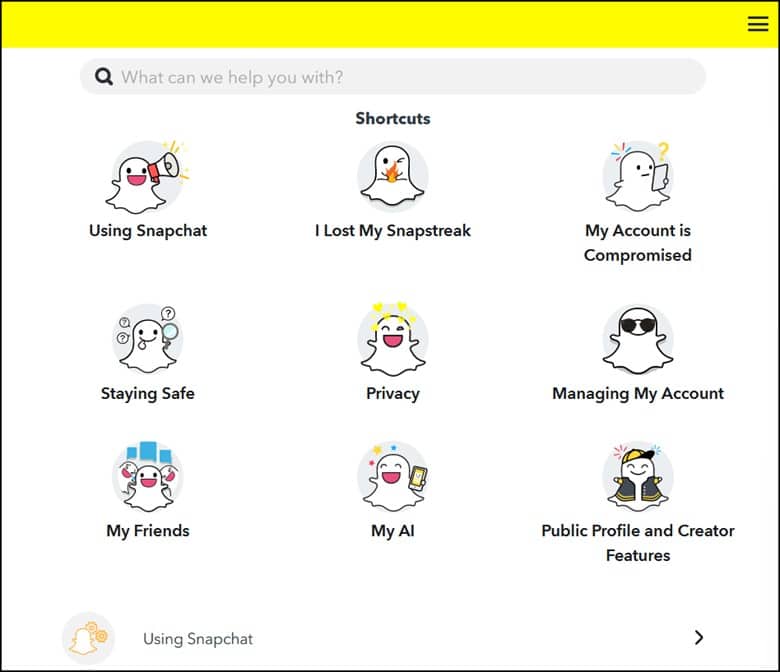
Describe your problem and wait for the experts’ suggestions.
Follow the instruction provided, and this should fix the issue.
Bottomline
Now that you have solved the Snapchat support code C14A, you can easily start snapping with ease.
Update us with your inputs or comments, if any.
Leave a Reply