Music metadata is important as it describes the details about the music. Purchased music from music streaming services comes with updated metadata that includes the album cover image and other details of the music, like the name of the artist, album, or genre.
Generally, metadata of bootleg music tends to be incorrect. Sometimes, the metadata of purchased music can also show incorrect information. When you come across incorrect music metadata, you can edit it to correct information.
But how to edit music metadata? In this article, I have discussed various ways one can edit the music metadata on Mac and Windows 10.
How To Edit Music Metadata On Mac Using iTunes?
Contents
The apple music player and service, iTunes, is also an MP3 metadata editor. If you are looking for ways to edit music metadata on Mac, then iTunes is the easiest way. To use iTunes for editing music metadata, follow the steps given below:
- Open iTunes on your Mac.
- Navigate to the song or album with the wrong metadata. Right-click on it and select the Get Info option from the pop-up menu. This will open the metadata dialog of the song or album.
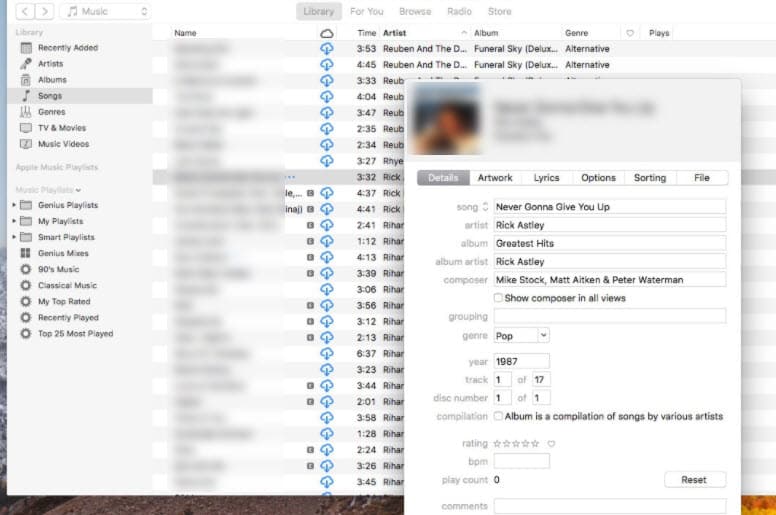
- Change the desired metadata and click on OK to save the changes.
You will find various tabs in the metadata dialog, all storing the specific metadata of the music file. Here is a brief explanation of the different tabs:
Details: This tab stores the name of the song, artist, album, composer genre, release date, and other small details on the music file.
Artwork: This is where the album artwork is stored. You can change the artwork by drag-dropping the new image on this tab.
Lyrics: Lyrics tab, as the name suggests, contains the song lyrics. If the lyrics of the song are incorrect or no lyrics are provided with the music file, this is where you can change or add them.
Options: This is where the details on the media type of the music file are stored. You can even change the song start-end time, playback details, volume, and the equalizer options from this tab.
Sorting: Sorting tab includes the details on how iTunes sorts the track in the library.
File: The File tab mentions the info on where the music file is located, the size of the file, and the type of the music file.
How To Edit Music Metadata On Windows 10?
If you want to edit the music metadata on Windows 10 using native methods, then you can do so with either the Windows File Explorer or Groove Music.
Edit Music Metadata Using Windows File Explorer
Windows File Explore not only helps users access the files stored in their PC but also acts as an MP3 metadata editor. To do it, follow the steps given below:
- Press the Windows + E keys to open the File Explorer.
- Navigate to the music file that you want to change the metadata of and right-click on it.
- Select the Properties option from the right-context menu.
- Click on the Details tab. Here you will be able to change the metadata of the music file.
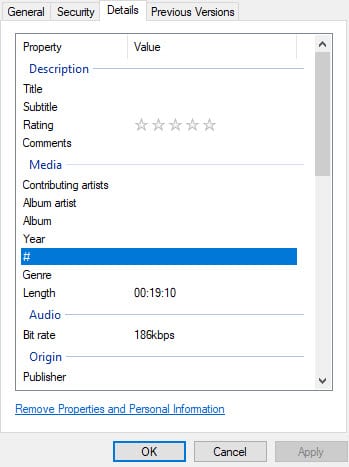
- After you are done editing, click on Apply and OK to save the changes.
Edit Music Metadata Using Groove Music
Anther native Windows 10 MP3 metadata editor is the Groove Music app. Groove music streaming platform may have been discontinued by Microsoft after they partnered with Spotify, but it is still a native Windows 10 app that acts as a music player. It can also edit the music metadata.
To use Groove Music for editing the music metadata, follow the steps given below:
- Type Groove music in the search bar and select the top option.
- After Groove music app opens, click on the My Music tab.
- Locate the music that you want to change the metadata of and right-click on it.
- Select the Edit Info option from the pop-up menu. A dialog will open on your screen where you can change the metadata of the music.
- Enable the Show advanced options toggle to change Song sort title metadata.

- After you are done editing, click on Save.
How To Edit Mp3 Files?
Editing the music metadata only allows you to edit the details of the music, it doesn’t allow you to edit the MP3 files. Here are three 3rd party audio editors that you can use to edit MP3 files on your PC.
1) Audacity
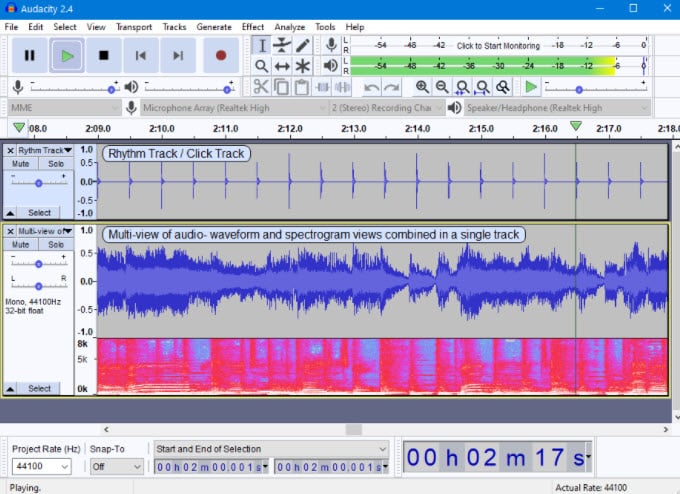
Audacity is an open-sourced mp3 editor that has a basic interface without much graphical overlay. The interface may put off some users, but once you have spent some time on the app, then it wouldn’t seem a big issue. It was first released in 2000 and has remained one of the best free audio editors to date.
The app contains a huge library of plugins for editing. It also supports multiple file formats. This app is also an audio recorder. Audacity is supported on Windows, Mac, and Linux devices.
Download Audacity.
2) Adobe Audition
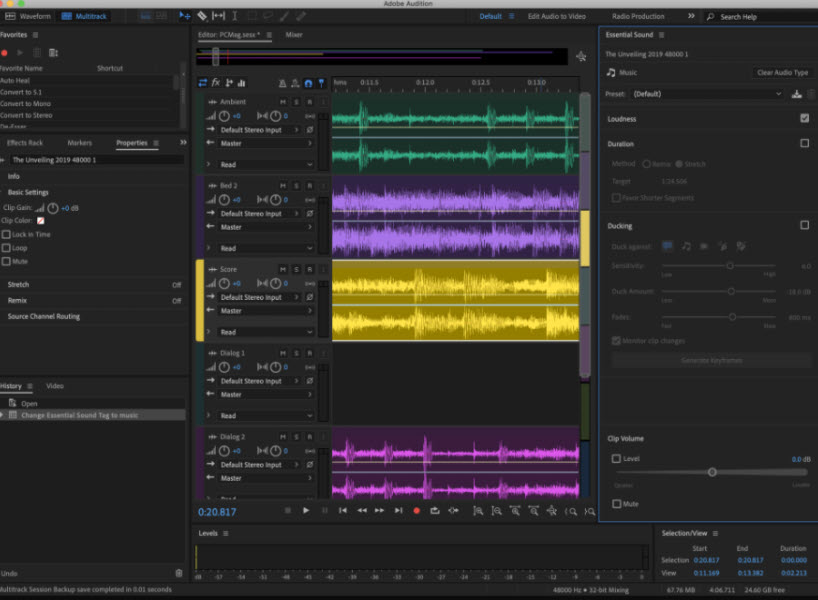
Most Adobe products are top class and Adobe Audition is not an exception. Any user that is looking to record and edit MP3 files for a profession, this software should definitely be checked out. Adobe Audition has a multitude of audio recording and editing features like multitrack editing and wave editing.
The interface can be intimidating for new users as it is designed for professional editors. Other than that Adobe Audition is not free and quite expensive. Only the professional users should go for Adobe Audition, otherwise, you can use the above free apps.
Get Adobe Audition.
3) Audiotool
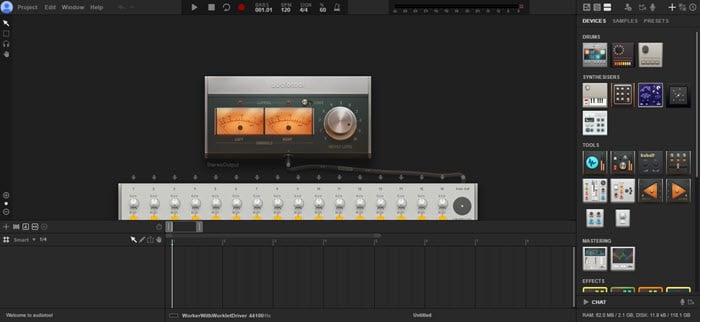
Audiotool is a website where you can upload and edit audio files for free. This is one of the quicker ways to edit MP3 files. All you have to do is visit their website, upload the MP3 file, and edit it. After that, you can download the end product back on your PC.
Visit Audiotool.
Wrapping Up
So, there you have it. Now you know how to edit music metadata on Mac and Windows 10. Also, check out how to edit MP3 files using the 3 audio editors mentioned in the end. If you have any questions regarding this topic, ask them in the comment section.
Leave a Reply