Sometimes, managing the YouTube subscriptions can be terrible. All your subscriptions get jumbled together, and the order in which they are presented doesn’t make any sense, at least to the user. The YouTube subscriptions list becomes a complete mess when you are subscribed to a lot of channels.
In this article, I have explained in detail how to manage subscriptions in YouTube so that on YouTube sort subscription becomes easy for you.
Also checkout:
YouTube Sort Subscriptions Manager
Contents
The easiest way to manage your YouTube subscriptions is to install the PocketTube: YouTube Subscription Manager extension. This extension provides a wide range of features that you need to sort subscriptions on YouTube. After using this app your YouTube subscriptions list will no longer be a mess.
Some of its features are as follows:
- This extension allows users to create groups with YouTube channels by topics.
- Users can even add custom icons for collections to easily distinguish them.
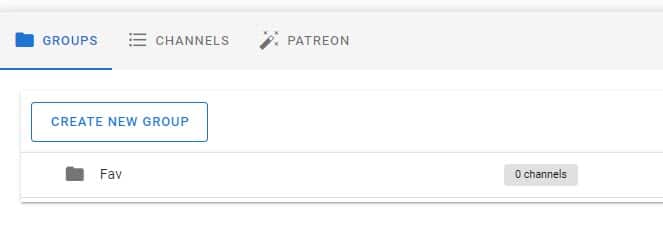
- There is a feature that allows users to sync their collections over Android, Google, and Firefox using Google Drive.
- Users can backup their data by exporting them as a JSON file.
Overall, this extension is amazing when it comes to managing your YouTube subscriptions. Download the PocketTube: YouTube Subscription Manager extension for Google and Firefox. There is also an app available on Play Store for Android users.
Manage YouTube Subscriptions Without Using Extension or Apps
Managing subscriptions on YouTube without using the above extension can be tricky. A couple of years back, YouTube allowed users to create collections natively. However, that feature has long been removed.
YouTube has introduced a Manage subscriptions option, but all it does is show your subscriptions in a list. The only thing you can do here is open channels, unsubscribe from channels, or click on the bell icon to get notifications.
To use the Manage feature, follow the steps given below:
- Open YouTube on your internet web browser.
- Select the Subscriptions option from the left panel.
- Click on the Manage option on the right side of the screen.
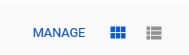
Besides the Manage option, there are two more icons that you can click on to view the latest videos from your subscribed channels either as Grid or List.
Wrapping Up
So, there you have it. Now in YouTube sort subscriptions with ease using the PocketTube: YouTube Subscriptions Manager. If you have any questions about this topic, ask them in the comment section.
Leave a Reply