If you receive an error message “Download Failed Virus detected” while downloading a file from Chrome, then it is likely that the Windows Security or any other antivirus software installed on your PC has stopped the download.
This error will appear when the antivirus software on your PC, considers the downloading file as a threat to your computer. It is the antivirus’s job to protect your PC from any suspicious files that may cause a breach in security.
But, sometimes the antivirus can be wrong and stop your browser from downloading a genuine non-threatening file. If you have complete trust on the file that has been blocked, then you can make your antivirus unblock the file.
Also checkout:
Download Failed Virus Detected Error On Windows 10
Contents
This particular error only appears when in Google Chrome virus is detected. If the downloading file is blocked on Microsoft Edge, you will get the “[File name] contained a virus and was deleted” error. If your computer doesn’t have a 3rd party antivirus, then the downloading file is likely stopped by the Windows Security.
Windows Security is the built-in antivirus of Windows 10 and is as good or even better than other free antiviruses out there. If it has stopped a file from downloading, then it is likely that the file can cause a security breach. But if you are sure that is not the case, then you can make a few changes on Windows Security to allow the downloading file.
Below I have mentioned what you need to do to allow Google Chrome for downloading this file on your PC.
Allow The File To Download From Windows Security
- Right-click on the Start menu and select the Settings option from the pop-up menu.
- Select the Update & Security option.
- Next, click on Windows Security.
- In the Protection area section, click on the Virus & threat protection option.
- Click on the Protection history option.
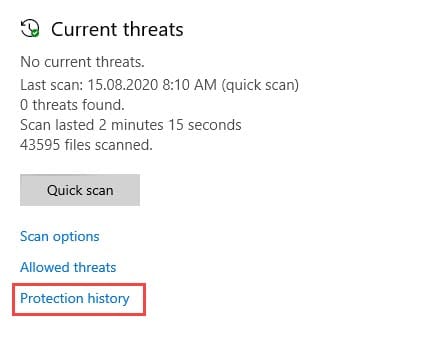
- In the recent item section, locate the downloading file that was blocked.
- Click on it and accept the security prompt that will appear on your screen.
- Select the Actions option and click on the Allow option to allow the file to be downloaded.
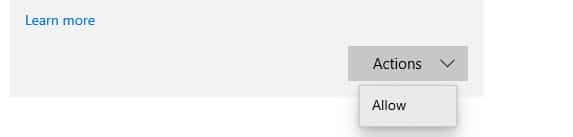
That’s it. Now the download of the blocked file should continue.
Disable Windows Security
If still the file is not downloading, and you have complete trust on the blocked file, then you can disable Windows Security and download the file without triggering any error. To disable Windows Security, follow the steps given below:
- Open the Virus & Threat protection settings again.
- Click on the Manage Settings option in the Virus and threat protection settings section.
- Disable the Real-time protection toggle and the Cloud-delivered protection toggle.
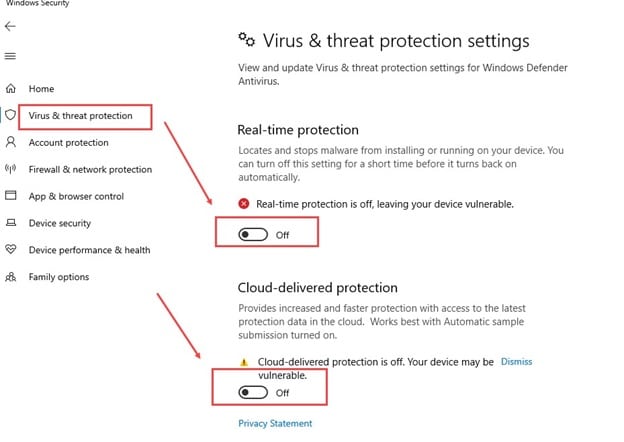
Now, Windows Security will be disabled, and you should be able to download the file.
Wrapping Up
So, there you have it. Now you know how to fix the download failed virus detected error. Remember that you should only perform the above steps if you are completely confident that the file won’t threaten your PC. If you have any other questions related to this article, ask them in the comment section below.
Leave a Reply