When you download a file from the internet and try to open it, you may find that a security prompt opens on your screen saying that the downloaded file can’t be open. Downloaded files are generally disabled in PCs of private institutions to prevent any security breach. In this article, I have discussed how to unblock downloaded files on Windows 10.
Also, check out:
How To Unblock Websites With CMD (Command Prompt)?
Contents
Some private institutions block their computers from accessing certain websites and downloaded files. If you want to visit a website and find it blocked by Windows, then you can try these steps:
- Press the Windows + R keys to open the Run utility.
- Type cmd and press Ctrl + Shift + Enter to open an elevated Command Prompt.
- Now, type ping and the website address like www.youtube.com if you want to unblock YouTube.
Example: ping www.youtube.com - The Command Prompt should return the IP address of the website, like http://65.153.238.
- Copy the IP address of the website from the Command Prompt and paste it in any internet browser. Then, press Enter.
The blocked website should open without any error.
But how to unblock websites with CMD if CMD (Command Prompt) is blocked? You will likely find the Command Prompt blocked in these PCs also. In this scenario, you will have to unblock Command Prompt first.
How To Unblock Command Prompt?
Unblocking Command Prompt is very tricky. If the computer has been blocked for not allowing command prompt to open at the administrative level, then the only way you can access the command prompt is by logging in as Administrator.
If you are logged in as an administrator, then you can unblock Command Prompt from the Group Policy Editor. To do it, follow the steps given below:
- Open the Run utility again.
- Type gpedit.msc and press Enter. This will open the Local Policy Editor.
- Navigate to the following location:
User Configuration> Administrative Templates> System - Locate the Prevent access to command prompt policy on the right panel and double click on it.
- Set the policy to Disabled and click on Apply and OK to save the changes.
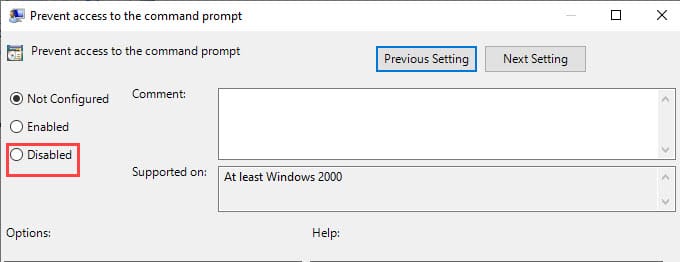
Now, restart the computer. After the computer restarts, you should find that the command prompt is unblocked.
How To Unblock Downloaded Files?
Now, to unblock downloaded files from the internet you can either do it one by one with Windows Explorer or you can do it in batch with the PowerShell.
Use Windows Explorer To Unblock Files Downloaded From The Internet
This method is ideal for unblocking a single downloaded file. If you want to unblock many downloaded files, try the next method. To do it, follow the steps given below:
- Open the Windows File Explorer by pressing the Windows + E keys.
- Navigate to the blocked downloaded file and right-click on it.
- Select the Properties option from the right-click context menu.
- In the General tab, check the Unblock box.
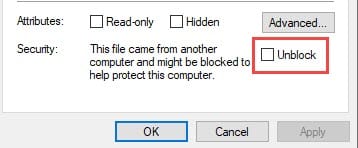
Use PowerShell To Unblock Files Downloaded From The Internet
You can also use the PowerShell to batch unblock downloaded files in a folder. First, you will have to place all the blocked downloaded files in a folder, then follow the steps given below:
- Right-click on the start button and select the Windows PowerShell (Admin) option.
- Type in the following command and press Enter:
get-childitem “C:\Users\<USERNAME>\Downloads” | unblock-file
Enter the path of the folder in place of this “C:\Users\<USERNAME>\Downloads”
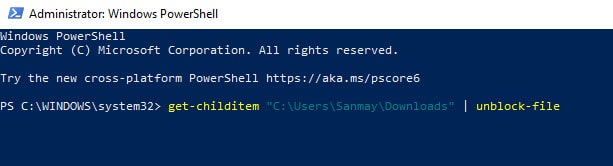
After the command is run, all the files in that folder will be unblocked.
Wrapping Up
So, there you have it. Now you know how to unblock downloaded files. If you have any other questions related to this topic, ask them in the comment section.
This is what I did, do . PS C:\WINDOWS\system32> Get-ChildItem “C:\Users\john\Desktop\My Laptop\gifs\gif2” Unblock-File
PS C:\WINDOWS\system32>
Except for a few I MANUALLY unblocked one at at time, NONE were unblocked. There HAS to be a way to fix this, using group policy or whatever