The Network Basic Input/Output System or NetBIOS is an API that now runs over TCP/IP via NBT protocol. It was created back in the 1980s and has turned obsolete in recent times because of its vulnerabilities. Despite that, it is enabled for network adapters in Windows by default. Many users want to keep it disabled but don’t know the steps to do so.
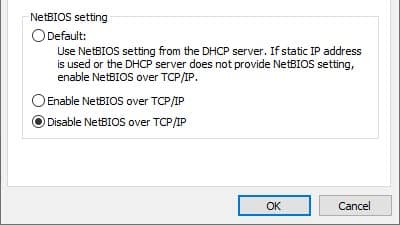
In this article, I have discussed how to disable NetBIOS in Windows 10 using 3 different methods. I have kept the instructions as thorough as possible so that you don’t have any trouble following it.
Also checkout:
How To Disable NetBIOS In Windows 10?
Contents
Here I have mentioned 3 different methods for disabling NetBIOS in Windows 10. Use the method you find most comfortable. Read the instructions carefully to avoid making mistakes.
Method 1: Disable NetBIOS Over TCP/IP From The Network Adapter Properties
To disable NetBIOS over TCP/IP, follow the steps given below:
- Press the Windows + R keys to open the Run utility.
- Type control.exe and press Enter to open the Control Panel.
- Change the View by option to Small icons.
- Click on the Network and Sharing Center option.
- On the left panel, click on the Change adapter settings option.
- Right-click on the network adapter and select the properties option from the right-click context menu.
- Click on the Networking tab and in the ‘The connection users the following items:’ section, select the Internet Protocol Version 4 option.
- Now, click on the Properties option.
- In the General tab, select the Advanced option.
- Select the WINS tab and check the Disable NetBIOS over TCP/IP circle.
- Click on OK to save the changes.

To enable the NetBIOS over TCP/IP in Windows 10 from the network adapter properties, simply follow steps 1-10 but in the 10th step, check the enable NetBIOS over TCP/IP circle. After that, click on OK to save the changes.
Method 2: Disable NetBIOS Over TCP/IP From Command Prompt
To do it, follow the steps given below:
- Press the Windows + R keys to open the Run utility again.
- Type cmd and press Ctrl + Shift + Enter to open an elevated Command Prompt.
- Now, type the following command and press Enter:
wmic nicconfig get caption,index,TcpipNetbiosOptions
This will show a list of the network adapters installed on your PC.
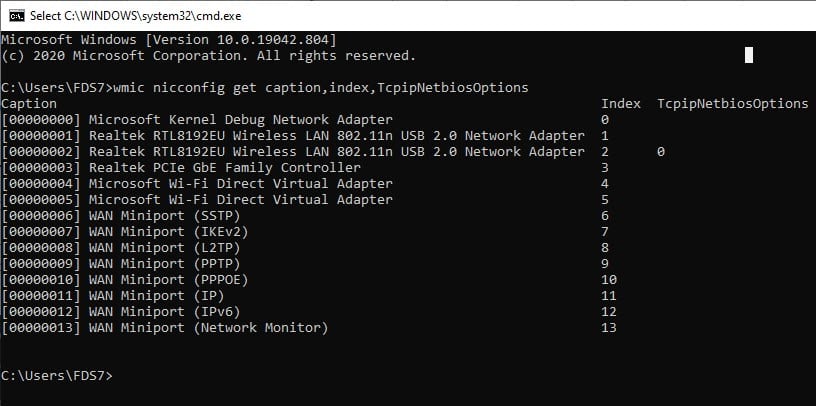
- Note down the index number of the network adapter and type the following command:
wmic nicconfig where index=’Enter Index Number’ call SetTcpipNetbios 2
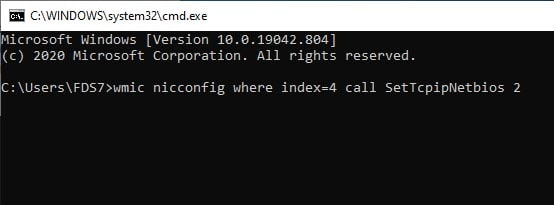
Here you will have to enter the noted index number in place of the ‘Enter Index Number’. So, let us say you want to disable the network adapter with 5 as the index number, then write the following command:
wmic nicconfig where index=5 call SetTcpipNetbios 2
Here 2 means disabling the NetBIOS. Press Enter after you have finished writing the command to initiate it. Change the value to 0 and use the same command to enable NetBIOS in Windows 10.
Method 3: Disable NetBIOS Over TCP/IP From Registry
The 3rd way to disable NetBIOS in Windows 10 is by editing the Registry. This needs to be done carefully as the registry is the hub where all of Windows settings are stored. Making even a small mistake can lead to the entire system crashing. First, back up the Registry keys and follow the steps given below:
- Press the Windows + R keys to open the Run utility.
- Type regedit and press Enter to open the Registry Editor.
- Navigate to the following key:
HKEY_LOCAL_MACHINE\SYSTEM\CurrentControlSet\Services\NetBT\Parameters\Interfaces - Select one of the TCP/IP registry key for a network adapter.
- On the right panel, double-click on the NetbiosOptions value and change the value data to 2 from 0.
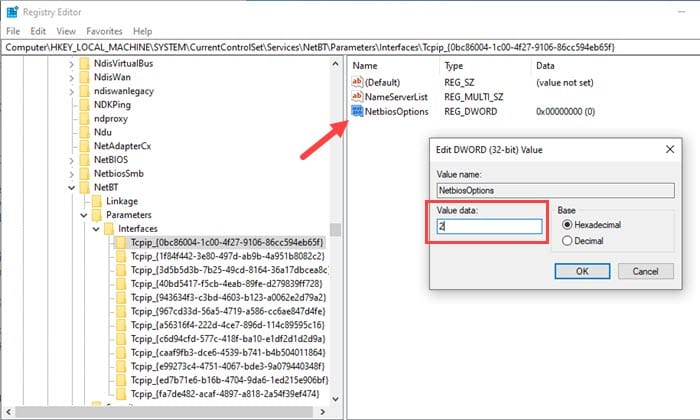
- Click on OK to save the changes.
Changing the value data of the NetbiosOptions value to 0 will enable NetBIOS over TCP/IP on Windows 10.
Wrapping Up
So, there you have it. These are the 3 methods you can use to disable NetBIOS in Windows 10. Remember to back up the Registry keys before trying the 3rd method. If you have any questions related to this topic, ask them in the comment section below.
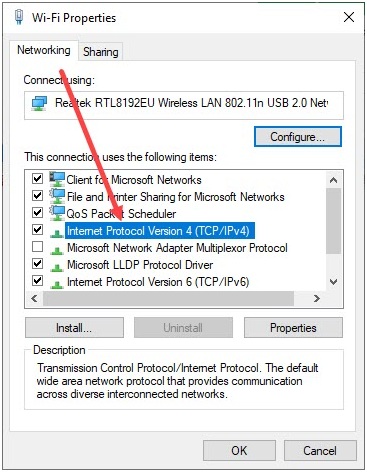
Leave a Reply