Bing is a search engine developed by Microsoft. It is similar to Google and is native in Windows 10. Microsoft keeps promoting Bing to all its users. One prominent step Microsoft took in promoting Bing is integrating it with the Microsoft Rewards program.
The Start Menu in Windows 10 uses Bing whenever a search fails to find the item on your PC. In simpler words, whenever you search for something in the Start Menu and Windows 10 doesn’t find it in the PC, it uses Bing to look for the searched item on the internet.
In this article, I have discussed how to disable Bing search in Windows Start Menu as there are some upsides of doing it.
Also read:
- How To Fix Windows 10 Search Bar White After Applying Dark Theme
- Disable Search Suggestions In Mozilla Firefox
Why Disable Bing In Windows Start Menu?
Contents
The Bing search in Windows Start Menu is a great feature as it makes it easy to look for something online if it isn’t in your PC. While you have Bing search in Windows Start Menu, you no longer need to open a separate internet browser to look for something online.
There are plenty of reasons to keep the Bing Search in Windows Start Menu, however, there are also some upsides of disabling it. One upside is that it becomes easier to search for items in your PC as all the online results get eliminated. Disabling Bing also brings down the workload that the Start menu has to bear, which will provide a smoother search experience for users with low-end PC.
How To Disable Bing Search In Windows Start Menu?
One way to disable the Bing search in the Start menu is through the Registry Editor. The Windows Registry contains all the settings of the Windows. Tweaking certain Registry keys can let users change settings that don’t have any dedicated enable/disable toggle in Windows 10.
By tweaking the Registry, you can disable the web searches in the Start menu. To do it, follow the steps given below:
- Press the Windows + R keys to open the Run utility.
- Type regedit and press Enter to open the Registry Editor.
- Navigate to the following key in Registry Editor:
Computer\HKEY_CURRENT_USER\SOFTWARE\Policies\Microsoft\Windows\Explorer - Right-click on the white part of the right panel and select New > DWORD (32-bit) Value. This will create a new DWORD in the Explorer key.
- Name the new DWORD DisableSearchBoxSuggestions and double-click on it.
- Change the Value Data to 1 and click on OK to save the changes.
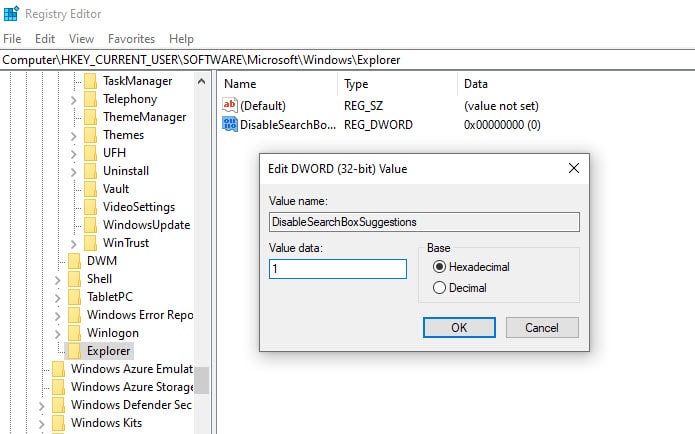
- Finally, restart your computer.
After your computer restarts, the web search in Start Menu should be OFF. Now you know how to disable Bing search in Windows Start Menu.
Why Does My Search Engine Keep Changing To Bing?
Bing is supposed to be the default search engine in the Windows Start Menu. But Microsoft doesn’t force the search engine on other web browsers. That’s why it becomes a matter of concern when your search engine keeps changing to Bing automatically.
Many forums are flooded with this question “Why does my search engine keep changing to Bing?” as it shouldn’t happen. This issue occurs due to certain programs that try to promote Bing constantly changing the default search engine to Bing in the PC. These programs are named as Bing redirect virus.
The Bing redirect virus basically hijacks the user’s browser. This issue is most common for Mac users, but there are occasional cases of it in Windows also. So, how do I stop Bing from hijacking my browser? The easiest way to stop browser hijackers is to uninstall them. If you are unable to detect these browser hijacker viruses, you can use any powerful Antivirus.
Uninstall Suspicious Apps
The browser hijackers disguise themselves with different names and are generally bundled with other apps. The whole purpose of them is to promote a certain product, may it be Bing or something else. Check for applications with weird names that you don’t remember installing or those that don’t serve any purpose in your PC. These apps are likely to be the browser hijackers on your PC.
Your online games now and Early speed test access are two well-known browser hijackers. If you find them on your PC, don’t hesitate to uninstall them.
Use Any Powerful Antivirus
How to stop Bing from hijacking browser if you are unable to detect the browser hijackers on your PC? Well, if you are unable to detect the browser hijackers but are sure of its existence, then you can try scanning with any powerful antivirus. Malwarebytes is particularly useful for this issue. Install Malwarebytes and scan your PC with it to remove browser hijackers.
How Do I Permanently Remove Bing From Windows 10?
If you have made up your mind that you want nothing with Bing in Windows 10, then you can permanently remove it from all aspects. So, how to remove Bing from Windows 10? To be straight, there isn’t any simple option provided by Microsoft that you can click on to remove Bing. It will always remain in Windows 10, whatever you may try. However, you can get the same effect by disabling Bing from your Start menu (which I have mentioned above) and all your browsers.
To disable Bing on Chrome, and Edge, follow the steps given below:
Google Chrome:
- Launch Chrome and click on the Menu button (3 dots icon on the top right corner).
- Select the Settings option from the menu.
- Scroll down to the Search engine section and click on the Manage search engines option.
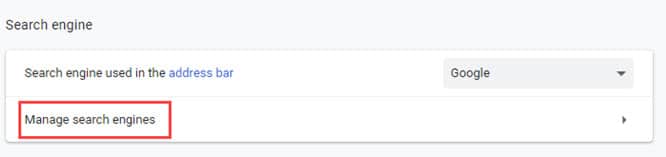
- Click on the 3 dot icon beside the Bing search engine and select the Remove from list option.
- If the Remove from list option is unavailable, then you will have to set any other search engine as default. This will allow you to remove Bing.
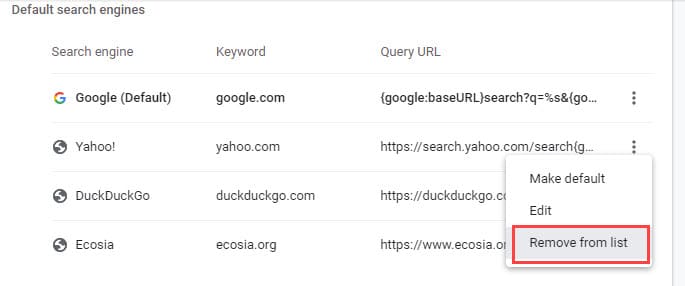
Microsoft Edge:
- Open Edge and click on the menu button.
- Next, click on the Settings option.
- There will be a search bar in the Edge settings. Click on it and type Search Engines. From the results that appear on your screen, click on the Address Bar option.
- Click on the Manage search engines option.
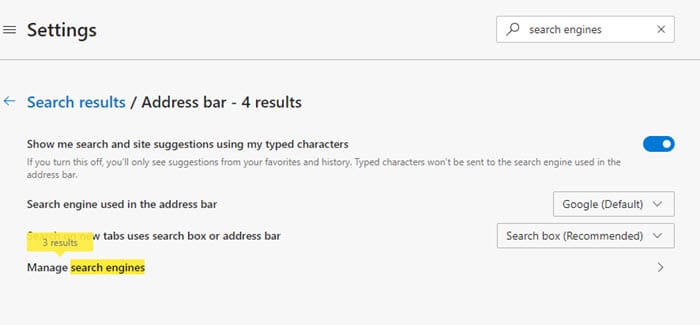
- Now, click on the 3 dot icon beside the Bing search engine and select the Remove option. If the Remove option is unavailable, then make another search engine as the default first to unlock it.
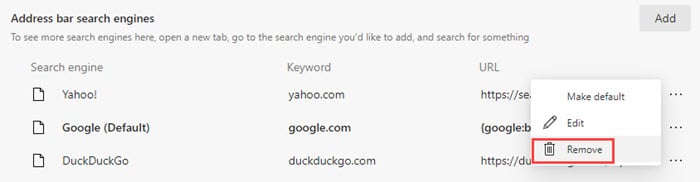
Wrapping Up
So, there you have it. Now you know how to disable Bing search in Windows Start Menu. If you are tired of Bing and wondering how do I permanently remove Bing from Windows 10, then you can use the above methods to disable Bing in Windows 10. If you have any other questions regarding this topic, ask them in the comment section.
I’ve done this, several times. Microsoft keeps coming back and undoing my changes. I’m looking for a way to stop Microsoft from interfering with my right to chose among the options available on my equipment.