
Recently, many Xbox One users are facing an error when they try to play games or watch videos on the console. The error asks the user to enter a disc and shows the 0x87de2712 error code. This error has been around for a few years without ever getting an official fix from Microsoft.
What’s more troubling is that this error can be triggered due to various issues like from simple server maintenance to network inconsistencies. Fortunately, there are some workarounds for this 0x87de2712 Xbox One error.
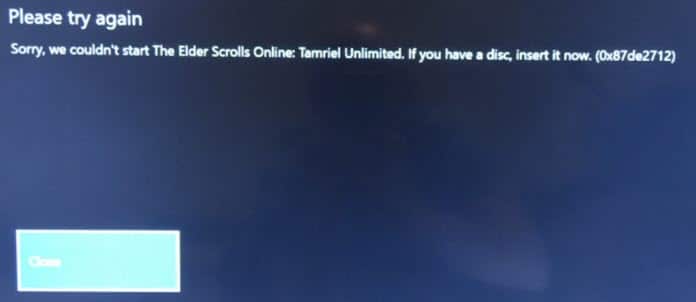
What Is Triggering 0x87de2712 Xbox One Error?
Contents
As mentioned above, the Xbox error 0x87de2712 can occur due to various reasons. After analyzing various user reports, I have come to three primary causes of the error 0x87de2712. Here are those causes:
- One of the most common causes of the Xbox One error code 0x87de2712 is server issues. It can be due to an official maintenance of the Xbox servers to a server crash. Whatever the case is, it is out of your hand. In this situation, you can wait for the servers to get back up or use the offline mode.
- Network inconsistencies is another reported cause of this error. Apparently, if your Xbox One console is using an improper alternate Mac address, then there can be network inconsistencies that prevent your console from communicating with the Xbox servers.
- A software or firmware glitch can also be the cause of this error. It can be a glitch with the Xbox One OS or something else.
Now that you have read the primary causes of the error 0x87de2712, it is time to troubleshoot.
How To Fix Xbox One Error 0x87de2712?
Here are some troubleshooting methods that should fix this error. Read the methods carefully before executing them on your console.
Solution 1: Check The Xbox Live Servers
One of the common reasons for this error is server issues. When you use any digital media, Xbox One contacts with the Xbox servers to check your eligibility in using it. When a server issue arises, this security process cannot complete. Thus, Xbox One error code 0x87de2712 appears on your screen asking you to enter a disc.
The server issue can arise due to two reasons. The first reason is the simple Maintenance break that appears from time to time for updating the servers. This error should get solved after the maintenance break is over and the servers start working again.
Another thing that can happen is that the servers have somehow crashed. In this scenario, Xbox won’t provide any information on how long it takes to get the servers back up.
Fortunately, if the servers are down, then you can change to offline mode on Xbox One and avoid this error. But, how to check if the servers are down or not? You can visit the Xbox server’s live status site and check if any services have stopped.
If you find any server issues, move to the 2nd solution. However, if the servers are fine, then skip the 2nd solution and try the 3rd solution.
Solution 2: Enable The Offline Mode
If you find that the Xbox servers are truly down, you can try this workaround. The workaround on this server issue is changing the network mode of your Xbox One console to offline mode. This workaround has worked for many users and can possibly work for you. To change the network mode to Offline mode, follow the steps given below:
- Press the Xbox button to open the Guide.
- Click on the Profile & system option.
- Next, click on the Settings option and select the General option.
- Finally, click on Network settings and select Go offline.
You can re-do the above steps to change to online mode. After you have changed to the offline mode, check whether the Xbox error 0x87de2712 still arises.
Solution 3: Clean The Alternate MAC Address
Internet inconsistencies are one of the most reported reasons of this error. This happens due to improper MAC addresses on your Xbox One console. To fix this, you can try clearing the Alternate MAC addresses. To do it, follow the steps given below:
- Press the Xbox button to open the Guide.
- Move right and select the System tab.
- Locate the Network section and select the Network Settings option.
- Click on the Advanced Settings and then select the Alternate MAC Address option.
- Finally, click on the Clear button and select the Restart button.
After the console restarts, check whether the Xbox One error code 0x87de2712 still appears when opening games and other media.
Also, read this article to learn about Xbox 360 region lock.
Solution 4: Perform A Power Cycle
If none of the above solutions work, try performing a power cycle. By power cycling, you will drain the Xbox of all static charges and force it to reinitiate everything in the console. To perform a power-cycle, follow the steps given below:
- While the Xbox One is on, press and hold the power button for 10 seconds. The screen will go black with no activity.
- Wait for a minute and then disconnect the power cable of the Xbox One. Wait for 1-2 minutes and then plug the power cable again.
- Press and release the Xbox button and Xbox should boot up. Wait for the Xbox animation logo. After the console boots, check if the issue persists or not.
Wrapping Up
So, there you have it. Now you know how to fix the 0x87de2712 Xbox One error. The above troubleshooting methods should help you fix this error. If you have any questions regarding this article, ask them in the comment section below.
Leave a Reply