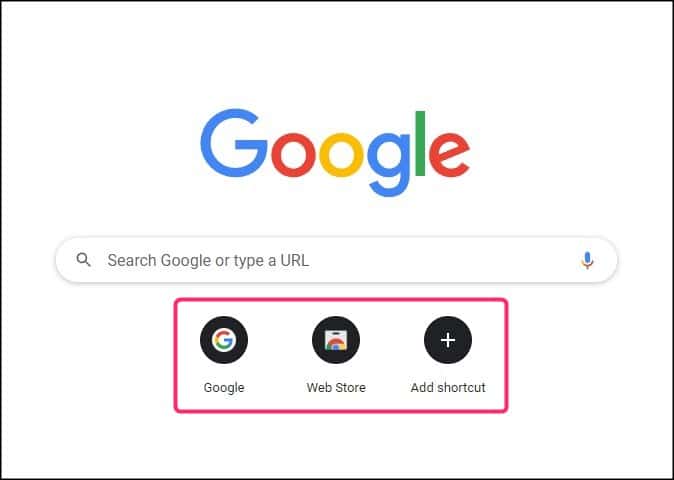
Google Chrome has many unique and excellent features, and showing the most visited sites’ thumbnails on the home page is one of them.
Sadly, this feature doesn’t work for many users on Chrome due to bugs. Here I have shown how to solve it, so read till the end and perform as directed to fix it.
What To Do When Google Chrome Is Not Showing Most Visited Sites Thumbnails?
Contents
When Google Chrome does not show the most visited sites’ thumbnails, perform the troubleshooting methods to solve it.
Solution 1: Stop Chrome From Clearing Cookies On Exit
If Chrome is set to clear the cookies on exit, then it won’t be able to store data of the sites you mostly visit. Thus, Chrome won’t show the most visited thumbnails on the home page.
Here is how you can disable this feature:
- Open Chrome, type the following in the address bar, and press Enter.
chrome://settings/cookies
- Disable the Clear cookies and site data when you quit Chrome toggle.
- Relaunch Chrome.
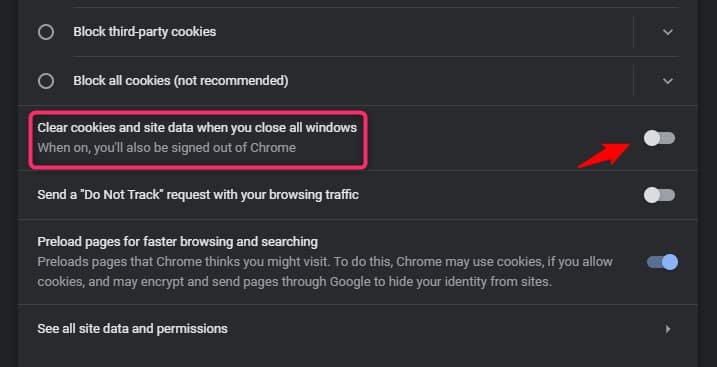
Solution 2: Disable Hide Shortcuts
Next, you need to ensure that Google Chrome doesn’t have the shortcuts hidden.
Here is how you can do it:
- Open Chrome and click on Customize.
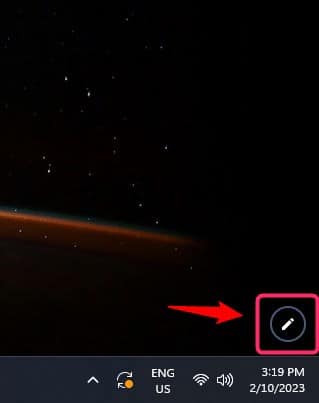
- Select Shortcuts, and make sure the Hide Shortcuts toggle is disabled.
- Click on Done.
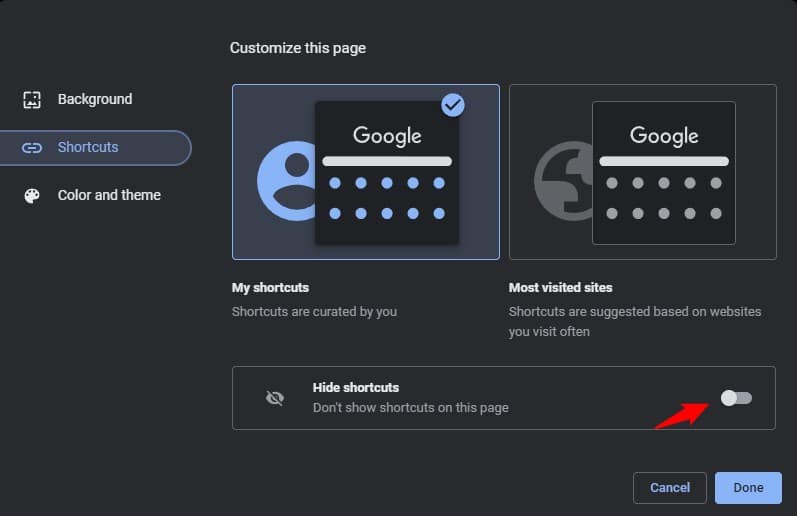
Solution 3: Change Chromes UI Layout To Normal
Another thing you can do to fix this issue is to change the Chrome UI Layout to normal. Here is how you can do it:
- Open Chrome, type the following in the address bar, and press Enter.
chrome://flags/#top-chrome-touch-ui
- Click on the Disabled option from the drop-down menu beside Touch UI Layout.
- Now relaunch Chrome and see if the issue is fixed.
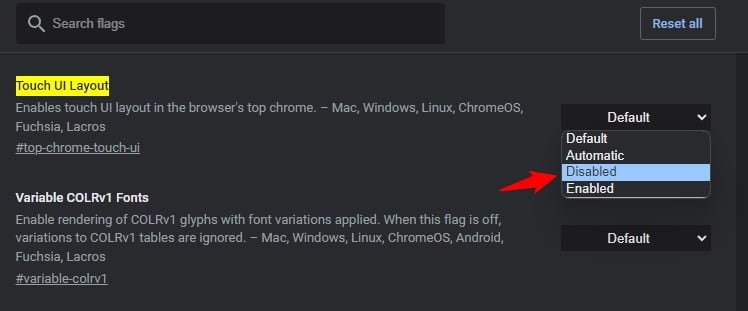
Solution 4: Update Google Chrome
If the earlier methods didn’t work, ensure Google Chrome is up to date.
Usually, Chrome automatically updates, but there are ways to stop it. To update Chrome, follow as shown:
- Open Chrome and click on the three dots.
- Select the Help option and then click on the About Google Chrome option.
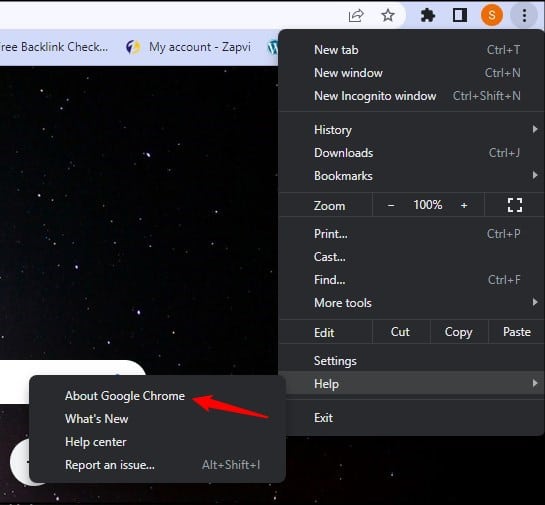
- Chrome will now check for updates; if any updates are available, it will download and install them automatically.
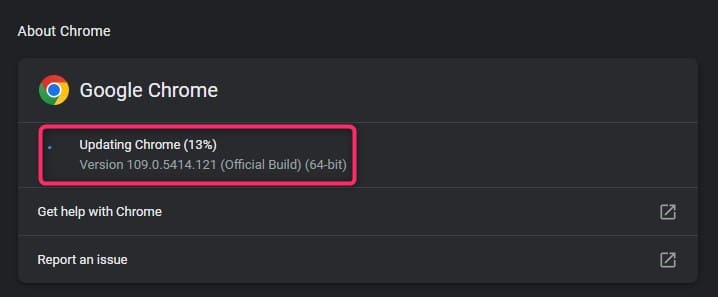
Solution 5: Reset Google Chrome
The next thing you can do is reset Google Chrome settings. Resetting Google Chrome settings can often fix issues related to Chrome UI, like the most visited site’s thumbnail not showing bug.
Here is how you can reset Google Chrome:
- Open Chrome and click on the three dots.
- Select the Settings option.
- Click on Reset and Clean Up and select the Restore settings to their original defaults option.
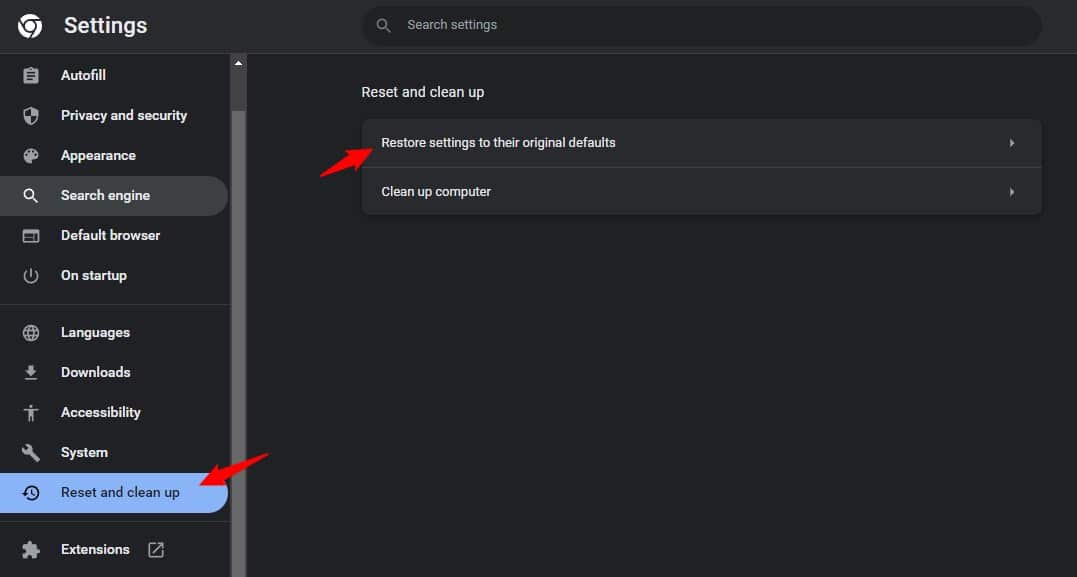
- Click on Reset Settings to complete the process.
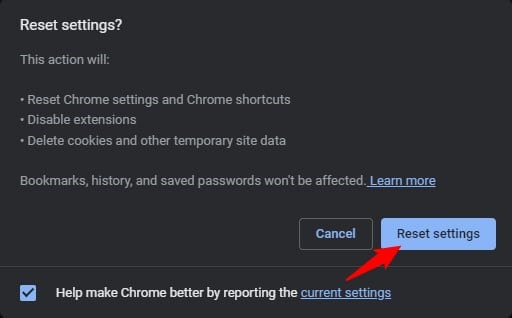
Wrapping Up
So, there you have it. Now you know what to do when Google Chrome is not showing the most visited sites’ thumbnails. If you have any queries, ask us in the comment section below.
Leave a Reply