HomeGroup was removed from Windows 10 version 1803. The following steps will only work for Windows versions prior to Windows 10 1803.
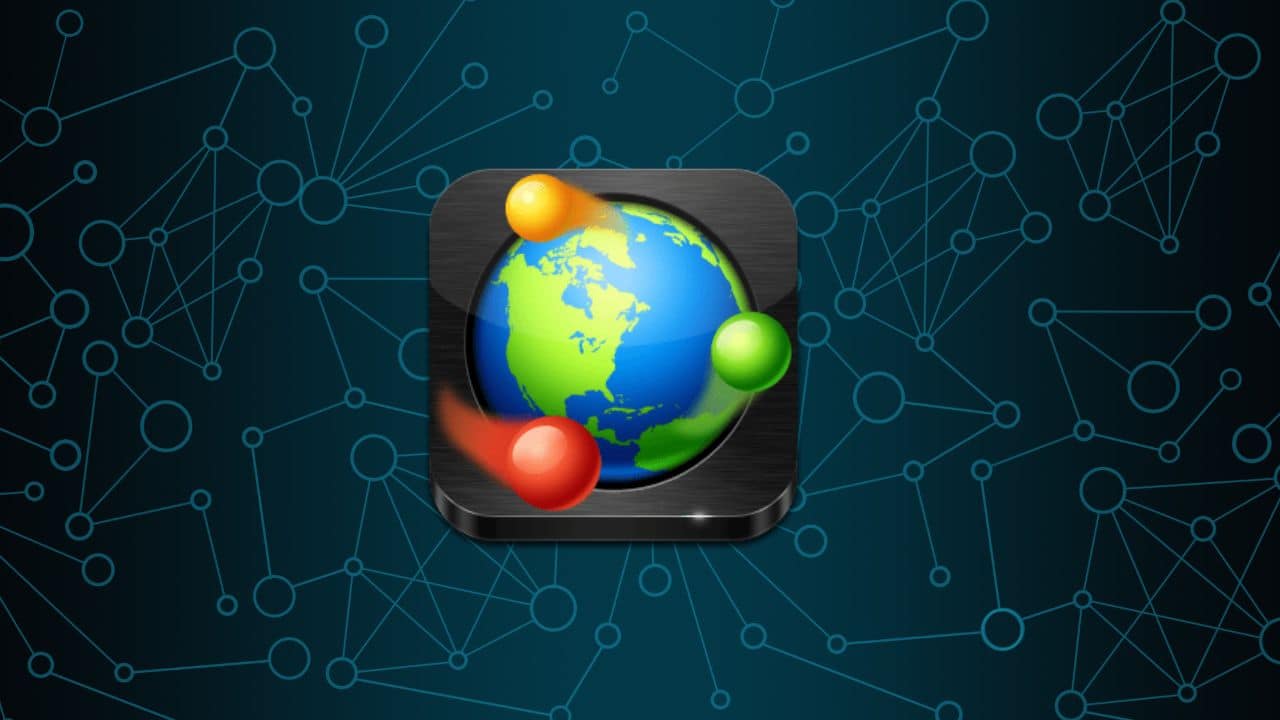
Did the HomeGroup icon appear out of nowhere on your desktop? Even restarting doesn’t remove it from your desktop?
Don’t worry as here I have mentioned how you can solve it. Simply follow as shown here and you will be able to solve this issue right away.
Also read: How To Find HomeGroup Password In Windows
What Is HomeGroup?
Contents
HomeGroup is a feature from Microsoft that allows home networks for sharing files, pictures, videos and even printers.
We have already written a guide on how to find and change the HomeGroup password, so you can read to learn more.
How To Remove HomeGroup Icon From PC?
Removing the HomeGroup icon is pretty simple and here is how you can do it:
- Type control panel in the search bar and select the top result.
- Select the Personalization option.
- Now click on the Desktop icon settings option.
- Check and then uncheck the Network box and click on Apply and OK to save the changes.
- Open Control Panel again and select Network and Sharing Center.
- Click on the Advanced Sharing Settings option.
- Select the Turn off network discovery option.
- Click on Save Changes.
- Again open Control Panel.
- Select Folder Options and click on the View tab.
- Uncheck the Use Sharing Wizard (recommended) box and click on Apply and OK to save the changes.
- Now, press the Windows + R keys to open Run.
- Type services.msc and press Enter. This will open the Services app.
- Look for the Homegroup Listener service and double-click on it.
- Set the startup type to disabled.
- Click on Apply and OK to save the changes.
- Do the same thing to Homegroup Provided service. Now restart your PC.
- After the PC restarts, open Run again and type regedit. Click on OK to open Registry Editor.
- Navigate to the following key:
Computer\HKEY_LOCAL_MACHINE\SOFWARE\Microsoft\Windows\CurrentVersion\Explorer\Desktop\NameSpace\
- And look for the following key:
{B4FB3F98-C1EA-428d-A78A-D1F5659CBA93}
- This key is associated with HomeGroup icon. Right-click on it and select Delete.
- Restart your PC again.
Wrapping Up
So, that’s it. Following the above steps you can remove the HomeGroup icon from your desktop. If you have any questions related to this topic, ask us in the comment section below.
Leave a Reply