Yahoo is an old search engine owned by the Verizon Media. With Google becoming such a big deal in recent years, Yahoo has lost much of its user base. Most users nowadays don’t use the Yahoo search engine. If you don’t use Yahoo and find someday that suddenly your search engine in different internet browsers keep changing to Yahoo, it is likely due to a browser hijacker.
In this article, I have discussed in detail what a browser hijacker is and how to get rid of Yahoo search engine from your PC completely.
Why Does My Search Engine Keep Changing To Yahoo?
Contents
One day when you suddenly find that your search engine keeps changing to Yahoo you may start wondering what caused it. Not to mention the frustration of constantly changing the search engine to what you used and the next day again finding Yahoo as the default search engine.
If you are wondering why does my search engine keeps changing, it is because of browser hijackers. Browser hijackers are installed in your computer bundled with other applications. There are not malicious but have the sole purpose of promoting a certain search engine. These hijackers are also known as redirect viruses.
The Yahoo redirect virus is common for both Windows and Mac users. Because they are bundled with other applications, the user doesn’t get a chance of recognizing it before it starts showing its true colors. Below I have mentioned how you can get rid of such browser hijackers. It is important you do so before knowing how to get rid of Yahoo search completely as the browser hijacker will intervene anyway.
How To Find And Get Rid Of Browser Hijackers?
Browser hijackers are a true pain as they have different names other than what they actually do. I have mentioned two methods that you can use to get rid of the Yahoo browser hijacker from your PC.
Uninstall Suspicious Apps
The browser hijackers disguise themselves with different names and are generally bundled with other apps. The whole purpose of them is to promote a certain product, may it be Yahoo or something else.
Check for applications with weird names that you don’t remember installing or those that don’t serve any purpose in your PC. These apps are likely to be the browser hijackers on your PC.
Your online games now and Early speed test access are two well-known browser hijackers. If you find them on your PC, don’t hesitate to uninstall them.
Use Any Powerful Antivirus
How do I stop Yahoo from hijacking my browser if I am unable to detect the browser hijackers on my PC? Well, if you are unable to detect the browser hijackers but are sure of its existence, then you can try scanning with any powerful antivirus. Malwarebytes is particularly useful for this issue. Install Malwarebytes and scan your PC with it to remove browser hijackers.
How To Get Rid Of Yahoo Search Engine Completely From Your PC?
Now that you have removed the browser hijackers from your PC, it is time to uninstall the Yahoo search engine completely from your Mac or Windows. Below I have given different methods for removing Yahoo completely from your PC.
Method 1: Remove Yahoo Search From Your Internet Browser
The first thing you can do to remove Yahoo search from your PC is block Yahoo search in the internet browsers you use. Below I have given the steps to remove Yahoo Search from Chrome and Edge.
Google Chrome:
- Launch Chrome and click on the Menu button (3 dots icon on the top right corner).
- Select the Settings option from the menu.
- Scroll down to the Search engine section and click on the Manage search engines option.
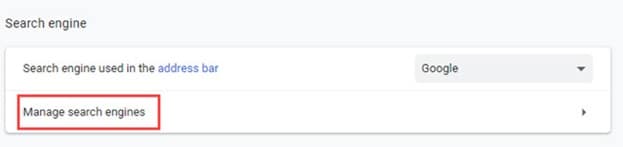
- Click on the 3 dot icon beside the Yahoo search engine and select the Remove from list option.
- If the Remove from list option is unavailable, then you will have to set any other search engine as default. This will allow you to remove Bing.
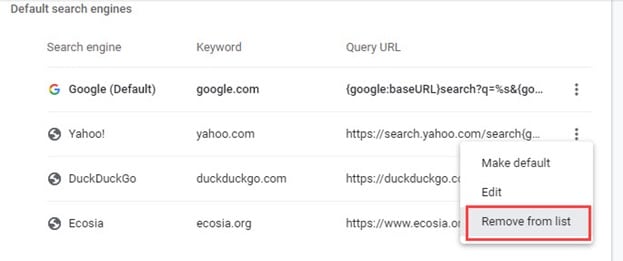
Microsoft Edge:
- Open Edge and click on the menu button.
- Next, click on the Settings option.
- There will be a search bar in the Edge settings. Click on it and type Search Engines. From the results that appear on your screen, click on the Address Bar option.
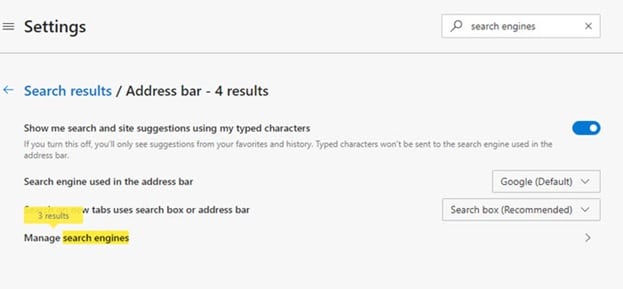
- Click on the Manage search engines option.
- Now, click on the 3 dot icon beside the Yahoo search engine and select the Remove option. If the Remove option is unavailable, then make another search engine as the default first to unlock it.
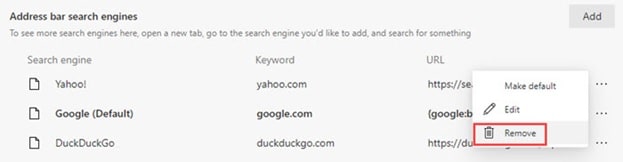
Method 2: Reset Your Internet Browser
Another way you can rid yourself of Yahoo search in your internet browsers is by resetting them. To reset Chrome and Edge, follow the steps given below:
Google Chrome:
- Open Chrome settings again.
- Scroll down and select the Advanced option.
- Keep scrolling down until you reach the Reset and clean up section.
- Click on the Restore settings to their original defaults option.
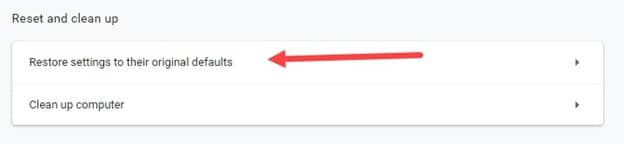
- Select the Reset settings option.
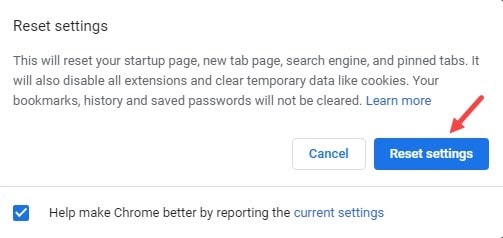
- Wait for Chrome to finish resetting. Relaunch Chrome and check whether the Yahoo search is still the default search engine.
Microsoft Edge:
- Launch Microsoft Edge and open the Settings again.
- Click on the Reset Settings option from the left panel.
- Select the Restore settings to their default values option.
- Click on the Reset option.
- Wait for Edge to finish resetting.
- Relaunch Edge and check if the Yahoo search has been removed as the default search engine.
Wrapping Up
So, there you have it. Now you know how to get rid of Yahoo search from your PC. Remember to get rid of the browser hijacker first and then block Yahoo search in your browsers. If you have any further questions regarding this article, ask them in the comment section below.
did not work