Many users have trouble printing from Google Chrome. Whenever they try to print from Google Chrome, printing is too small to read. This occurs because of incorrect print scaling in Chrome.
In this article, we have discussed how to set print scaling correctly so that the printing doesn’t become too small.
Also, check out this article if you can’t print from Google Docs.
Fixing The Google Chrome Printing Too Small Issue
Contents
Generally, only the Chrome default print settings are set from the start, which is not suitable for printing every page. As mentioned above, to fix the small orienting issue in Chrome, proper print scaling needs to be set. But how do you set print scaling? Well, its quite easy to do and we have explained below how to do it.
Set Print Scaling In Google Chrome
To set the print scaling in Chrome, follow the steps given below:
- Open Chrome browse to the page you want to print.
- Press the Ctrl + P keys to open the print preview of Chrome. Now the page you want to print should be on the left of the screen while the print options are on the right.
- Select the More settings option.
- Now, next to the Scale option, click on the drop-down menu and select Custom.
- Now, enter the number you want to set the scale at. As you increase or decrease the scale, the preview of the page on the left side will also change. This way you can set the proper scaling that you want.
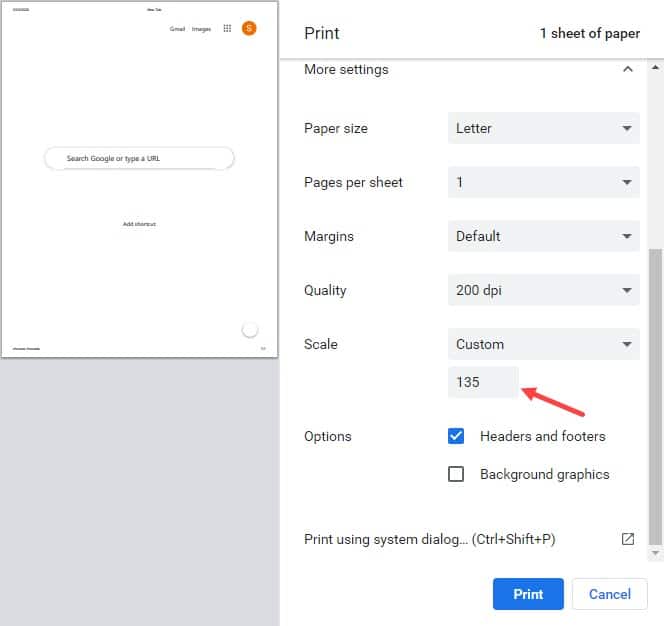
- Finally, after making sure the other print options are as your desire, click on the Print option.
Now, the printing should be of appropriate size, not too small or too big. This solution should also fix the Google docs printing small issue as both use the same print preview.
Wrapping Up
So, there you have it. Now you know what to do if in Google Chrome printing is too small to read. Follow the above steps and you shouldn’t have any problem. Leave your comments below expressing your views on this article.
HI.
I had this exact problem….and still have it.
I am trying to print a Google doc from a Chromebook and have set custom scale as described in your article…BUT is it because I am printing wirelessly that is causing the problem. It still prints about a quarter-scale in the top left corner of the page. Very frustrating.
Any help, please?
Thanks
Malc
I have the same issue as Malc. Only for one user account on a Mac. the other logged in users have no issue.
This is still happening to me also, and I am not printing via wireless. It happens only on Google Docs and on both my computers. The entire page complete with page number is crammed into the top left quarter of the A4 page.
I am having the exact same problem, but my chromebook is attached to an hdmi cable…..
No matter what I do, nothing changes.
My documents still print on the top 1/4 of the paper…
Also, the paper size options are not clear. Nothing gives me an option that makes sense or is understandable.
Any help beyond what comes up in searches will be greatly appreciated!
Thank you!
We’re having this exact issue printing from a Chromebook on Google Docs. Top left corner. Page is set to A4. If you scale up it prints larger, but it is still constrained to the top left corner and then become cropped.
I am having this problem on a MacBook with anything I print from Chrome, and I also find that scaling up produces the result that Rebeccs desribes.
I have the same problem as all the others and all these solutions to modify print scaling and page setup don’t work. No matter what Chrome only prints to 1/4 of a page. Safari and Firefox are not a problem. There is something seriously wrong with C
hrome. This only just started happening.
Thanks! Mine had reset to weird scaling. I took it back to the default and voila!!!!
I have the same issue as Chris Arnold. Default doesn’t solve it either. Macbook. Scaling doesn’t help. It just wants to print in the ¼ of the page. Not a problem with Safari nor Firefox. What is the deal!
This method doesn’t work at all.
Using Chrome and It prints out too small you can’t see, even when using the Scaling it won’t pick up all the Rows to the Right of the Google Sheets based off above suggestion on the scaling in Print Mode. There has got to be a easier way to do this so you can print out a normal Size Google Sheet where you can Read it.
I’m having the same issue. I try to scan and print a document, print from a webpage even from Adobe Reader. I run Windows 10. Have an HP OfficeJe 4652, have all of the printer setting set to 100%, on the printer itself and in the control panel and tried to update .Everything is too small.
still have same issue
I’m still having the exact same issue on Chrome only, never Safari or Firefox, only Chrome and have tried all the scaling solutions already and even called and paid for Canon printer support to try and solve issue! All to no avail, still only prints on upper left 1/4 of page with font/type so small you can’t read.
I had the same problem. Started suddenly without warning two months ago, and it had been working fine until then. I found that if I click on “more settings” in the print window, then scroll down to “open PDF in preview,” then print from there, and it prints normally.
Same here.
This is crap! Google docs should be better than this! What a LARGE waste of time trying to figure it out!
Searching I find several sites and threads with hundreds of people having this problem – still unsolved. There must be one centralized location (presumably on a google.com) that collects these issues and provides a Google employee response describing the general fix for the hundreds who need it. Yet, I don’t see it. Is the world of computing come down to if a product is broken, one just has to go find another product because the good old days of bug patches and customer service no longer exists? What am I missing?
After hours of searching, I’m simply thankful to have found this thread … to know that I’m not completely out of my mind. So ridiculous.
Still waiting for a fix for this!
I may have found a fix (it worked for me). In the print dialogue box for google docs under “more settings” I change the print quality from 300 dpi to 600 dpi. After this, my document printed as it should.
Oh wow. Awesome! Thanks, Ken. Changing it to 600 dpi worked for me. I found the workaround using Print Using System Dialog a few months ago, but this saves a step and the 600dpi setting is saved, so I don’t have to do it each time I want to print something. I was going crazy trying to figure out whether it was only me, but … apparently not.
Ken, this is brilliant! It worked perfectly for me. After months of searching, I’m so glad to have found your post. Thanks!
600 dpi works for me too. Thanks Ken!
Thank you, Ken! I’ve been trying to figure this out forever. Changing to 600 dpi worked for me, too. I don’t understand why — but I’m just grateful to be out of the maze on this one.
Thanks Ken! I have been banging my head against a wall, trying to figure this out. Soooo frustrating to waste that extra ink and piece of paper before remembering that I needed to print using the system dialog in order to get a full size print.
Changing the dpi to 600 worked!
Changing the dpi did not work for me. I changed the scale to 150 and it seemed to print at the correct size for some reason.
Nothing I’ve tried works. The only thing I’ve found is to choose the option to use the system print dialog. Chrome seems to be stuck on using page size A4 no matter what setting you select
what good is a method that you have to set for each thing you print? why can’t it just auto-size to the paper you’re printing on, like Adobe does?
Same problem here! Cleared Cache, settings from A4 to Letter and Dpi to 600 solved the problem! Be weary, it keeps resetting back. Double check before printing. Thanks!!!!!