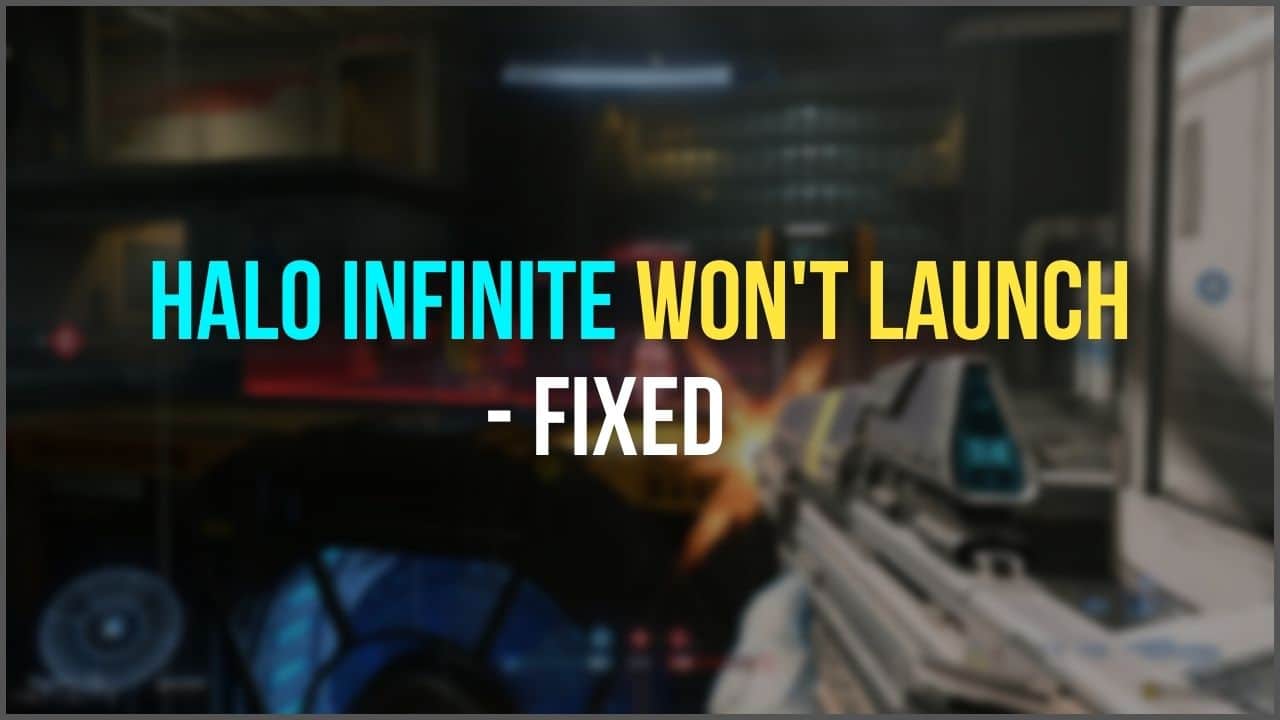
With the recent release of Halo Infinite on PC, players have thoroughly enjoyed the game. However, the game also has launching issues which are being reported a lot.
If your Halo Infinite won’t launch on PC, then simply follow the solutions given here to easily fix it.
Also read: Why Are Steam Games Not Launching? [Solved]
What To Do When Halo Infinite Won’t Launch?
Contents
PC users might face Halo Infinite launching issues the Steam version.
Why won’t Halo Infinite launch you ask? It can be because your PC doesn’t meet the minimum requirements, the Halo Campaign is not enabled, the game is not starting on proper resolution, the game files have become corrupted or if the game lacks the required permissions.
Here we have shown how to solve this error, so perform as shown below to fix it.
1. Check If Your PC Has The Minimum System Requirements
When Halo Infinite is not launching on your PC, check if your PC meets the minimum system requirements needed for the game.
The minimum and recommended system requirements are as follows:
MINIMUM:
Requires a 64-bit processor and operating system
OS: Windows 10 RS5 x64
Processor: AMD Ryzen 5 1600 or Intel i5-4440
Memory: 8 GB RAM
Graphics: AMD RX 570 or Nvidia GTX 1050 Ti
DirectX: Version 12
Storage: 50 GB available space
RECOMMENDED:
Requires a 64-bit processor and operating system
OS: Windows 10 19H2 x64
Processor: AMD Ryzen 7 3700X or Intel i7-9700k
Memory: 16 GB RAM
Graphics: Radeon RX 5700 XT or Nvidia RTX 2070
DirectX: Version 12
Storage: 50 GB available space
If you have the system requirements but still have a problem launching Halo Infinite, go to the next solution.
2. Check If The Campaign Is Enabled
The next thing you can do is enable the campaign on Halo Infinite if its not already enabled.
- Go to the game store page on your Xbox app.
- From the game’s page menu, click on the three dots.
- Click on the Manage Game option.
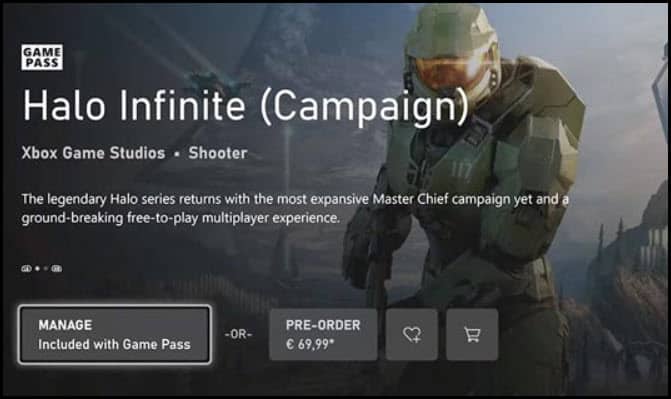
- Check if the Campaign option is enabled, if not then enable it and then try launching Halo Infinite.
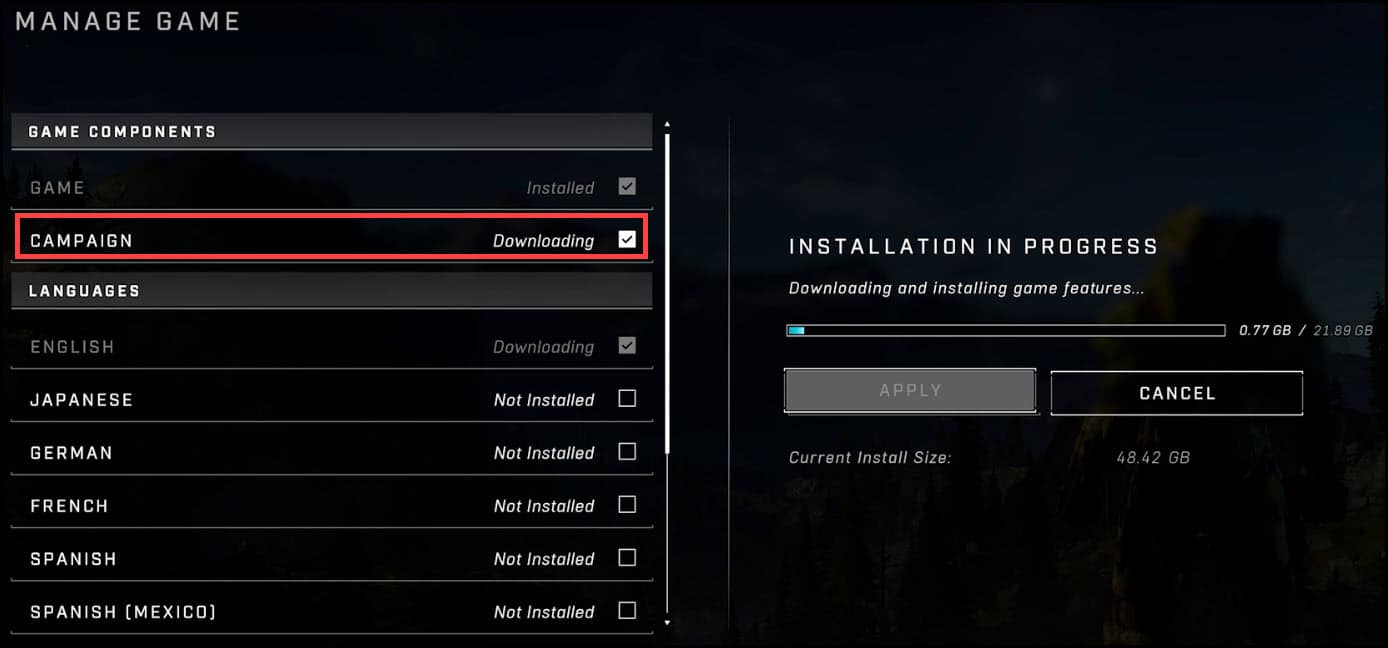
3. Launch The Game As An Administrator
Run Halo Infinite as administrator and then try to launch the game.
This can solve the problem. To launch Halo Infinite as administrator, follow the steps given below:
- Right-click on the Halo Infinite desktop icon.
- Select Properties and then click on the Compatibility tab.
- Check the Run this program as an administrator option and finally click on Select OK to save the changes.
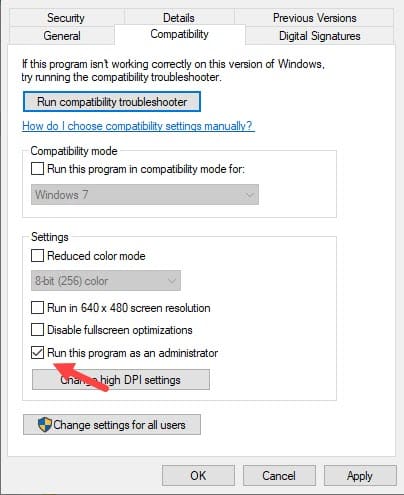
4. Verify The Integrity Of The Game File
If the game files are corrupted or missing then Halo Infinite will not launch.
So, check the integrity of the game files from Steam following the process given below;
- Open the Steam game library and right-click on Halo Infinite. Open the game Properties.
- Click on the Local Files and then click on Verify the integrity of game files.
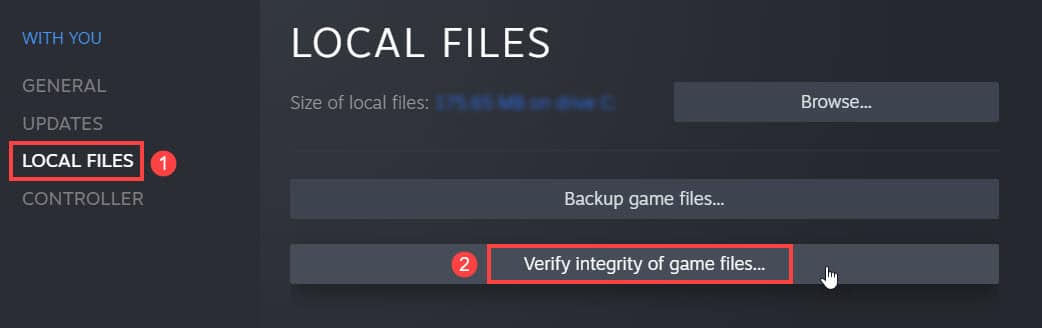
This process will verify and download the missing or corrupted game files. Now try to relaunch the game.
5. Reset Xbox App
If the above solutions do not work for you then reset the Xbox app.
Follow the steps below to do so:
- Press Windows + I to open the Settings and select Apps.
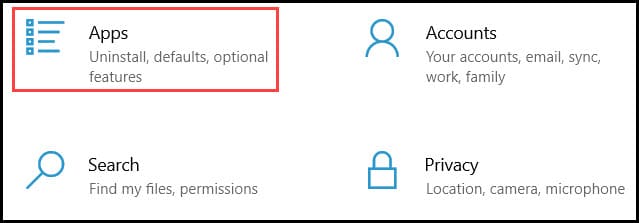
- Select Xbox App and then click on the three-dot option.
- Click on the Advanced option and choose the Reset button.
- Select Confirm option to complete the process.
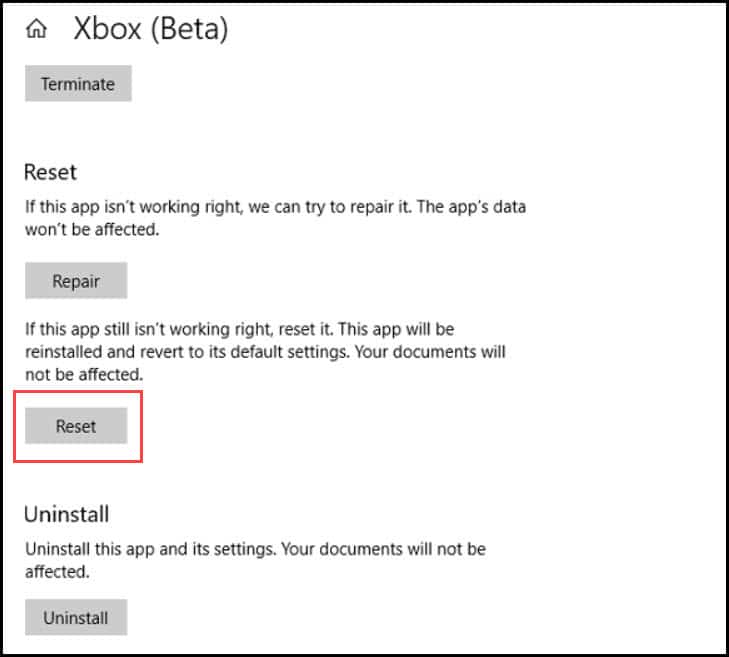
6. Update The Gaming Services
Make sure the Gaming Services app is updated when the game is not launching.
So update the Gaming service to the latest version.
Follow the steps below to do so:
- Search Microsoft Store on the Windows search bar option and select the 1st display option.
- Click on the Library section.
- Now check for the updates of the Xbox app and Gaming services.
If available, then install the updates, and restart the Xbox app and this should solve the issue.
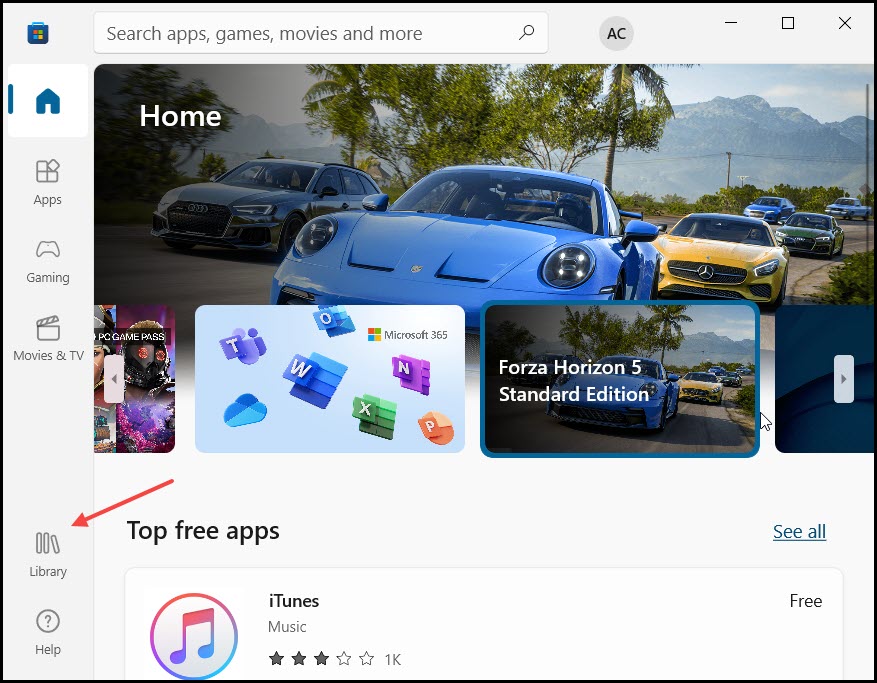
7. Contact Halo Support
If all the above-mentioned solutions don’t work for you then, it’s time to consult Halo Support for advance assistance.
Visit the site and give the details of your problem. Follow the on-screen instructions and let the official team fix the problem for you.
Wrapping Up
Hope you could launch Halo Infinite without any further issues.
If you have any queries, ask us in the comments section below.
Leave a Reply