Crunchyroll, a popular streaming service, is known to cater to its audience by offering a wide variety of anime, Manga, and Asian dramas.
Sadly, Crunchyroll is not compatible with all devices, and Samsung TVs are one of them. However, there are ways you can watch Crunchyroll on your Samsung TV, and here we have shown how you can do it.
What Are The Compatible Streaming Devices With The Crunchyroll TV App?
Contents
Here is a list of the compatible streaming devices with the Crunchyroll TV app:
- Android devices and smart TVs
- Apple devices
- Roku streaming devices
- Amazon fire TV
- Play station 3,4,5 and other gaming consoles
- Xbox One
- Nintendo Wii U
- Chromecast
- Computers that run Windows, Mac, and Linux OS.
How Can You Access Crunchyroll On Your Smart TV?
There are 4 ways you can access Crunchyroll on your Smart TV:
- By casting Crunchyroll from your phone (Android, iPhone, or iPad)
- By using the Samsung Smart TV browsers to access the website
- By coupling a streaming device that supports Crunchyroll to your TV
- By using a supported gaming console
1) Use An OTT Device
OTT devices are standalone devices that connect to your TV and allow you to stream multimedia content through smart devices.
Generally, these OTT devices are supported by many streaming services and are also easy to set up if you have a stable wireless connection.
Devices like Roku, Apple TV, Amazon Fire Stick, and Chromecast are a few mainstream devices.
After you have set up an OTT device on your Samsung smart TV, you can watch Crunchyroll or other popular streaming services.
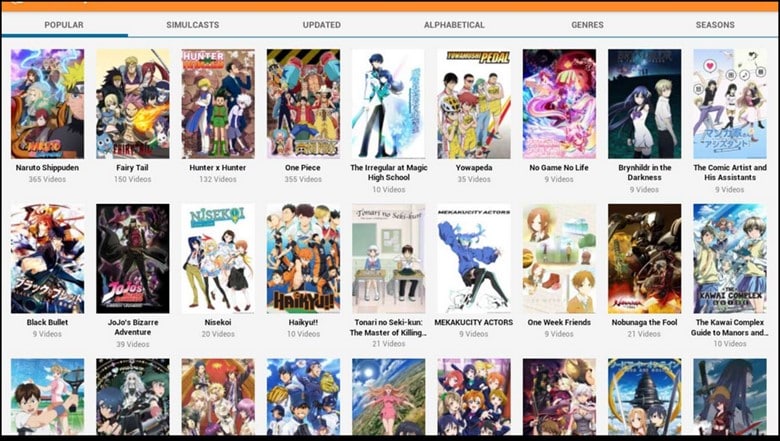
Here is how you can use an OTT device for viewing Crunchyroll on your Samsung TV:
First, you need to connect the OTT device to your Samsung smart TV by using an HDMI cable. Then, turn on the Samsung TV and connect it to the internet.
After turning on the OTT device, follow the onscreen instructions for setting it up and connecting it to your home Wi-Fi network. Once done, go to the app store or channel store on the device and search for the Crunchyroll app.
Next, download and install the Crunchyroll app on the OTT device.
Then, launch the app and sign in to your account. But if you don’t have an account yet, then sign up for one through the app.
Finally, start browsing through the available anime, Manga, and dramas and start streaming on your Samsung smart TV.
2) Mirror Your Phone To Your Samsung TV
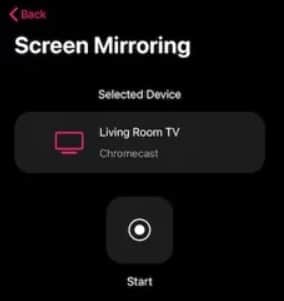
If you want a more convenient way, then you can mirror the Crunchyroll app on your phone to your Samsung smart TV.
Follow the steps for doing it:
- First, open the Crunchyroll app and look for the cast icon.
- Then, tap on the icon to open the list of cast-ready devices.
- Then, select Samsung TV from the list and use the phone to navigate to the content that you want to watch.
3) Use Streaming Devices
You can use streaming devices like Chromecast, Amazon Firestick, Roku Stick, and Apple TV that support Crunchyroll.
If you have Chromecast, send the Crunchyroll content to your Chromecast device with Android or iOS apps or Chrome using the Google Cast extension.

Those who have Amazon Firestick or Roku stick, download the CR from the channel store to have the Crunchyroll channel.

Just connect them to the Samsung Smart TV HDMI port and enjoy.
4) Cast Crunchyroll Via Airplay
You can use AirPlay for casting content from your iPad or iPhone to your smart TV.
Follow the steps below to cast Crunchyroll on your Samsung smart TV via AirPlay:
- Use your iOS device to open the Crunchyroll app and sign in to your account.
- Then, turn on your Samsung smart TV and connect both the TV and iOS device to a common network.
- Now, start playing an anime that you want to cast on your Samsung TV and tap on the AirPlay button.
- Select Samsung smart TV from the list of devices, and your device will soon start to cast anime content on your smart TV.
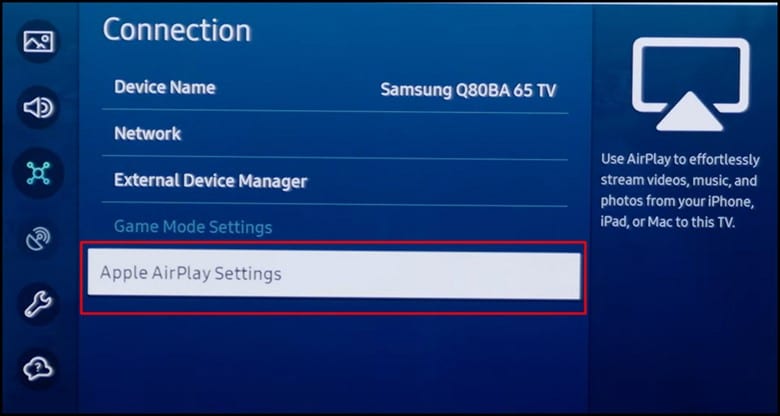
5) Cast Crunchyroll Via Smart View
If you have a Samsung device that runs Android OS 4.3 or more, then it should support Smart View.
Or you can even use Smart View on Smart TVs that support Android OS.
Here is how you can cast Crunchyroll to your Samsung smart TV via Smart View:
- First, you need to log in to your Crunchyroll account on your Samsung phone.
- Then, set up a wireless network for your Samsung TV and phone.
- Next, tap on Cast on your phone to stream the anime content.
- Soon, the Samsung smart TV will appear under the Smart View.
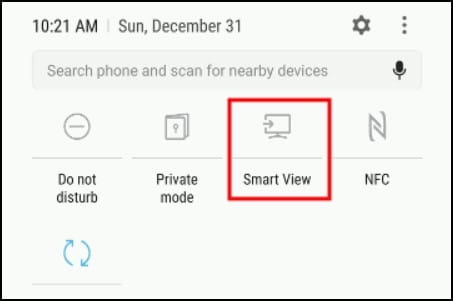
- Now, your Samsung TV will support streaming anime content from your Crunchyroll app.
6) Stream From A Gaming Console source
Crunchyroll is supported on PlayStation 3, 4,5, Xbox 360, and Xbox One.
So, instead of mirroring your TV, you can use your gaming console to watch Crunchyroll.
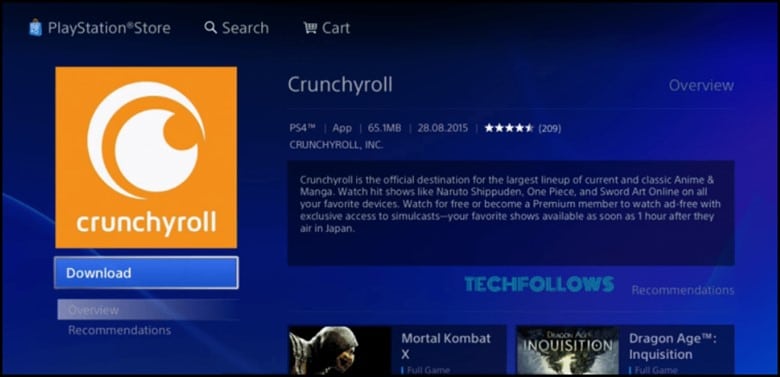
Here is how to do it:
- First, you need to open the app store on your console.
- Now, use the Search bar to find the Crunchyroll app.
- After you have found it, install and launch it.
- Now, log in to your Crunchyroll account and search for the content that you want to watch.
7) Try Setting Up A Plex Media Server or Downloading Plex
Plex is a media server and free streaming service that helps in organizing and accessing your media content, like movies, music, tv shows, photos, and also other content from various devices, including Samsung TV.
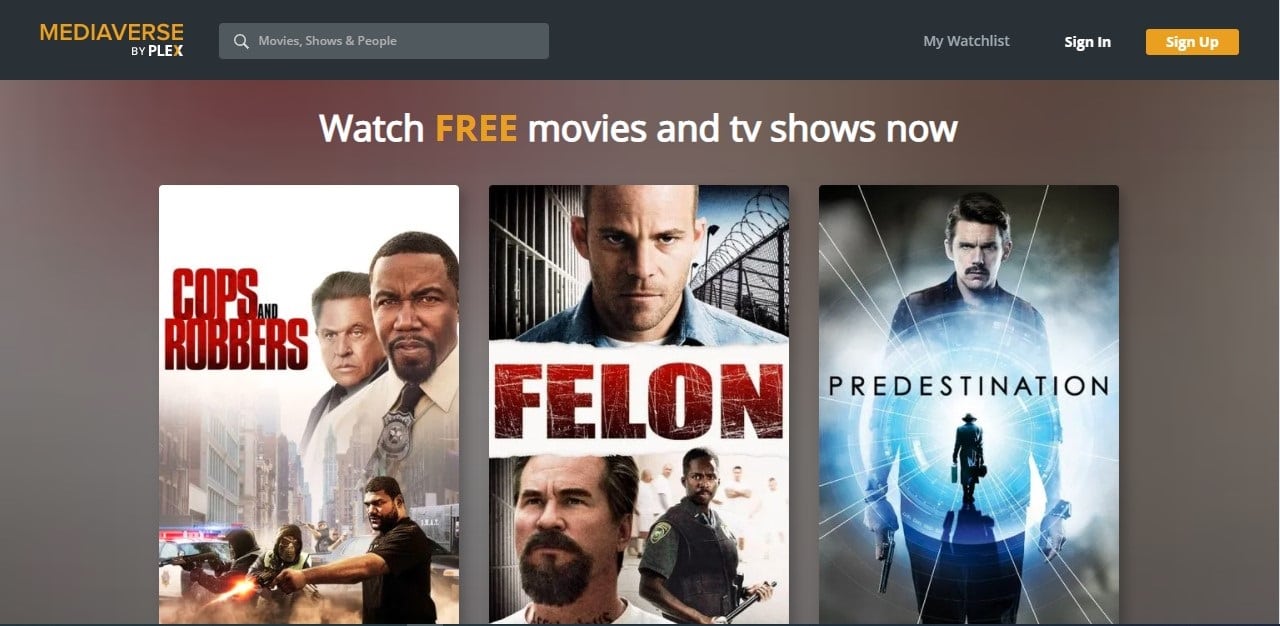
This free streaming service can be easily used on your Samsung TV, so follow the steps for downloading this app on your Samsung smart TV.
- First, you need to turn on your Samsung smart TV and connect it to Wi-Fi.
- Next, press the Smart Hub button and go to the Apps section.
- In the “Search” function, search for “Plex” and select it to visit the download page.
- Now, choose the Install button for installing Plex on your Samsung TV.
- After you have installed it, it launches the app and creates a new account.
- Choose the sign-in button if you already have an existing account.
- Enter the activation code for linking your existing account that gets displayed on the TV.
- Next, select “Link” to link your Plex account to your Samsung TV’s Plex app.
- Finally, navigate to the Crunchyroll channel to stream for free.
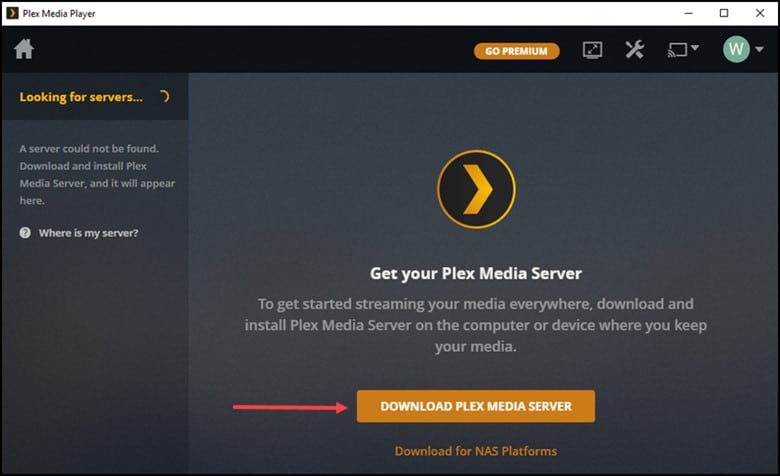
Also read: 7 Fixes For Samsung TV Not Connecting To Wi-Fi Issue
Final Words
So, that’s it. Now you know how to add Crunchyroll to your Samsung TV. Write to us in the comment section below in case of any underlying doubts or queries.
Leave a Reply