Hibernation is a feature of Windows that comes in handy while leaving your PC for a couple of hours without the need to completely shut down the system and conserve power at the same time. Hibernating the PC saves everything opened at that time into the hard disk and turns off the PC. When you restart, the previous state of the PC will be loaded from the hard disk. This quickens the Windows Boot speed while saving energy.
However, there are also issues with hibernation. Plenty of bugs and errors have been associated with hibernation and it is possible that you may need to disable it. In this article, I have discussed how to turn off hibernation in Windows 10.
Why Disable Hibernation?
Contents
Hibernating the PC saves the state of the system in the hard disk in the hyberfil.sys file, which then loads after the computer restarts. This allows the user to turn off the PC without the need to worry about opening the previously opened. Also, as the state is loaded from the hard disc, the Windows 10 boot time is very fast.
All of these are plus points for activating hibernation, however, as the state of the PC is saved in the hard disc, it takes a certain space. This state of the system is stored in the hyberfil.sys file, that cannot be deleted other than disabling hibernation. Other than that, any error or bug happening during the system state was saved also gets saved. This means that when you load your PC next time, the errors and bugs are also loaded.
How To Turn Off Hibernation In Windows 10?
In Windows 10 turn off hibernate using various methods. Here I have mentioned these 2 methods to disable it and 1 method to remove it from the Power options. You can use, whichever one you like.
Method 1: Turn Hibernate Off In Windows 10 Using Command Prompt
To turn off hibernation using Command Prompt, follow the steps given below:
- Press the Windows + R keys to open the Run utility.
- Type cmd and press Ctrl + Shift + Enter.
- Confirm the UAC dialog. An elevated Command Prompt will open.
- Type the following command and press Enter:
powercfg –h off - Close the Command Prompt.
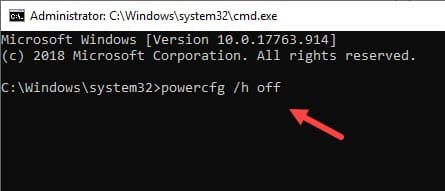
Similarly, enter the command powercfg –h on in Command Prompt to enable it again.
Method 2: Turn Hibernate Off In Windows 10 Using PowerShell
In Windows 10 turn off hibernate using PowerShell by following the steps given below:
- Right-click on the Start menu and select the Windows PowerShell (Admin) option.
- Type the following command and press Enter:
powercfg –h off - Close the PowerShell window.
To enable hibernate, use the command powercfg –h on in the PowerShell.
To make hibernation unavailable in the Power Options, follow the steps given below:
- Type Control Panel in the Windows Start menu and click on the top option.
- Change the View by option to Small icons.
- Select the Power option.
- Click on the Choose what the power buttons do option in the left panel. This will open the Edit Power plan window.
- Click on the Change settings that are currently unavailable option.
- In the Shutdown Settings section, uncheck the Hibernation option.
- Select the Save Changes option.
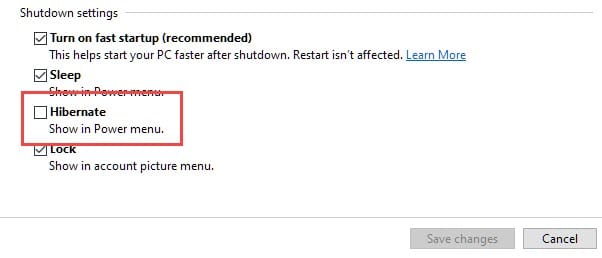
Wrapping Up
So, there you have it. Now you know how to turn off hibernation in Windows 10. If you have any other questions regarding this article, ask them in the comment section below.
Leave a Reply