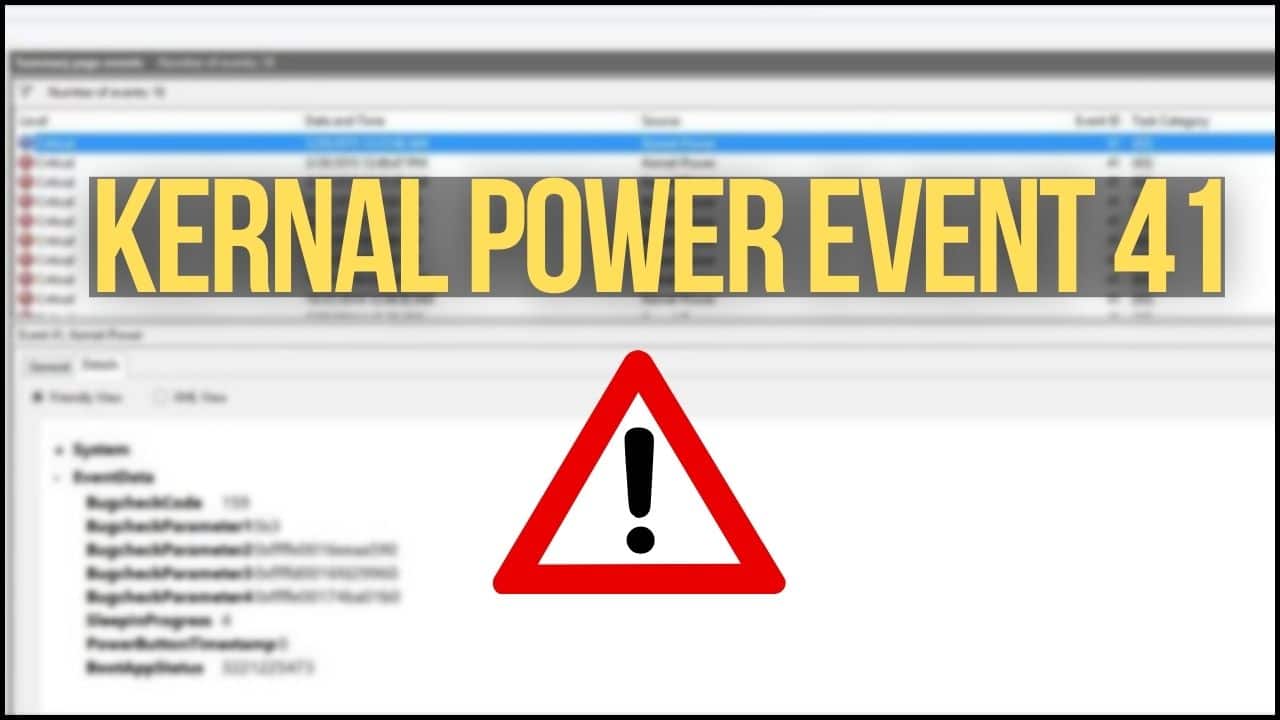
You may be working on your PC and find it suddenly shutting down without any warning.
It may display a blue screen with “The system has rebooted without cleanly shutting down first. This error could be caused if the system stopped responding, crashed, or lost power unexpectedly” error message.
This is a Kernel-Power event. In today’s article, I will discuss what is Kernel-Power event 41 and how to get rid of the error.
Also read: FIX: PVP.net Patch Kernel Not Working League of Legends
What Is Kernel-Power Event 41?
Contents
This is a critical error on Windows 10, which causes repetitive restarts and system crashes leading to file corruption.
When Kernel detects corrupted data, it triggers this error.
Although this error is related to a power issue, the error can also be caused due to hardware problems, outdated drivers, antivirus, and other things.
How To Fix The Event 41 Kernel-Power Error?
Follow the solutions below to resolve the Kernel-Power Event error.
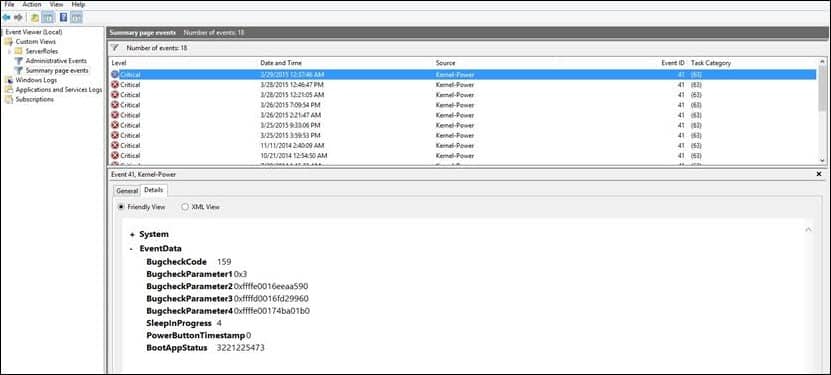
1. Update OS
An outdated Windows version can sometimes cause Kernel-Power Event 41 task 63 error.
To fix the error, update the OS to the latest version. To do so, follow the steps below:
- Press Windows Key + I to open Settings. Select the Update and Security option.

- Click on Check for updates button.
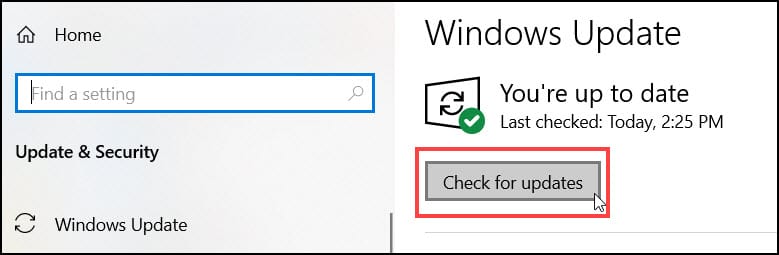
- Download and install the available updates and then restart your PC.
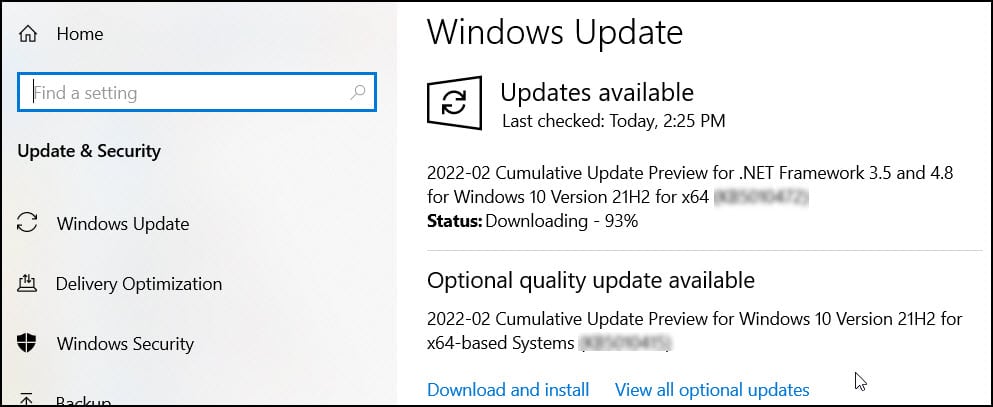
After your PC restarts, check if the issue persists or else go to the next solution.
2. Update Audio Drivers
Sometimes outdated drivers can initiate these types of errors. So, update the audio drivers and check if this can fix the problem.
- Press Windows Key + X to launch the power user menu or WinX menu and select the Device Manager from the list.

- Expand the Sound, video, and game controllers section. Right-click on the audio driver and select the update drivers option.
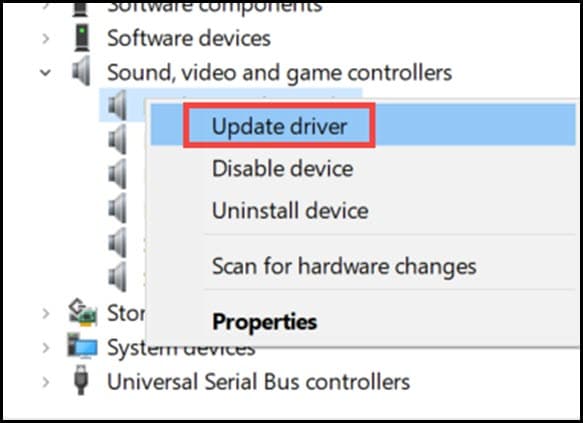
- Choose Search automatically for drivers option from the next wizard.
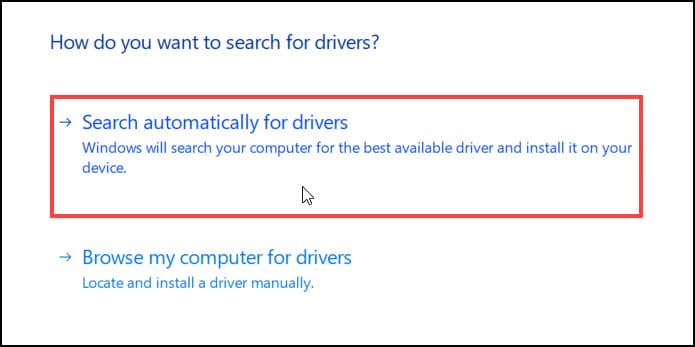
Follow the on-screen instructions to install the driver.
NOTE: If you see multiple audio drivers, then disable all of them and then restart your PC.
Also, check your other system drivers. If they are outdated, then update them to the latest one.
Also, you can use a 3rd party application to check all the drivers’ statuses and update them.
3. Run Check Disk
If your system has any corrupted or missing files, then also you can get this error.
Running SFC and DISM scan can repair the system files and fix the issue. To run an SFC and DISM scan, you can follow the solution given here.
After the scan, restart your PC and check if the issue is solved.
4. Tweak Fast Startup Settings
Kernel-Power 41 (63) error can also trigger due to wrong power settings. So change it to fix the error.
Follow the steps given below to tweak the power settings:
- Type Power & Sleep settings on the Windows search bar and select the 1st option.
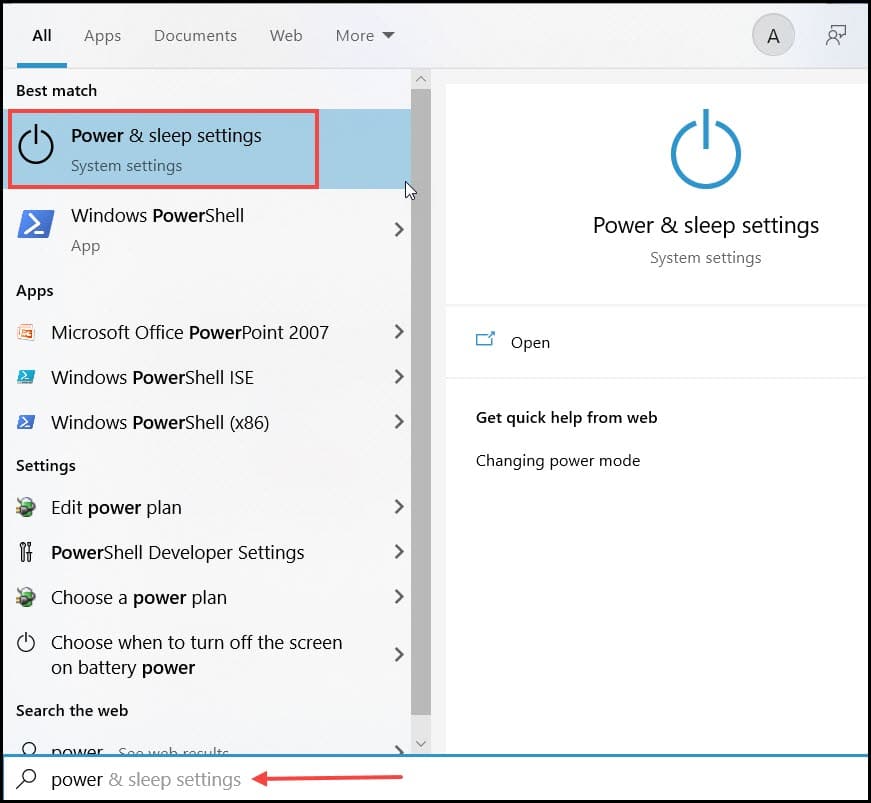
- After the window opens, select Additional power settings from the right side.
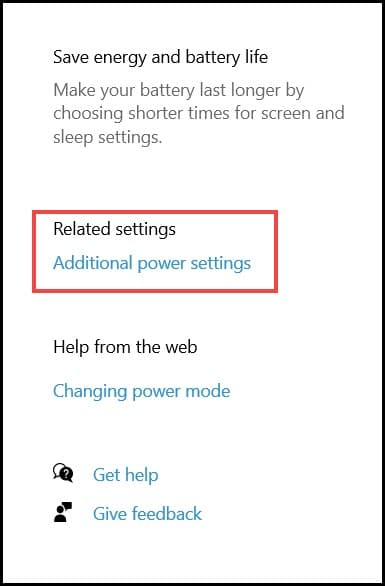
- Click on Change plan settings from the right.
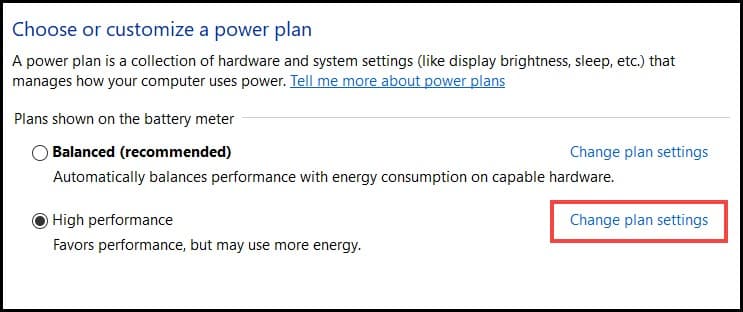
- Choose Change advanced power settings.
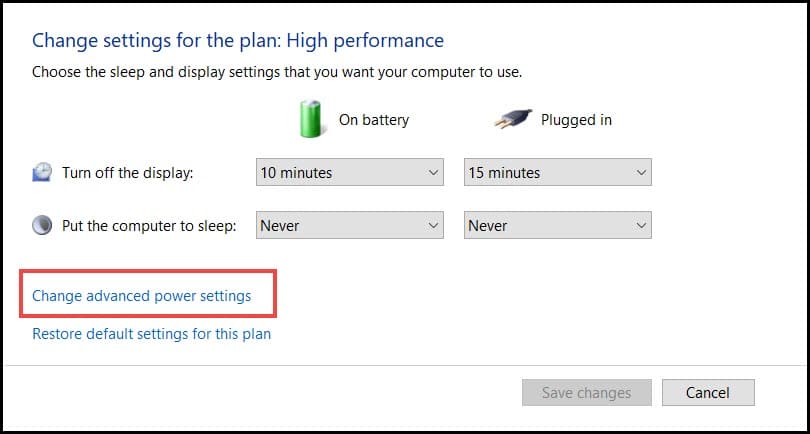
- Locate and expand the Hard Disk section.
- Select Never from the drop-down menu for Turn off hard disk after (You can also enter the value 0 to do that).
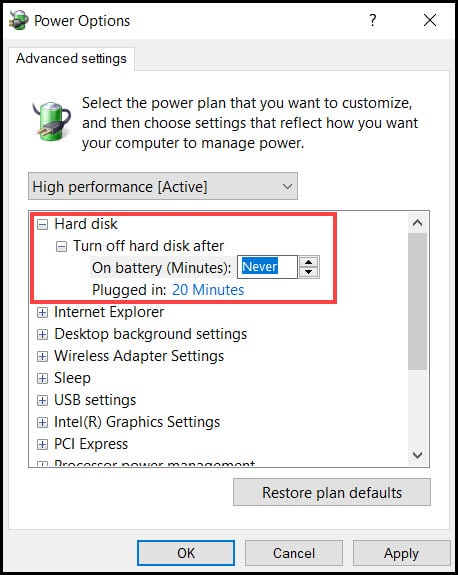
- Set the Sleep timer value to 0 under the Sleep section to disable it.
- Finally, click on Apply and then OK to save the changes.
5. Revert Recent Updates
If you recently updated your system and the error started appearing just after that, then revert it to the previous stage and this can solve the problem.
To do so follow the steps below:
- Press Windows key + I hotkeys to open the settings, from the options select the Update & security option.

- Click on the View update history option from the right panel.
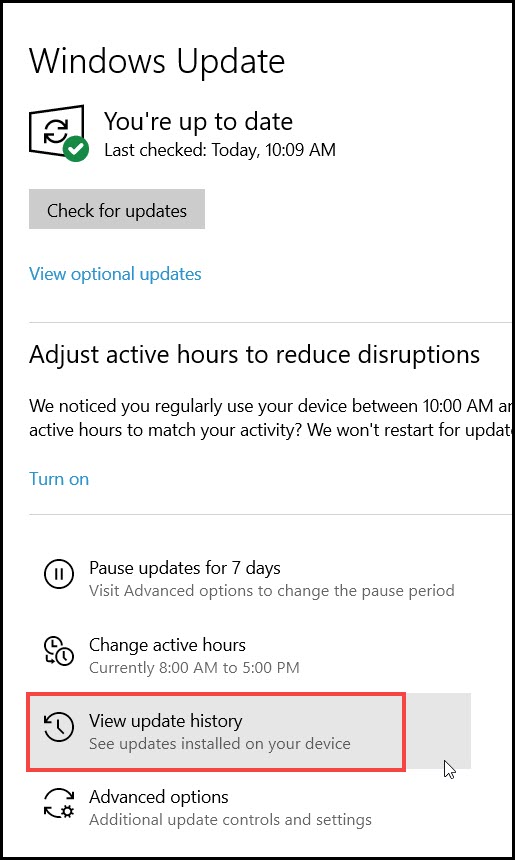
- Choose Uninstall updates option as shown in the picture below.
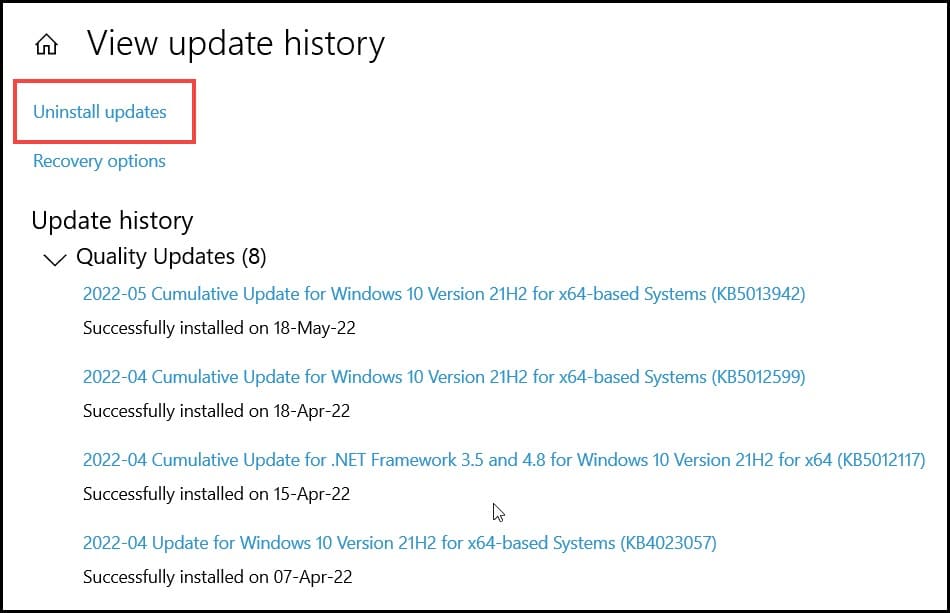
- Choose from the list which update you want to remove and click on Uninstall.
- Restart your PC and after the system restarts, check if the problem is solved.
6. Uninstall Antivirus
Try uninstalling your 3rd party antivirus and see if that solves the issue. If you don’t have any 3rd party antiviruses installed, then move to the next solution.
- Open the Run utility by pressing Windows + R keys. In the dialog box, type appwiz.cpl and press Enter.
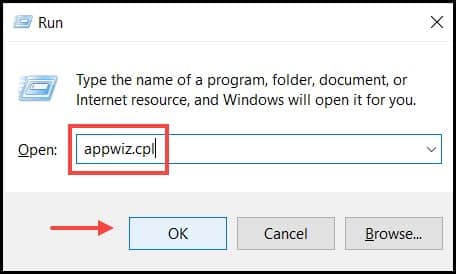
- Select the antivirus application, right-click on it and then select the Uninstall option.
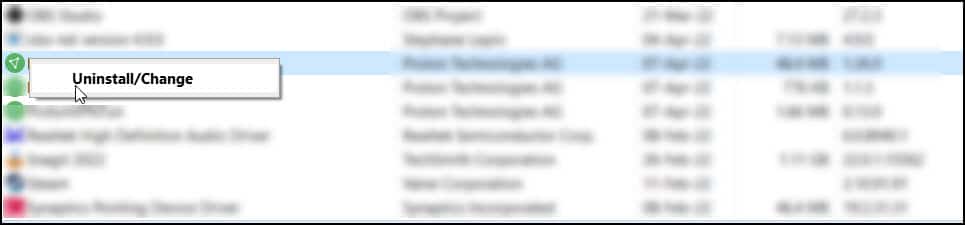
Follow the on-screen instructions to complete the process.
After the process completes, restart your PC and hope this solves the problem.
7. Disable Auto-Restart Option
This solution is only useful if you’re certain that there is nothing wrong with your hardware.
The majority of affected users were able to address the problem by replacing a few crucial hardware components, particularly the power supply and CPU.
If you’re sure that everything about the hardware is fine, but encounter unexpected shutdowns with the same error, disable the auto-restart.
If something goes wrong, this feature will restart the process and generate an automatic report.
Follow the steps to do so:
- Type View advanced system settings on the Windows search bar and select the 1st display option.
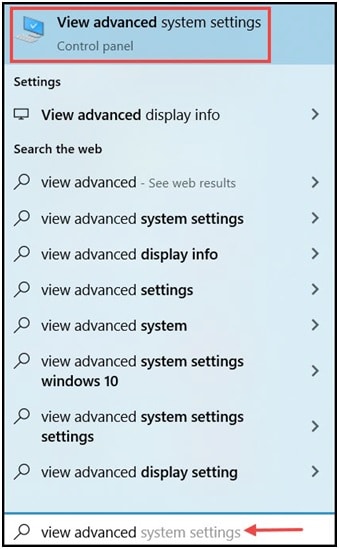
- Click on the Advanced tab.
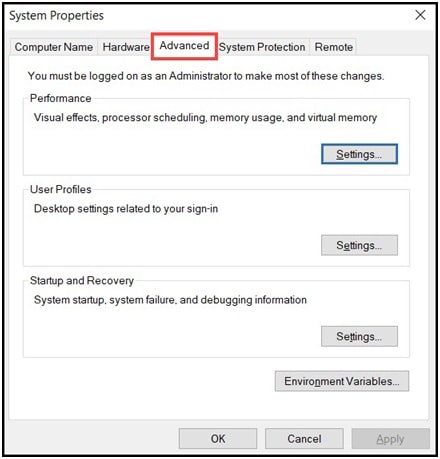
- From this tab, select Settings under the Startup and Recovery area.
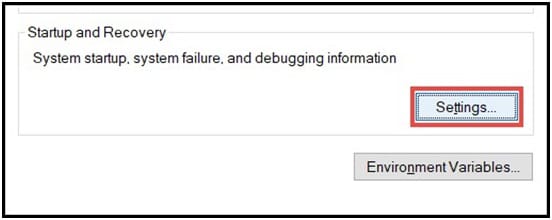
- Uncheck the Automatically restart box and save the changes.
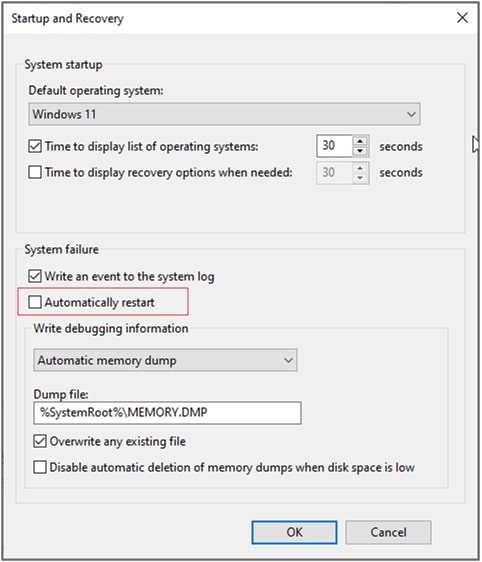
After finishing the process, give your system a fresh re-start.
Concluding
So, I hope by now you have solved the kernel power event 41 error.
If you still have queries related to this topic, please ask us in the comment section provided below.
Leave a Reply