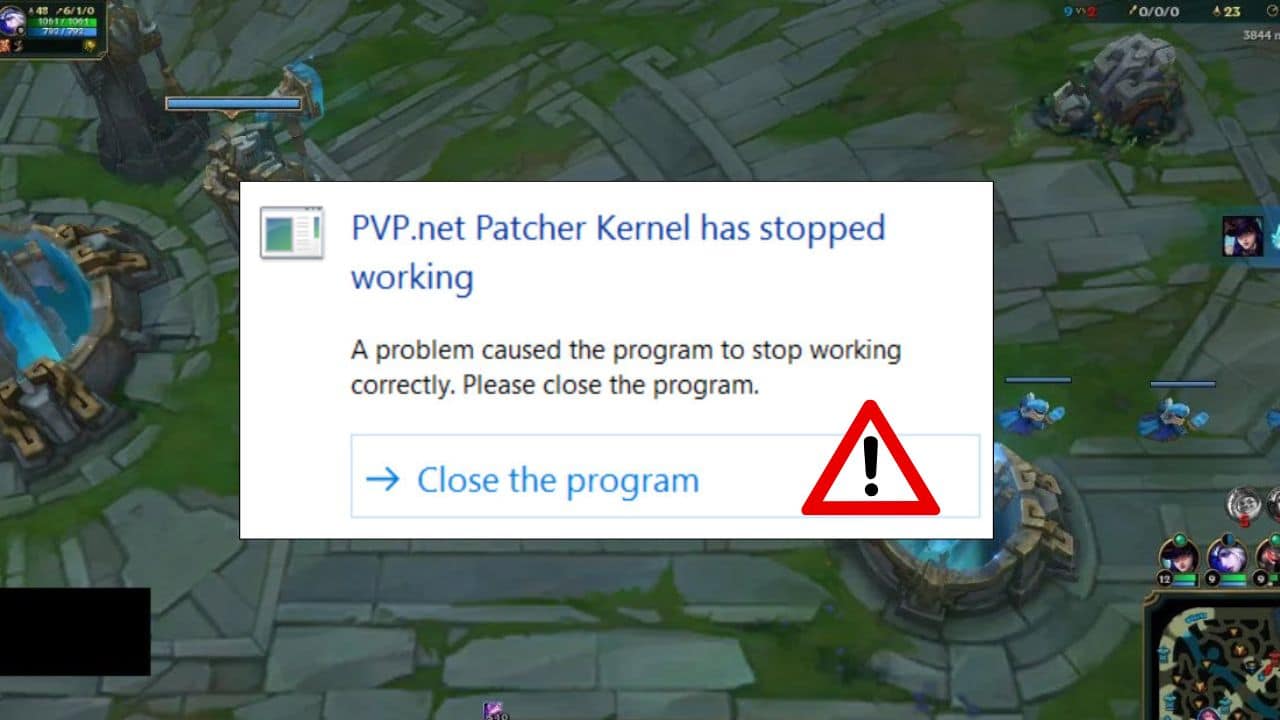
Many users have encountered PVP.net Patcher Kernel has stopped working error while trying to launch the League of Legends.
Generally this error occurs due to insufficient permissions, however corrupted game files can also trigger it.
If you are also facing the same problem, then follow this article to know how to easily solve it.
What To Do If Lol PVP.Net Patch Is Not Working?
Contents
Follow the solutions provided here when PVP.net Patch Kernel is not working on your PC.
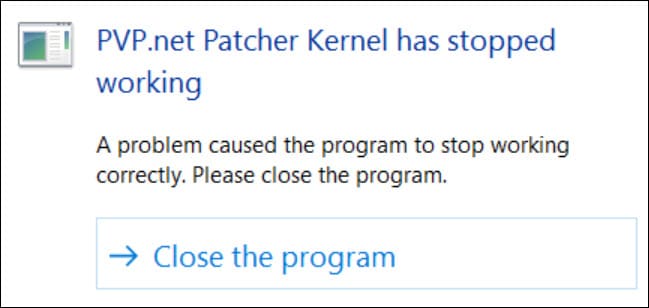
1. Terminate The Task Using Task Manager
When PVP.net patch-kernel is not working, force close League of Legends using Task Manager and restart it.
To end the program using Task Manager, just follow the steps below:
- Press Ctrl + Shift + Esc keys from the keyboard simultaneously to open the Task Manager.
- After the Task Manager opens, select the League of Legends from the list and click on the End Task button.
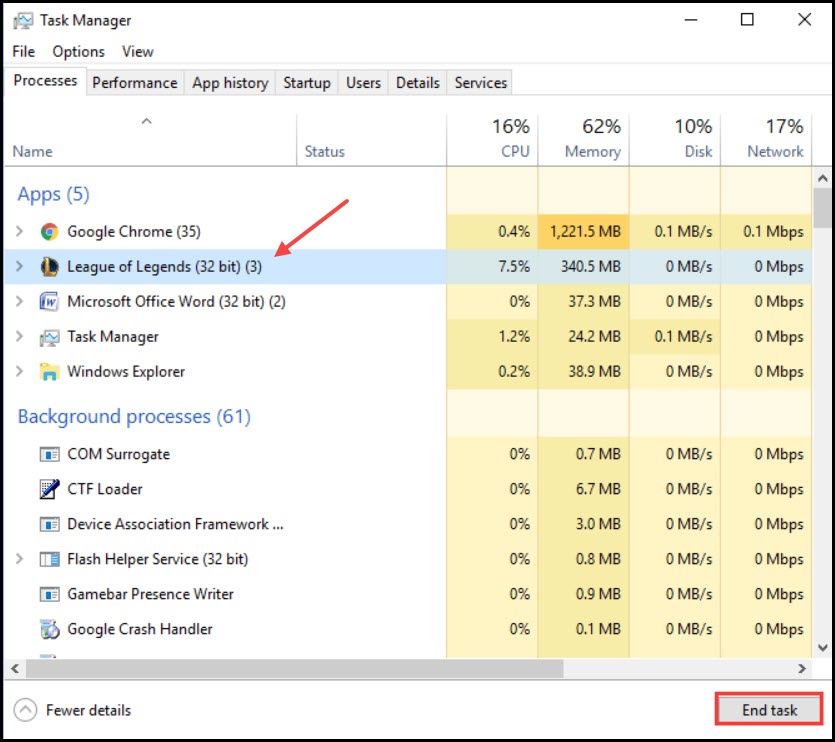
Restart your PC and after restart, try to launch the game and check if the problem persists.
2. Run The Game As An Administrator
Running the game as an administrator can solve this problem if it is happening due to insufficient permissions.
So to run the game as an administrator, follow the steps given below:
- Right-click on the game desktop icon. Select Run as administrator from the pop up menu.
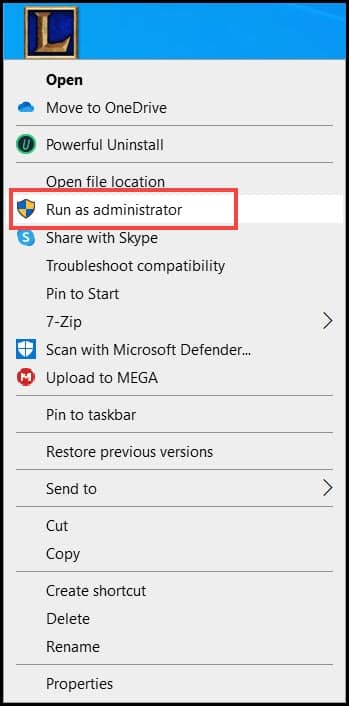
Now, check if the problem is solved, otherwise perform theses steps:
- Right-click on the game executable and select the Properties option.
- Go to the Compatibility tab and check the box for Run this program as an administrator.
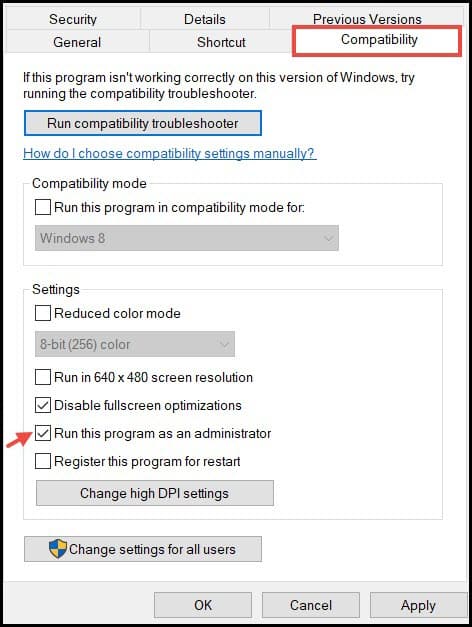
- Finally, click on Apply followed by Ok to save the changes.
3. Delete Game Patch Files
If the above-mentioned solution did not work for you, then delete game patch files to solve the problem.
To do so follow the steps below:
- Navigate the destination folder of League of Legends.
- Open the RADS folder from the list.
- Once the RADS folder opens navigate the following path:
Riot Games\Rads \projects > lol_air_client > releases.
- Delete “S_OK and ‘releasemanifest’ files.
- Now, open the Deploy folder under the releases folder and delete the files logs, META-INF, LolClient.exe, and properties.
Restart the PC and check is the problem is resolved.
4. Re-Install The Game
If no other solution could fix PVP patch Kernel problem, try to re-installing the game .
To re-install the game file, follow the steps given below:
- Press Windows + R from the keyboard to open the Run Utility.
- Type Control in the dialog box and hit the Enter key. This will open the Control panel.
- Click on the Uninstall a program option under the Programs tab.
- After the un-installation wizard opens, locate the League of Legends and right-click on it. Then select the Uninstall option.
Follow the on-screen wizard, complete the process, and restart the PC.
After that install, the game and this should solve the problem.
Final Words
So, after reading the article you know what to do when PVP patch Kernel has stopped working on League of Legends.
If you still have any questions regarding this issue, ask us in the comments section below.
Leave a Reply