Minecraft is a surprisingly resource intensive game. So, if you do not have proper system requirements or network connection, then the game may lag.
If you are facing Minecraft lagging, then follow this article and try the solutions to fix it.
Also read: Best Minecraft Skins That Every Minecraft Player Must Know
How To Reduce Lagging Issue In Minecraft?
Contents
Follow the solutions provided below to easily fix the lagging issue on Minecraft.
1. Check The Internet Speed
You need a stable internet connection to play Minecraft. So, when Minecraft is laggy, check your internet connection.
You can check the internet speed by clicking on this link. If you are connected through a wireless network, switch to a wired connection.
2. Change Video Settings
If you have the game set to higher graphics settings while your PC specs are not equipped for it, then it can cause lags. Try lowering the graphics settings and see if that solves the problem:
- Open Minecraft and click on the Options button.
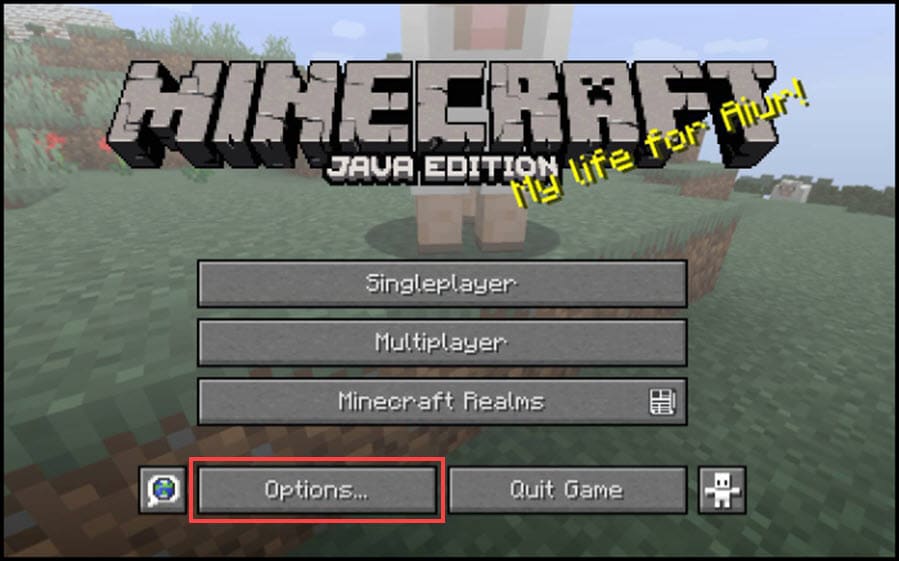
- Select Video Settings option.
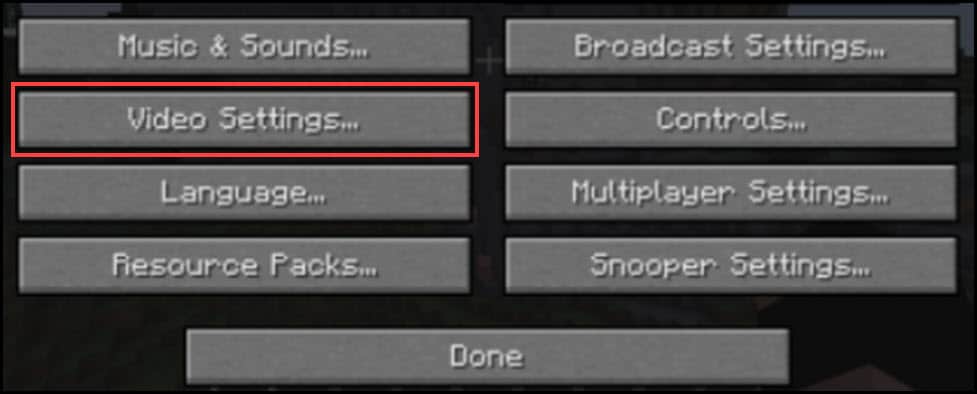
- Set the value as given below:
Graphics = Fast.
Smooth Lighting = OFF.
3D Anaglyph = OFF.
VSync = OFF.
Bobbing = OFF.
Clouds = OFF.
Particles = Minimal
Frame rate = 60
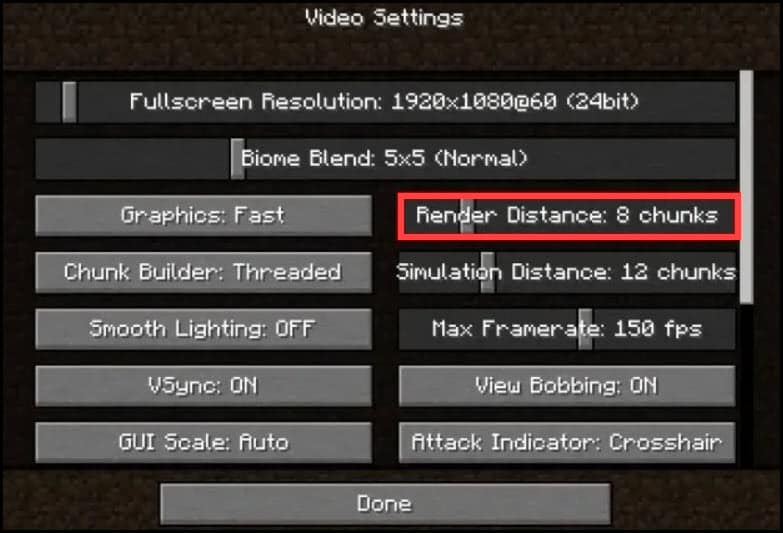
Now, restart the PC and launch the game. If Minecraft is still laggy, go to the next solution.
3. Set Java Priority
Minecraft is a Java-based game. So, when it is lagging, set the javascript priority to high, and this can help to reduce the lag.
To do so, follow the steps given below:
- Press Ctrl + Shift + Esc simultaneously from the keyboard to open the Task Manager.
- Go to the Details tab.
- Right-click on Java and click on the Set Priority option.
- Finally select High.
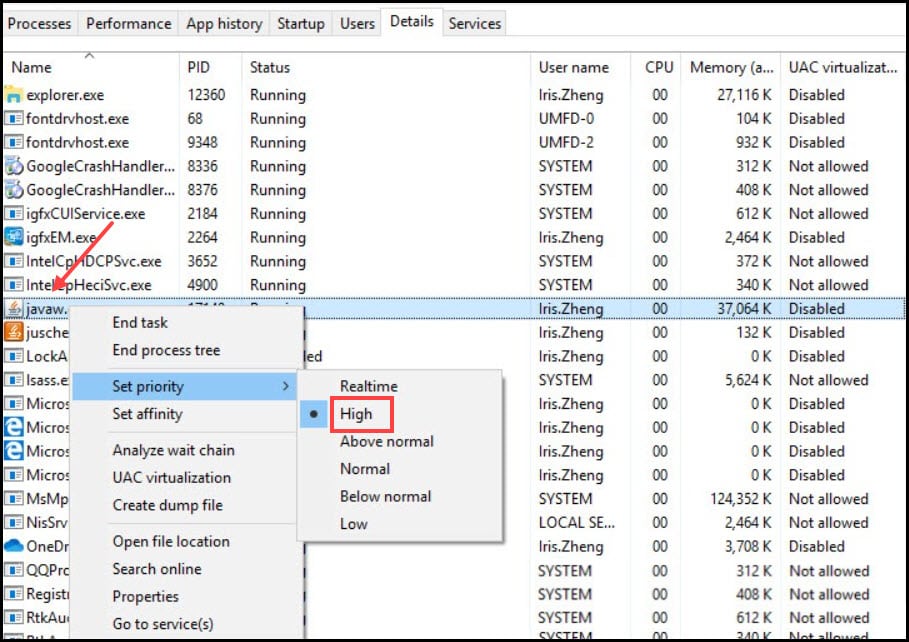
Restart the PC, then launch Minecraft. If you again find the game laggy, go to the next step.
4. Check The RAM Requirements
Minecraft is memory intensive game, especially because of its endless world. This requires a lot of RAM.
The recommended RAM is 4 GB but that’s only for players playing at the lowest graphics level with the lowest view distance. You need to make sure you have atleast 4 GBs of RAM, but ideally you will require more for a better experience.
You can check your RAM size following the steps given below:
- Press Windows + I keys to open Settings. Click on System and then select About to open the System configuration.
- Check the Installed RAM and see if its atleast above 4 GB.
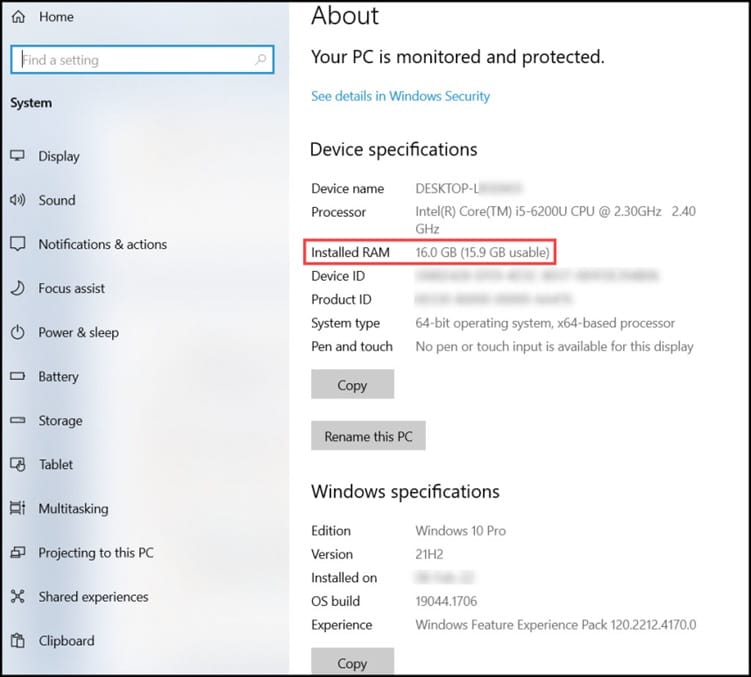
After checking the system’s installed RAM, if you find it less, then you will have to upgrade it for a lag free experience.
5. Terminate Unnecessary Processes
For running a high intensive game, you also need to free up space on your PC.
So, end unwanted application processes running in the background to free up CPU priority space.
To do so, follow these steps:
- Press Ctrl + Shift + Esc hotkeys from the keyboard to open the Task Manager.
- Select the unnecessary application processes from the Processes tab and click on the End Task button.
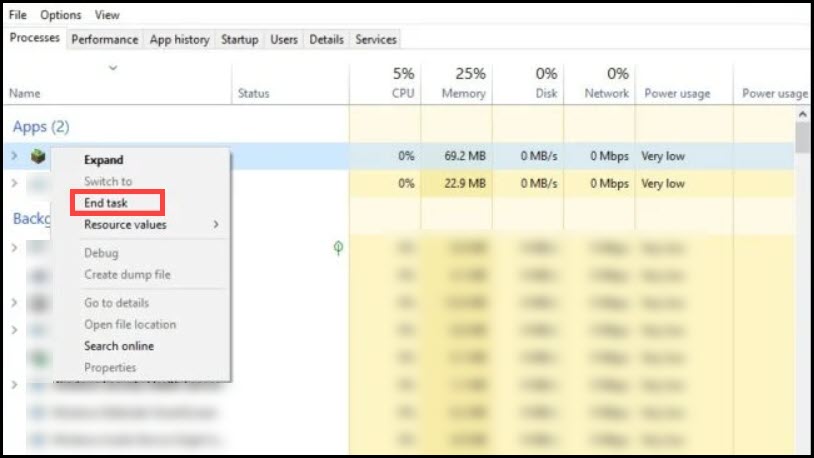
6. Disk CleanUp
You can also clean up the disk to free up some extra space. Follow the steps below to do so:
- Type disk cleanup in the windows search bar and select the 1st displayed option.
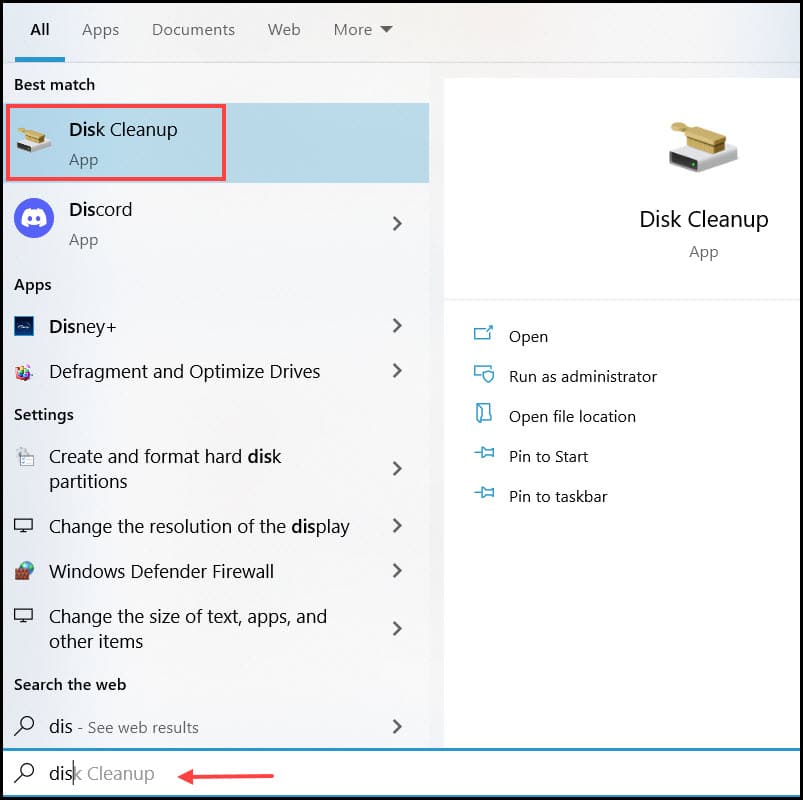
- Select the drive from the pop-up window.
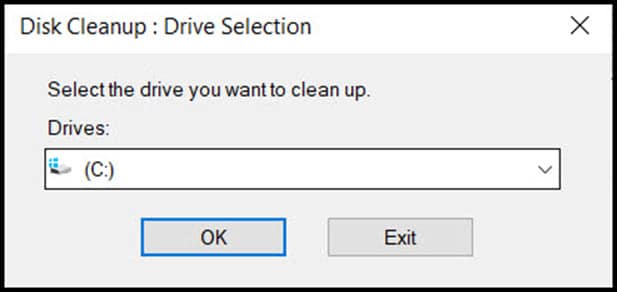
- Check the box for the files you want to remove from your system. Click on the OK button.
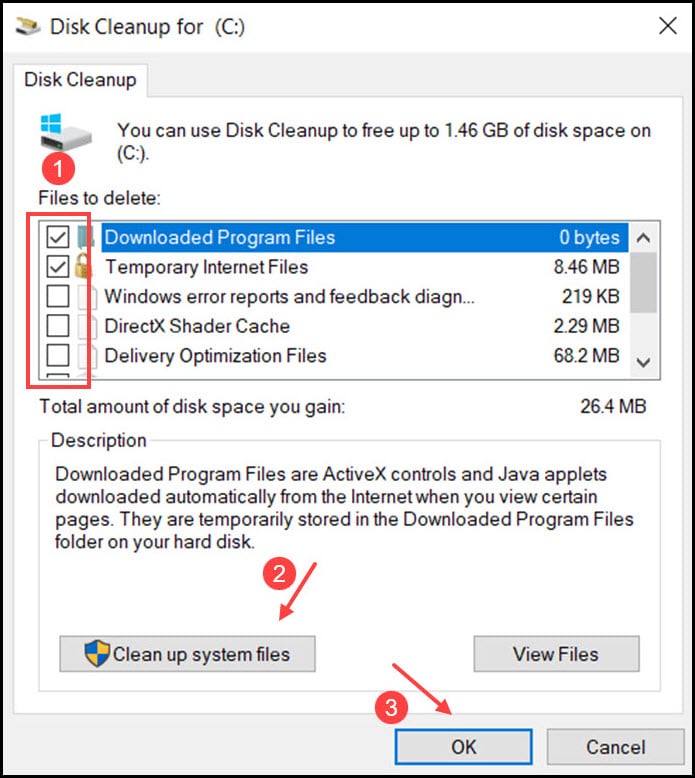
- From the next window, click on the Delete Files option and finally click on the OK button to complete the process.
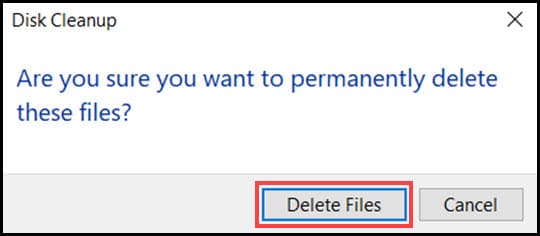
7. Update Graphics Driver
Sometimes games may lag due to outdated graphics drivers.
So, update the driver to the latest version and fix the issue.
To do so, follow the steps shown below:
- Press Windows + R to open the Run utility.
- Type devmgmt.msc on the dialog box and hit the Enter key to open the Device Manager.
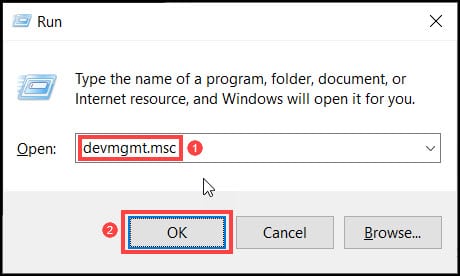
- From the list of drivers, expand the Display Drivers option. Right-click on the graphics driver and select the Update driver option.
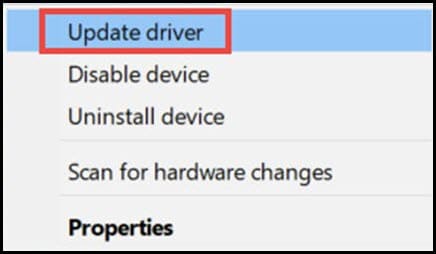
- Click on the Search automatically for drivers option from the next window.
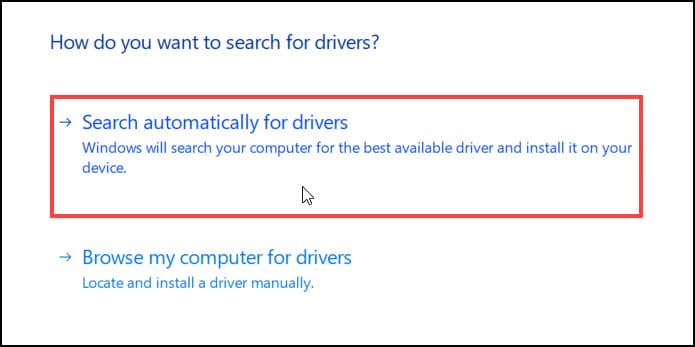
Follow the on-screen instructions to complete the process. After the process completes, restart the PC.
Frequently Asked Questions [FAQs]
1. Why Is My Minecraft So Laggy?
Minecraft is a memory-intensive game, so you need to have a large amount of system space and a minimum of 4 GB RAM for the operation of the game; otherwise, it can be laggy.
2. How Do I Speed Up Minecraft Lag?
To speed up Minecraft, change video settings, upgrade RAM, allocate some extra RAM to the game, set JAVA as a high priority, etc.
3. Can I Run Minecraft on 4 GB RAM?
Yes, 4 GB RAM can run Minecraft, but ideally you will need more than that if you want to play the game smoothly at better graphics, especially with those high graphics improvement mods.
Final Words
After performing the above steps, hopefully you can speed up Minecraft. Please send us your feedback on which step worked for you.
If you still have queries regarding this topic, ask us in the comments section.
Leave a Reply